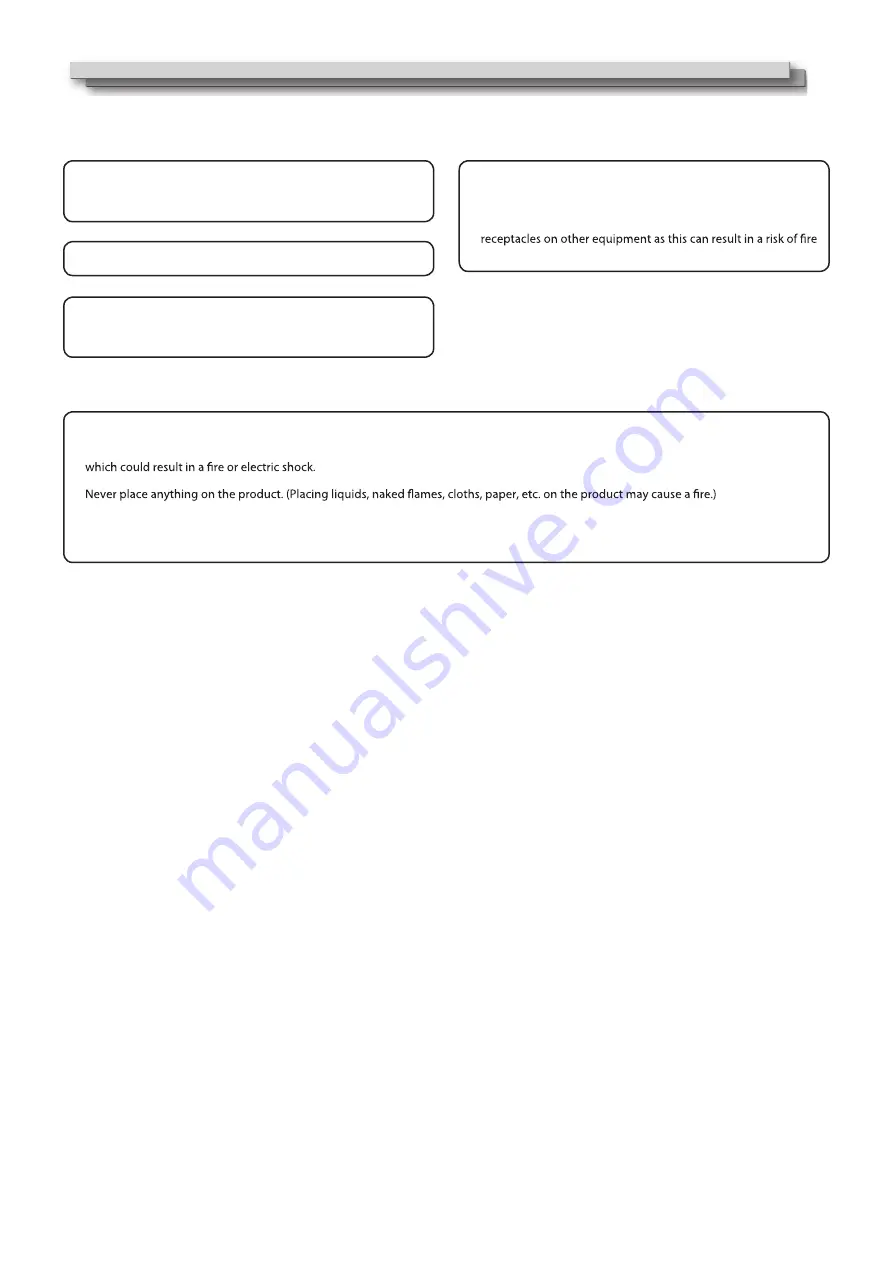
3
Do not use the product for a long time if the sound is distorted.
Do not attempt to service this product yourself, as opening or
removing covers may expose you to dangerous voltages and
other hazards. Refer all service to qualified service personnel.
Use only the power source specified on the unit.
AC power: 120 V/220 - 240V, 50 Hz/60 Hz
DC power: 11V-17V
•
•
When the product is left unattended and unused for a long
period of time, unplug it from the wall outlet and disconnect
the cable system.
Do not overload wall outlets, extension cords, or convenience
or electric shock.
•
•
Slots and openings in the cabinet are provided for ventilation. These ensure reliable operation of the product and protect it from
overheating. These openings must not be blocked or covered.
Never push objects of any kind into this product through openings as they may touch dangerous voltage points or short-circuit the parts,
Never spill liquid of any kind on the product.
Do not apply any strong shock to the LCD panel. (Do not hit any object against it or push it with a sharp-pointed tool.)
Do not put heavy objects on the product.
Do not step on or hang on the product.
•
•
•
•
•
•
•
Safety Precautions (cont.)
Содержание DT-N17H
Страница 22: ...22 MEMO...


















