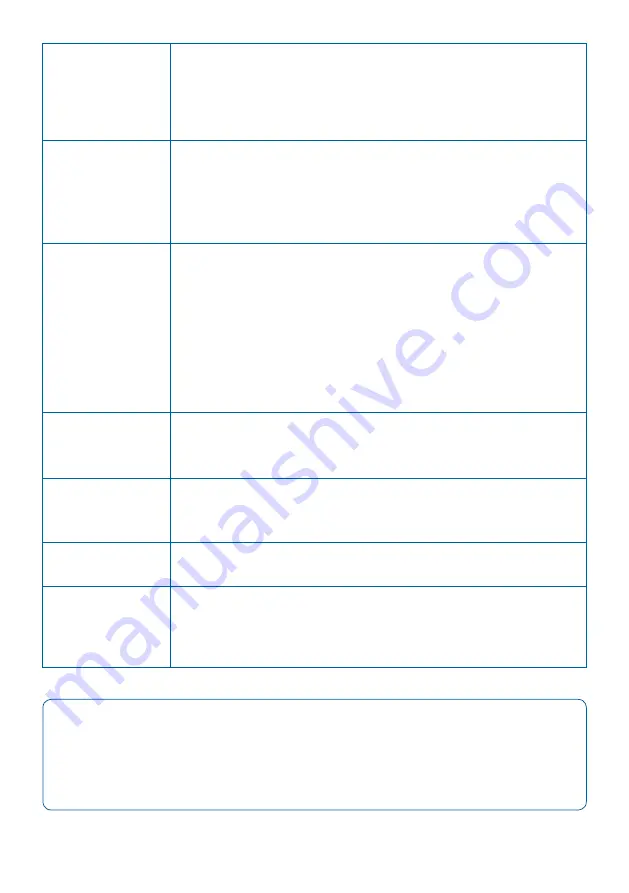
18
◉
Written to File
- Performance statistics. Displays the amount of
data currently written in the output file, helping users determine
the best buffer size.
◉
Dropped
- Dropped bytes. Indicates the amount of data dropped
during the capture, due to performance issues or buffer overflow.
◉
Current buffer usage
- If dropped packets start to appear
(“Dropped” statistic), increase the
Buffer Size
value.
STATISTICS
▶
Note:
The amount of dropped data depends on the data storage throughput
and the amount of allocated memory buffer. Disk arrays or SSDs can
drastically improve capture performance.
In high bandwidth utilization scenarios, a bigger buffer size
accommodates more data to be temporarily stored into the computer’s
memory before being saved to the file, helping to avoid captured data
being dropped.
Enable this option to upload capture files to Cloudshark automatically.
Set the appropriate token for the Cloudshark server set above.
Set the appropriate URL of the Cloudshark server on which to upload
the capture files.
Optional display filter for the capture files uploaded to Cloudshark.
Regular Cloudshark/Wireshark display filters can be set here.
See:
https://wiki.wireshark.org/DisplayFilters
BUFFER SIZE
UPLOAD PCAP-NG
FILES TO
CLOUDSHARK
API TOKEN
APPLIANCE URL
DISPLAY FILTER
Enabling this option makes the capture overwrite the same file (or files,
depending on the “Number of Files to Use” option) after reaching the
configured maximum duration or file size.
LOOP




















