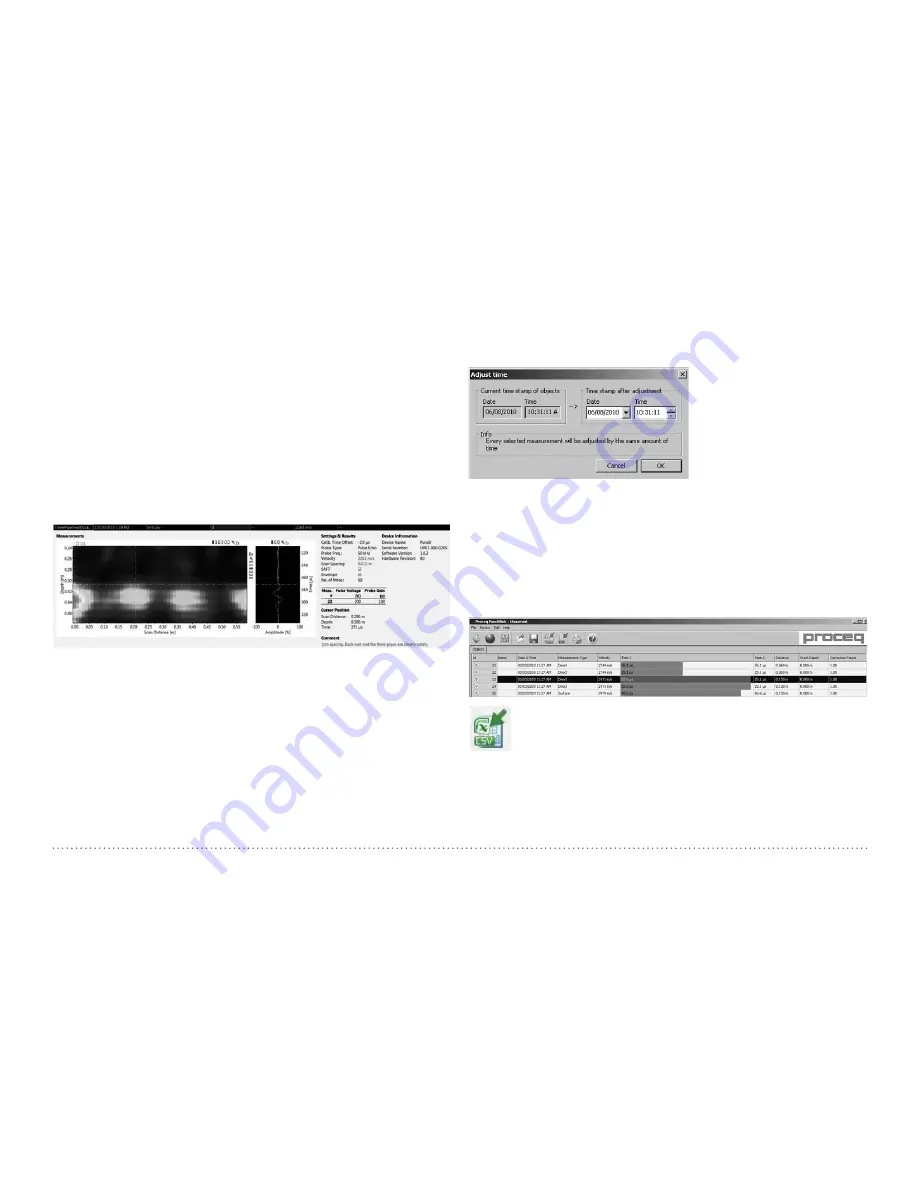
© 2015 Proceq SA
21
7.3 Adjusting the Settings
Each of the settings that were used in the Pundit Touchscreen Unit at
the time of the measurement series can be adjusted subsequently in PL-
Link. This can be done either by right clicking directly on the item in the
appropriate column, or by clicking on the blue setting item in the detailed
view of a measurement object.
In each case a drop down selection box will appear with the choice of
setting.
7.4 Analysis of B-Scans
PL-Link provides a number of tools that assist in the analysis of B-Scans.
• Zoom into the B-Scan using the zoom boxes. A separate zoom box is
available for the currently selected A-Scan
• Move the B-Scan in both x- and y-directions by dragging with the left
mouse button.
• Move the A-Scan in the y-direction by dragging with the left mouse
button.
• Drag the cross hairs to a point of interest using the right mouse button.
The position is shown in the details on the right hand side.
• The current A-Scan (e. g. #22) is indicated in the table.
Adjusting the date and time
Right click in the “Date & Time” column.
The time will be adjusted for the selected series only.
In “Data Logging” mode it is the date and time at which the measurement
was made.
7.5 Exporting Data
PL-Link allows you to export selected objects or the entire project for use
in third party programs. Click on the measurement object you wish to
export. It will be highlighted as shown.
Click on the “Export as CSV file(s)” icon. The data for this
measurement object is exported as a Microsoft Office Excel
comma separated file or files. The export options may be
chosen in the following window:

















