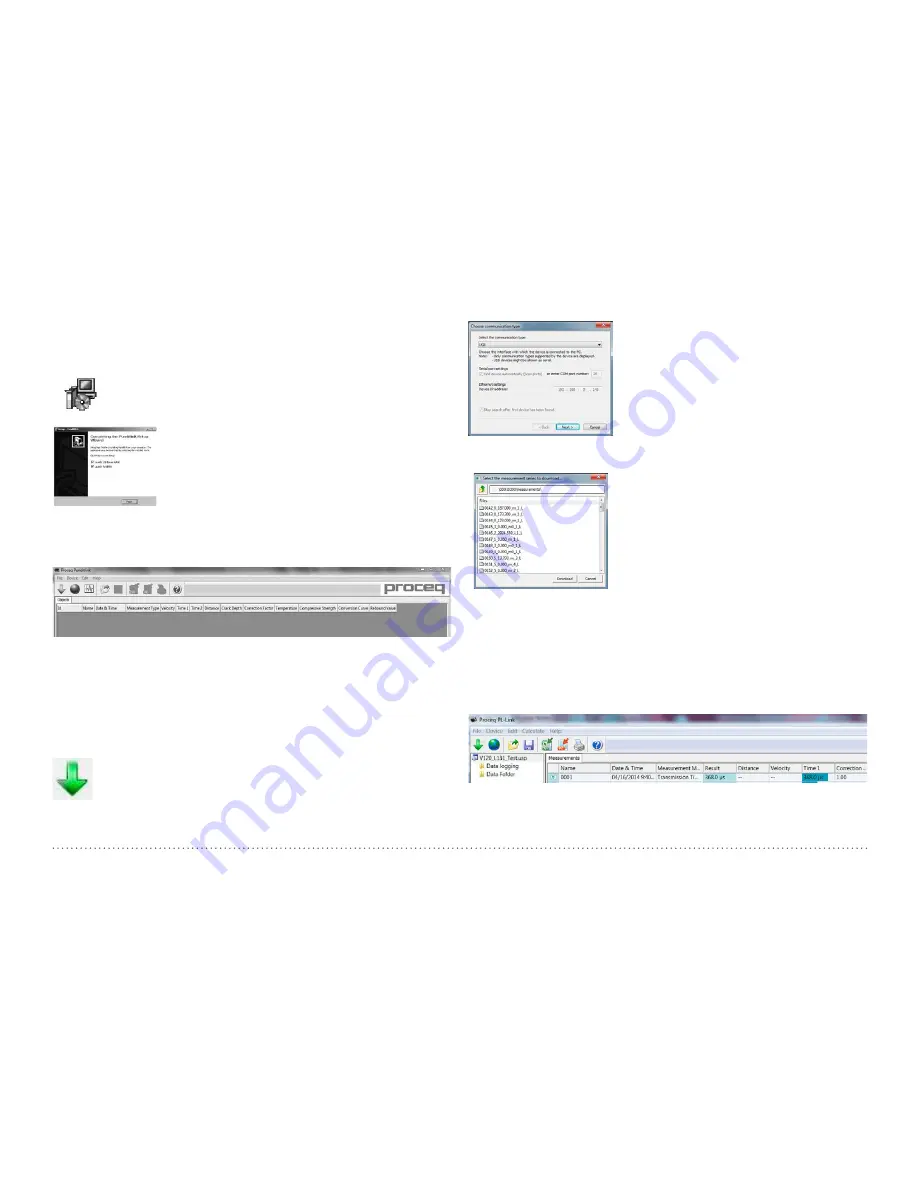
© 2015 Proceq SA
19
7. PL-Link Software
7.1 Starting PL-Link
Locate the file “PL-Link Setup.exe” on your computer or on
the CD and click on it. Follow the instructions on the screen.
Make sure that the “Launch USB Driver install”
tick is selected.
The USB driver installs a virtual com port which is
needed to communicate with the Pundit Touch-
screen Unit.
Double click on the PL-Link Icon on your desktop or start the PL-Link
via the start menu.
The PL-Link starts with a blank list.
Application settings
The menu item “File – Application settings” allows the user to select the
language and the date and time format to be used.
Connecting to a Pundit Touchscreen Unit
Connect the Pundit Touchscreen Unit to a USB port, then select the fol-
lowing icon to download data from the Pundit Touchscreen Unit.
The following window will be displayed: Select “USB” as the communica-
tion type.
Select one or more measurements and click “Download”.
Click on “Next >”. When a Pundit Touch-
screen Unit has been found its details
will be displayed on screen. Click on the
“Finish” button to establish the connec-
tion.
7.2 Viewing the Data
Measurement files stored on the device will be displayed in the following
window:
Select one or more measurements and click “Download”.
The selected measurements on your Pundit Touchscreen Unit will be dis-
played on the screen:
Click on the double arrow icon in the first column to see more details:



















