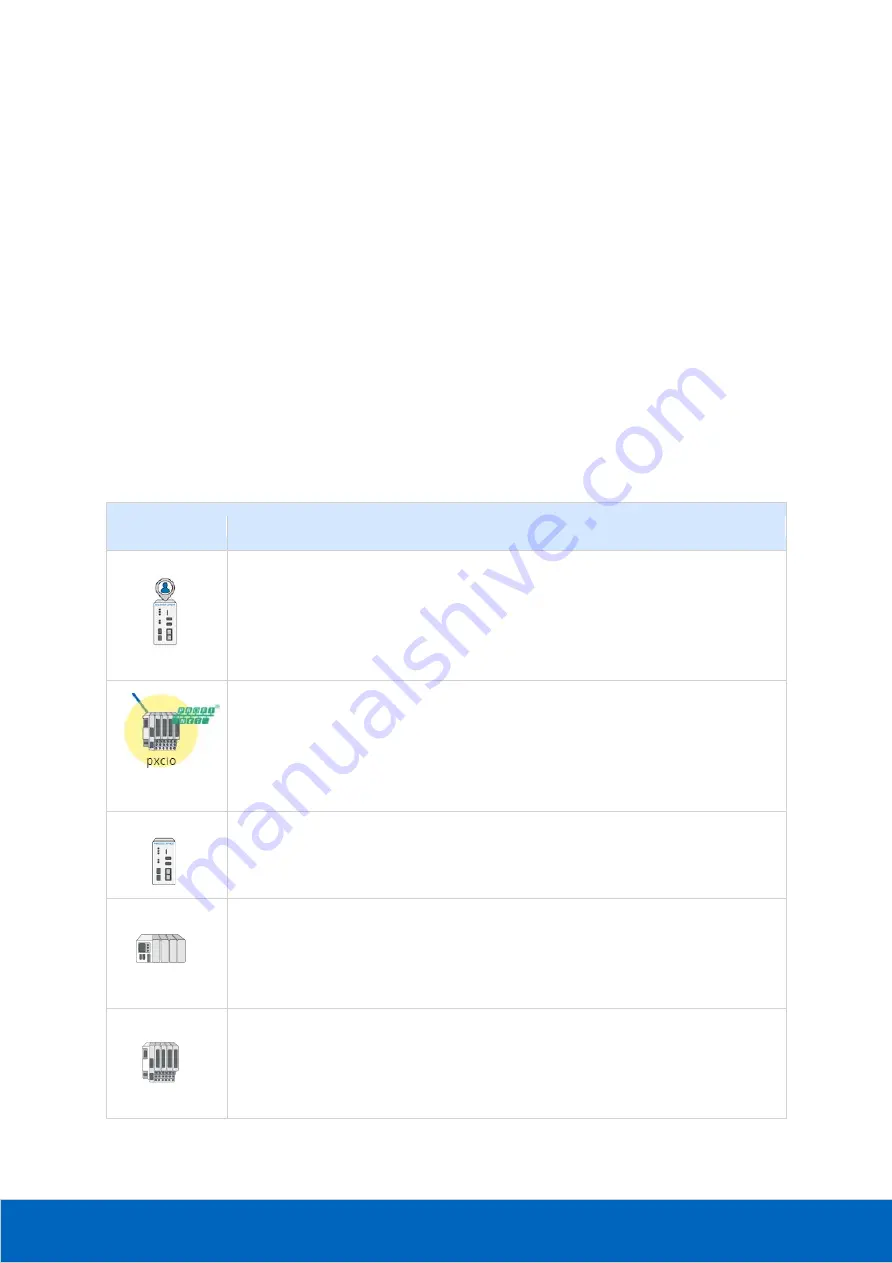
© PROCENTEC
24/58
In all views, devices are connected to each other with lines. These connections between devices show how
these are connected to each other and how they are co-dependent. In this overview it is much easier to
understand that if a device is lost, it will affect the connection to other devices behind it. Lost devices are
indicated with a red cross over the device icon. Link problems between devices are indicated with a red cross
on that particular link. The two numbers shown on both ends of the link lines, specify the port number used for
this link.
9.2
Graph search
In the left top corner of the topology you’ll find the ‘Graph Search’ functionality. First click on the magnifier
icon. This will trigger an input field to be shown. Here you can enter the name, IP address or MAC address of
the desired device. Autocomplete will help you to quickly find the device you’re looking for. When clicked on,
the topology zooms in on the requested device and opens the device details.
9.3
Device types in the Topology view
The following icons are used for devices in the Topology view.
Icon
Meaning
This is your current Atlas, the one you’re currently connected to via your browser.
The yellow halo indicates the selected node.
This is another Atlas on the network..
This is an I/O controller. The label next to the device indicates the supported industrial
protocol.
This is an I/O device. The label next to the device indicates the supported industrial
protocol.
Содержание Atlas 101-800110
Страница 1: ...Atlas User Manual...
Страница 6: ...PROCENTEC 6 58 27 Notes 57...
Страница 50: ...PROCENTEC 50 58 24 Certificates...
Страница 57: ...PROCENTEC 57 58 27 Notes...






























