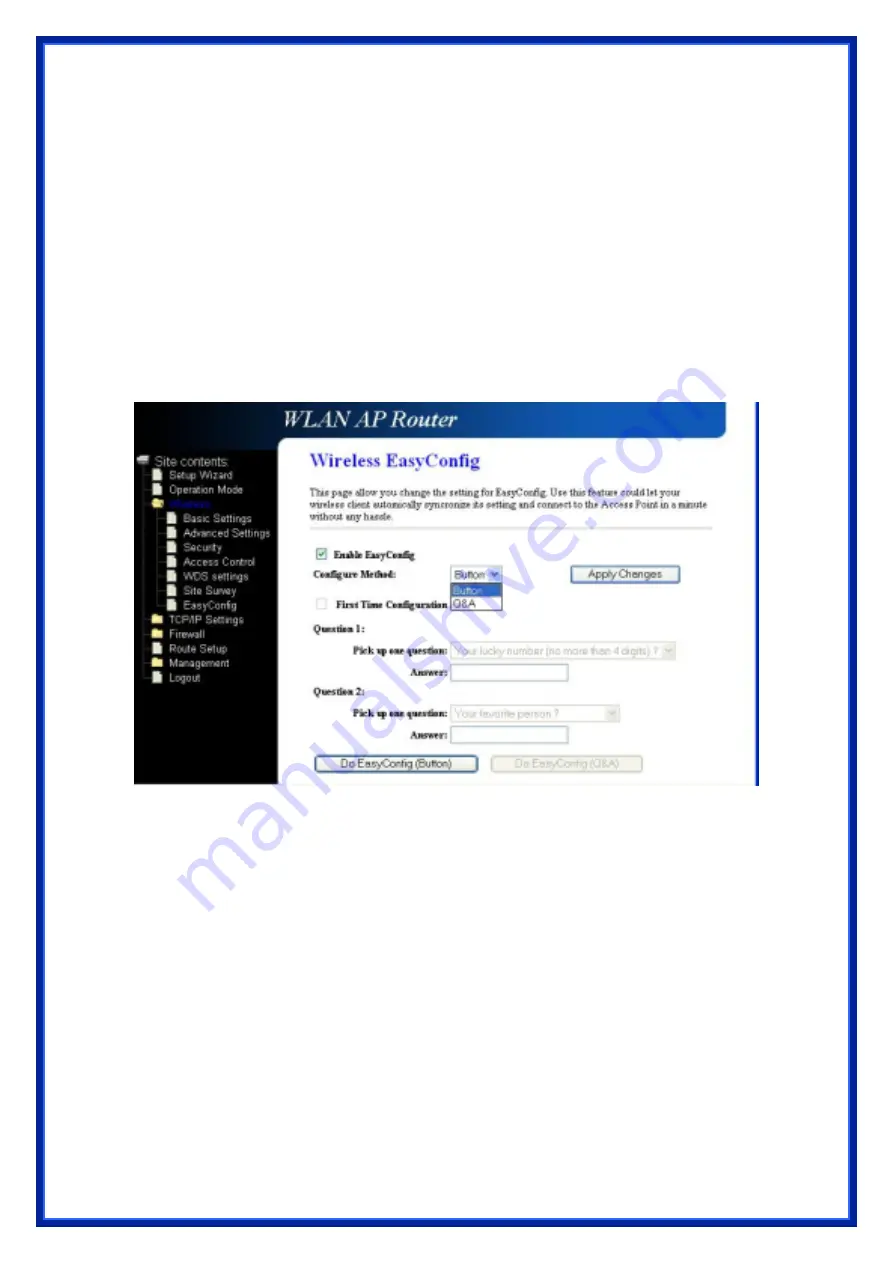
40
Realtek EasyConfig has implemented two methods as:
Button Mode:
User only needs push a touch-button in AP and client utility (a button in client
Utility program), then it will do EasyConfig automatically between AP and
client.
Q&A Mode:
User needs answer some questions in client side, and selects the same
questions and gives same answers for the new joined client configuration.
The following sections show you how to use it in AP and client respectively in more detail.
AP Operation
In Realtek AP web server, you could find an EasyConfig web page shown as the figure below:
Figure 1
To use EasyConfig, you must enable the checkbox of “
Enable EasyConfig
” first. Then, you
could select which method (button, Q&A or both button and Q&A) AP could support by clicking
the “
Configure Method
” pull-down list.
If “
Button
” mode is selected, user could push EasyConfig button on the WLAN evaluation
board for 4-5 seconds. Then, EasyConfig LED will begin to blink (on/off in 1 second interval) to
wait for client EasyConfig Button mode request. Please note, the LED will continue blinking
until any one client has been successfully accomplished EasyConfig negotiation.
Beside the push button on evaluation board, user may click “
Waiting Button Mode Request
”
button in web page (as shown in above figure) to let AP enter the waiting state.
Содержание WR514R
Страница 1: ...Wireless Broadband Router User s Manual For SOHO Users...
Страница 14: ...12 b Click Properties window shown as below will appear...
Страница 54: ...52 3 7 Route Setup This page is used to setup dynamic routing protocol or edit static route entry...
Страница 60: ...58 Click Apply Change button to logout the webserver And then you will see the below screen...






























