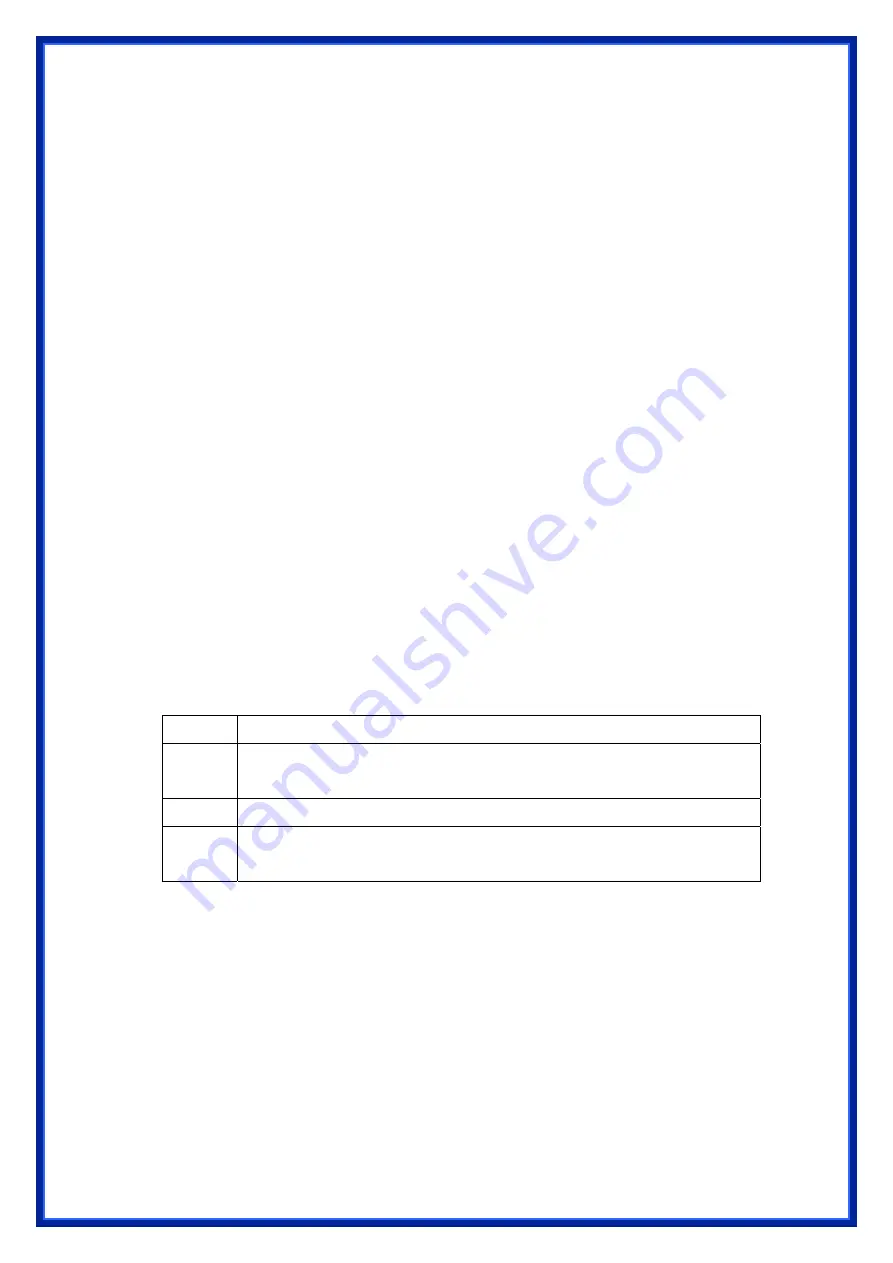
18
For Linux Clients
To access Internet via the wireless router, you need to set the wireless router as the
“
Gateway
”. Make sure login as “
root
” before attempting any changes.
Fixed IP Address
Most Linux installations use fixed IP address, if you wish to use a fixed IP address, make
sure make the following changes.
a) Set
“
Default Gateway
” with the IP address of the wireless router.
b) Make sure DNS settings are correct.
To act as a DHCP Client (recommended)
The procedures below may vary depending on version of Linux and X-windows shell.
a) Start
X-Windows.
b) Select
Control Panel
Æ
Network
.
c) Select the “
Interface
” entry for your Network card. Normally, this is called “
eth0
”.
d) Click
“
Edit
” button, set the “
protocol
” to “
DHCP
” and save.
e) To apply all changes, use
Deactivate
and
Activate
buttons, if it is possible, restart
your system.
2.3 Configure Wireless Station
This section describes how to configure all the wireless stations use Wireless Router
as an Access Point. Each wireless station must have compatible settings as below.
Mode
All wireless stations must be set to “Infrastructure” mode.
SSID
(ESSID)
This code must match the value uses for the Wireless Router. (Note: SSID
code is case sensitive.)
WEP
By default, WEP encryption is set to 64-bits 10 hex digit.
WPA
By default, WPA-PSK Pass Phrase is set at PassPhrase, WPA G-Rekey
Interval is set at 0 and WPA Data Encryption is at TKIP.
Содержание WR514R
Страница 1: ...Wireless Broadband Router User s Manual For SOHO Users...
Страница 14: ...12 b Click Properties window shown as below will appear...
Страница 54: ...52 3 7 Route Setup This page is used to setup dynamic routing protocol or edit static route entry...
Страница 60: ...58 Click Apply Change button to logout the webserver And then you will see the below screen...






























