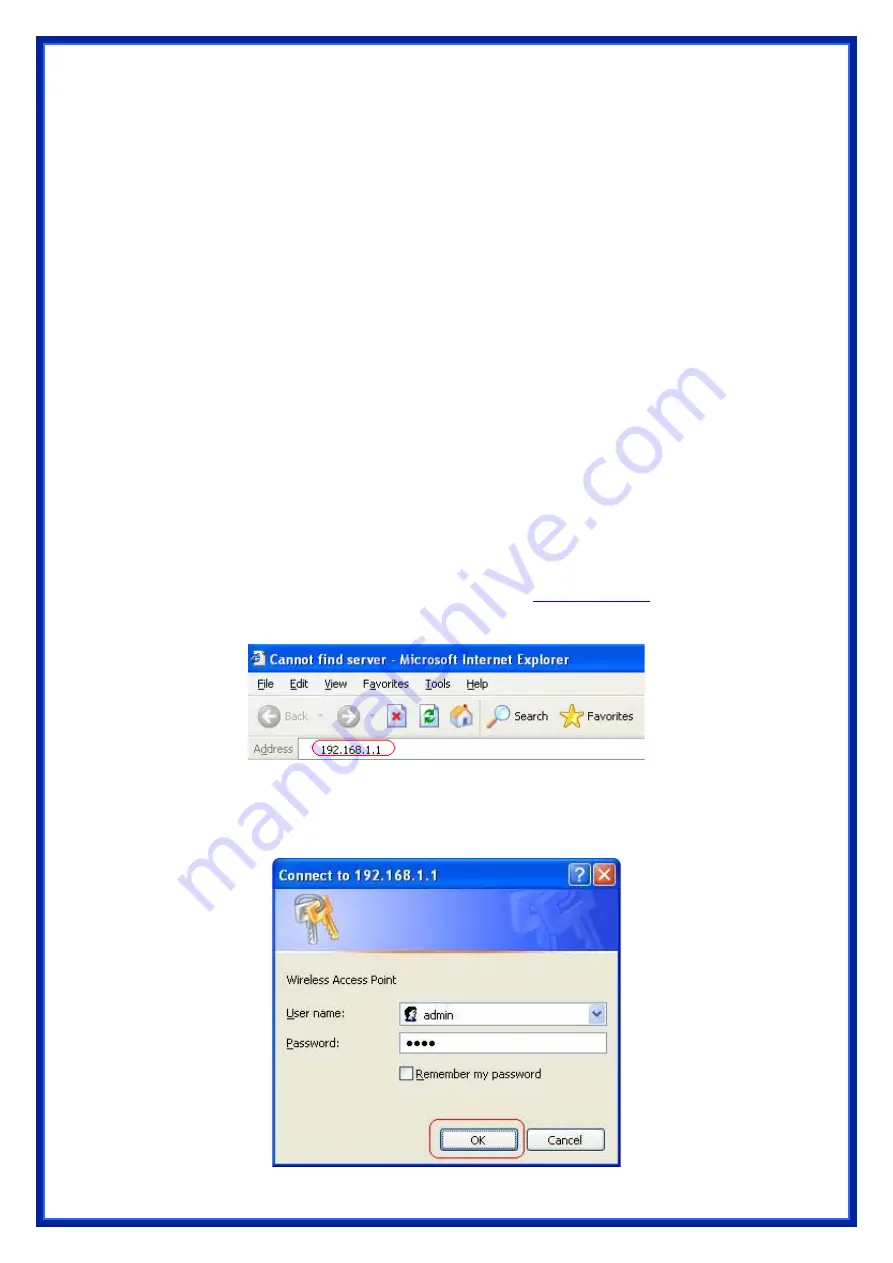
19
3. Setup Wireless Router Configurations via Web Browser
The Wireless Router comes with a web-based configuration utility. Users can access
this configuration utility from any of client system within Wireless Router’s LAN. For best
results, either use Microsoft Internet Explorer 5.0 or later, or Netscape Navigator 4.7 or
later.
Before you start configuring your Wireless Router, you have to get following
information from your ISP:
a) Has your ISP assigned you a static IP address, or they will assign one to you
dynamically? If you have received a static IP address, what is it?
b) Does your ISP use PPPoE? If so, what is your PPPoE username and password?
If you are not sure of above questions, please contact your ISP.
3.1 Start your Web Browser
To use the Web-Based Utility, you have to launch your Internet Browser (MS IE 5.0 or
later, Netscape Navigator 4.7 or later).
Step1:
Enter Wireless Router default IP address
http://192.168.1.1
in the Address
field then hit Enter key:
Step2
:
Login dialog box will appear, enter
admin
as User Name and default
password is
1234
, then click “
OK
” to login web-based utility.
Содержание WR514R
Страница 1: ...Wireless Broadband Router User s Manual For SOHO Users...
Страница 14: ...12 b Click Properties window shown as below will appear...
Страница 54: ...52 3 7 Route Setup This page is used to setup dynamic routing protocol or edit static route entry...
Страница 60: ...58 Click Apply Change button to logout the webserver And then you will see the below screen...






























