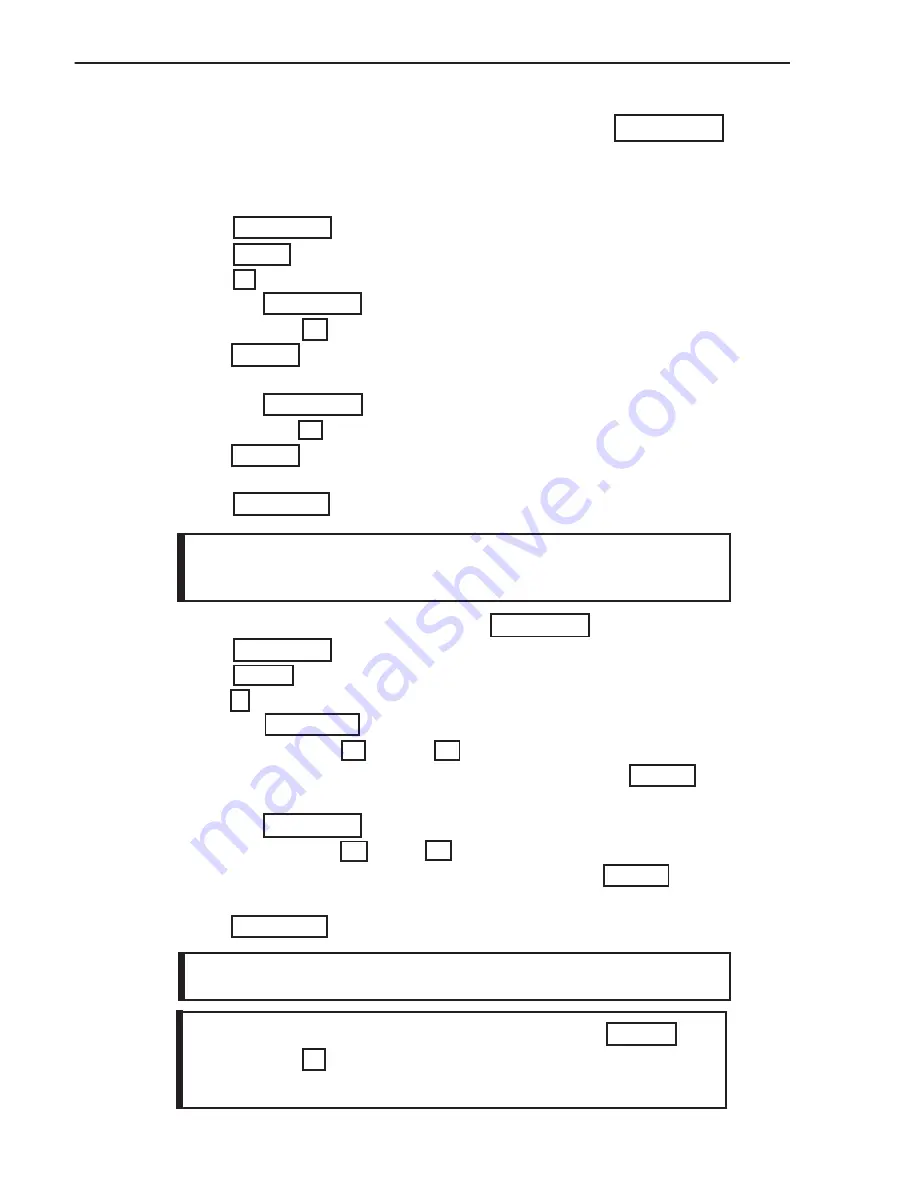
Instant color or effect selection!
For example
: press
COLOR
and the letter
M
to use color green. This instant feature selection
also works with fonts, graphics, and effects.
Displaying the TIME and DATE using the FUNCTION key
.
1. Press
RUN/STOP
to stop the sign.
2. Press
PROG
to program a message.
3. Press
I
to program PAGE I. The sign will read: (PG: I START)
4. Press the
FUNCTION
key. The sign will read: (AUTO): A
5. Now press the right
or left
arrow keys to scroll through the vari
ous effects. Once you locate the effect "TIME", press the
ENTER
key.
The sign will read: (TIME)
6. Press the
FUNCTION
key again. The sign will read: ( AUTO ): A
7. Now press the right
or left
arrow key to scroll through the various
effects. When you locate the effect "DATE", press the
ENTER
key. The
sign WILL read: ( DATE )
8. Press
RUN/ST0P
to run your message.
6
Adding special effects to your message using the FUNCTION key
.
Now the real fun begins!
Let's program a message using the effects
"CYCLING" and "RANDOM".
1. Press
RUN/STOP
to stop the sign.
2. Press
PROG
to program a message.
3. Press
H
to program PAGE H. The sign will read: (PG: H START)
4. Press the
FUNCTION
key. The sign will read: (AUTO): A
5. Press the right
arrow key to locate the effect "CYCLING".
6. Press
ENTER
, the sign will read: (CYCLING)
6. Enter the word "COOL".
7. Press the
FUNCTION
key. The sign will read: (AUTO): A
8. Press the right
arrow key to locate the effect "RANDOM".
9. Press
ENTER
, the sign will read: (RANDOM)
10. Enter the word "EFFECTS".
11. Press
RUN/STOP
to run your message.
There are 25 Effects to choose from. Refer to
Codes Table
for
corresponding letters.
Please see page 11 for setting the current DATE and TIME.
Содержание TruColorXP
Страница 1: ...User s Guide Version 1 0 2 TM with TRIVIA In Motion...
Страница 21: ...18 Customer Support N NO OT TE ES S...
Страница 25: ...IV Customer Support N NO OT TE ES S...
























