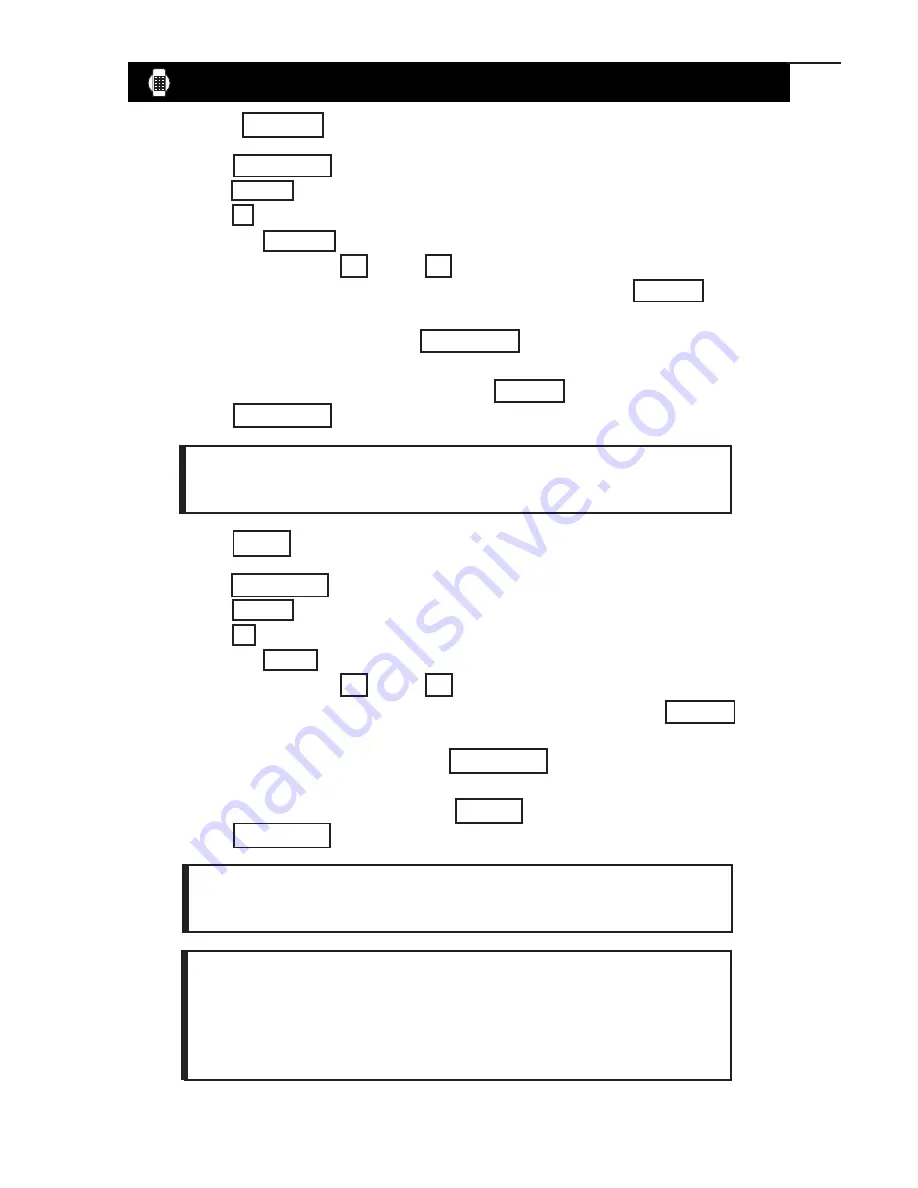
5
COLORS AND EFFECTS
Using the COLOR key to select a text color.
1. Press
RUN/STOP
to stop the sign.
2. Press
PROG
to program a message.
3. Press
F
to program PAGE F. The sign will read: (PG: F START)
4. Press the
COLOR
key. The sign will read: COLOR: A
5. Now press the right
or left
arrow keys to view the different text
colors. Once you see the color you wish to use, press the
ENTER
key.
Your color has now been selected. The color you select will stay active until
another color is chosen or the
RUN/STOP
key is pressed to run your
message.
6. Enter the word “SUCCESS” and press
SPACE
.
7. Press
RUN/STOP
to run your message.
Using the FONT key to select font sizes
.
1. Press
RUN/STOP
to stop the sign.
2. Press
PROG
to program a message.
3. Press
G
to program PAGE G. The sign will read: (PG: G START)
4. Press the
FONT
key. The sign will read: FONT: A
5. Now press the right
or left
arrow key to view the different font
sizes. Once you see the font size you which to use, press the
ENTER
key.
Your font size has now been selected. The font you select will stay active
until another font is chosen or the
RUN/STOP
key is pressed to run your
message.
6. Enter the word “SALE” and press
SPACE
.
7. Press
RUN/STOP
to run your message.
There are 26 Text Colors to choose from. Refer to
Codes Table
for corresponding letters.
There are 8 Font Sizes to choose from. Refer to
Codes Table
for
corresponding letters.
When programming a message, you can combine features without
having to exit the page you are programming.
For example
: you
can first select a text color, then select a font size, then enter the
word you want. You can then select another text color, another font
size, and enter another word.
Содержание TruColorXP
Страница 1: ...User s Guide Version 1 0 2 TM with TRIVIA In Motion...
Страница 21: ...18 Customer Support N NO OT TE ES S...
Страница 25: ...IV Customer Support N NO OT TE ES S...









































