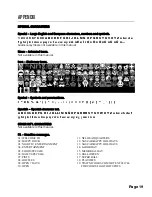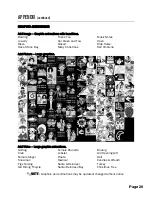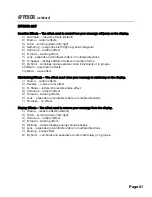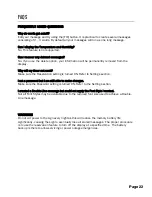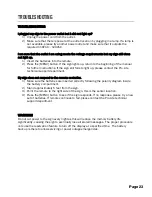SPECIAL CHARACTERS CONTENT
INSERT SYMBOLS, ICONS, AND INTERNATIONAL CHARACTERS
Special characters help complete your message.
NOTE
:
Special characters content can be inserted into your message at any time.
Enter the Edit Mode
1)
Press [MENU] once and [OK] twice.
Special – Large English and European characters, number and symbols.
2)
Press [SPECIAL].
3)
Use the and arrow buttons to scroll through all the available characters.
4)
When you see a Special character you would like to use, simply press the [OK] button
to insert the character in your message.
Move – Animated icons.
5)
Press [MOVE].
6)
Use the and arrow buttons to scroll through all the available Icons.
7)
Press [OK] to insert a Move icon.
Icon – Stationary icons.
8)
Press [ICON].
9)
Use the and arrow buttons to scroll through all the available Icons.
10)
Press [OK] to insert an Icon.
Symbol – Grammer punctuations.
11)
Press [SYMBOL].
12)
Use the and arrow buttons to scroll through all the available Symbols.
13)
Press [OK] to insert a Symbol.
INTERNATIONAL CHARACTERS.
14)
Press any one of the available INT’L LANGUAGE BUTTONS.
15)
Use the and arrow buttons to scroll through the available characters.
16)
Press [OK] to insert the international character.
17)
Repeat as steps as needed.
HEADLINE MESSAGES.
18)
Press [F1].
19)
Use the and arrow buttons to scroll through all the available Headlines.
20)
Press [OK] to insert a Headline.
NOTE
:
Refer to the Appendix Section for a list of all Special characters content.
Exit the Edit Mode and Run your Message.
21)
Press [OK] twice.
22)
Press [ESC] to run your message.
[ ]
[ ]
[ ]
[ ]
[ ]
[ ]
[ ]
[ ]
[ ]
[ ]
Page 9
[ ]
[ ]