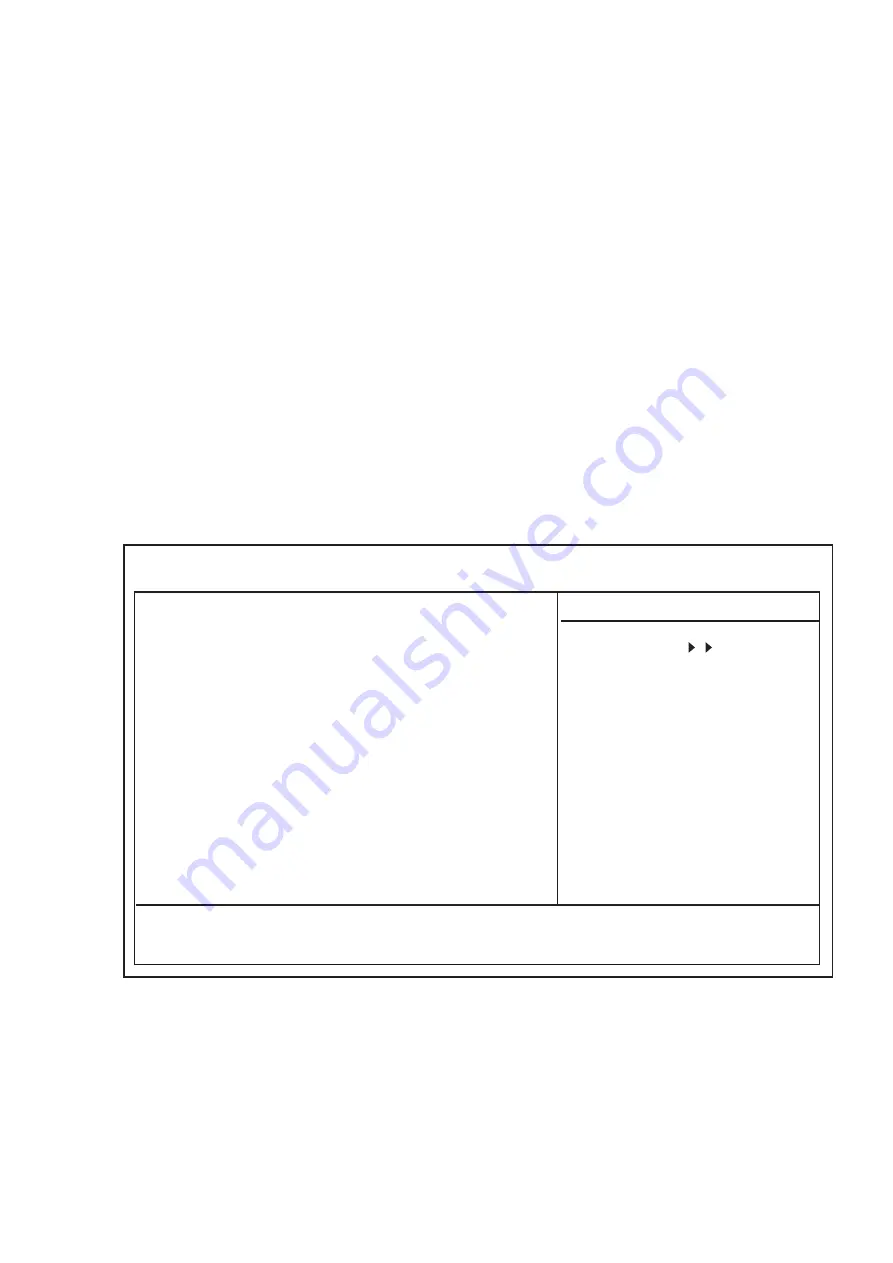
-7-
When using a PL-5900/PL-5910/PL-X920 series unit:
Even though the BIOS screen shown below is for PL-5900 Series unit, the PL-5910
and PL-X920 Series setup procedures is the same.
1)
Connect a keyboard to the PL.
2)
Turn the PL unit’s power ON.
3)
When the Start-up Screen appears, press your PC’s F2 key or DEL key to go to
the BIOS Setup Screen.
In the Setup Screen, select the [STANDARD CMOS SETUP] screen, and from
there, select either the IDE Primary Master or IDE Primary Slave menus. Next, the
following screen will appear.
IDE HDD Auto-Detection
Press Enter
IDE Primary Master
Auto
Access Mode
Auto
Capacity
0 MB
Cylinder
0
Head
0
Precomp
0
Landing Zone
0
Sector
0
↑↓→←
:
Move Enter:Select +/-/PU/PD:Value F10:Save ESC:Exit F1:General Help
F5:Previous Values F6:Fail-Safe Defaults F7:Optimized Defaults
CMOS Setup Utility - Copyright (C) 1984-2000 Award Software
IDE Primary Master
Item Help
Menu Level
To auto-detect the
HDD's size, head...on
this channel
4)
Confirm whether "AUTO" is selected in the Master and Slave screens. If AUTO is
not selected, change these settings to AUTO. If AUTO is selected in both, disk
parameters will be automatically read when the PL is turned ON. The factory set-
ting is AUTO and recommended for most users. (When using together with HDD
unit.)
5)
After changing all settings, press the ESC key and select [Save & EXIT Setup] to
save the settings.
4)
Confirm that both the C and D drives are set to [Auto]. If [Auto] is not selected, be
sure to change this setting to [Auto]. This designates that when the PL is started
up, the hard disk's parameters are automatically read out and used. The [Auto]
setting is factory set and recommended for most users.
5)
Press the [ESC] key, select [SAVE & EXIT SETUP] and save the settings data.








