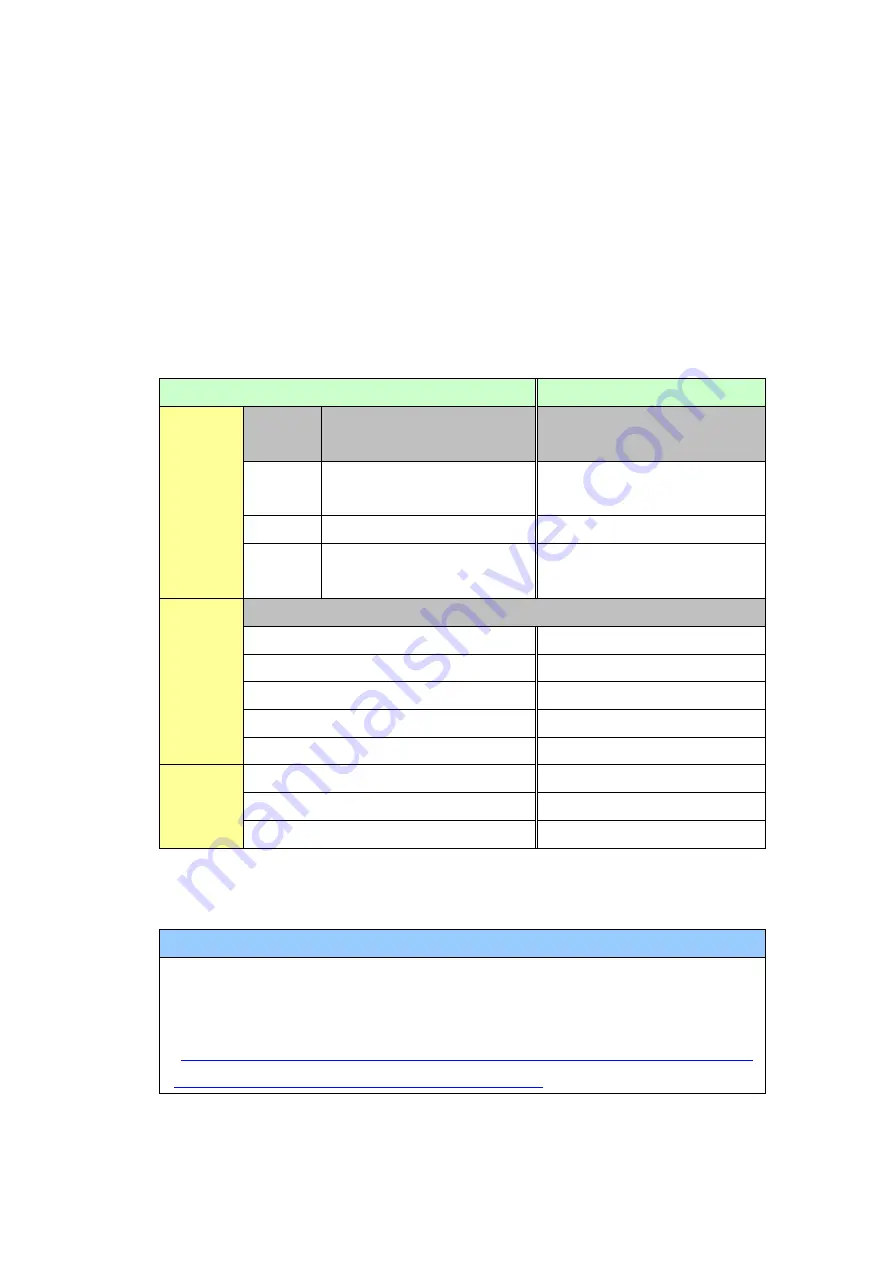
31/46
3.6.2 Differences made at the time of change to GP-4301TM
If you change the Display Unit to GP-4301TM after data conversion from
GP-PRO/PBIII to GP-Pro EX, the function settings GP-4301TM does not support
are deleted from the project file.
The functions to be deleted from the GP-Pro EX’s project files
Settings on GP-PRO/PBIII
Settings on GP-Pro EX
Tags
Tag
Name
Operation details
Part Name
A Tag
Alarm Summary (Text)
Display
Text Alarm
a tag
Alarm Summary Display
Alarm
v tag
Video Window Display
Expansion Funciton
VM Unit Display
Parts
Part Name
FilingData Display
Special Data Display
Logging Display
Sampling Data Display
Data Trans Display
Special Data Display
CSV Display
Special Data Display
File Manager Display
Special Data Display
The
other
functions
Sound Settings
Sound Setting
CSV Data Transfer Settings
Transfer CSV Data on Recipe
Data Logging Settings
Sampling Setting
*1
*1:
In the Sampling settings, only the [Display/Save As CSV, Printing Language] setting that is not
supported by GP-4301TM is deleted.
NOTE
For details of GP-Pro EX’s parts and functions that cannot be used or have
restrictions on GP-4301TM, refer to [For Those Using GP-4*01TM] in the
GP-Pro EX Reference Manual.
(
http://www.pro-face.com/otasuke/files/manual/soft/gpproex/new/refer/me
rgedProjects/welcome/welcome_rr_gm4000.htm
).















































