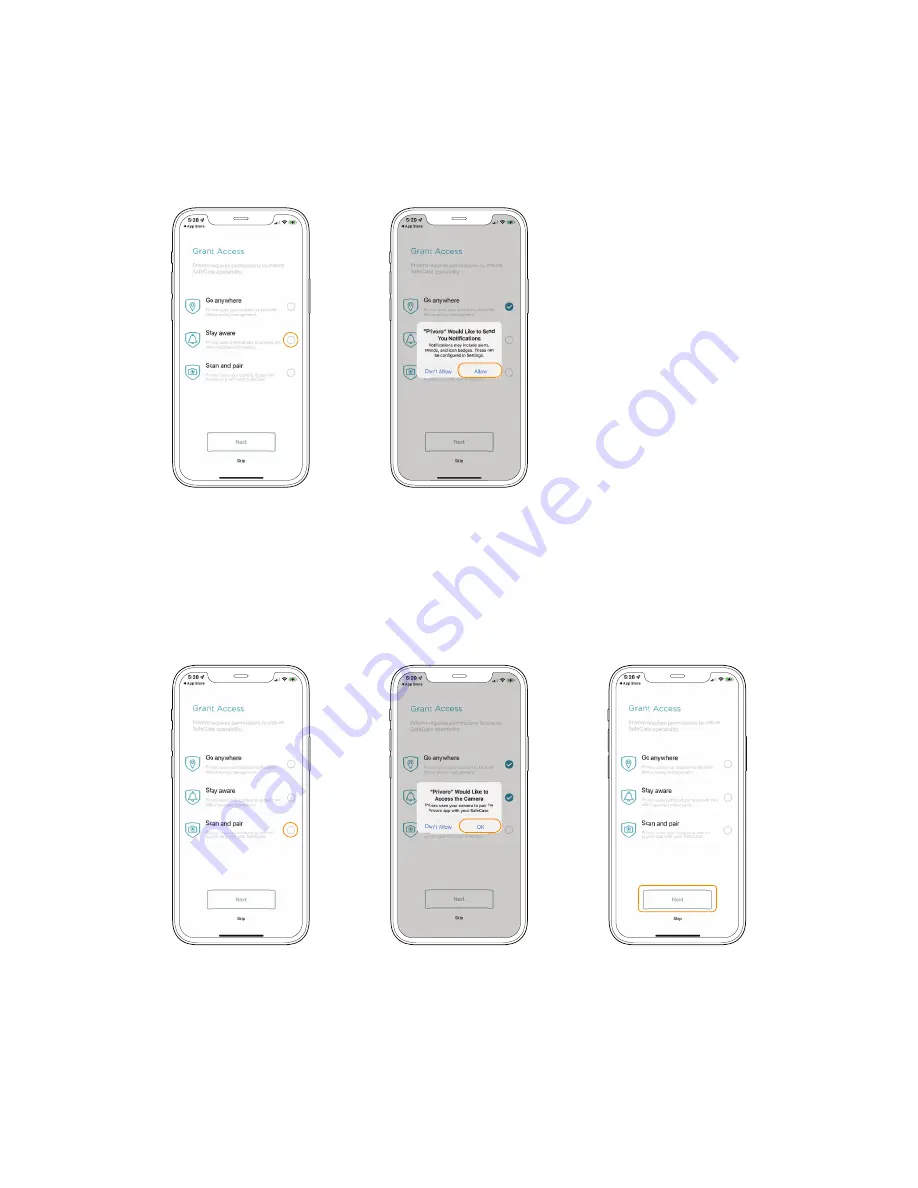
P R I V O R O . C O M
SECTION 2.06
4
.
Camera settings
: Finally, tap the
Scan
and pair
field. When prompted to
allow the app to access your camera,
tap the
OK
option. Once access has
been granted, tap the
Next
button.
3
.
Notification settings
: Next, tap the
Stay aware
field. When prompted
to allow the app to send you
notifications, tap the
Allow
option.
Tap the
Allow
option
Tap the
Stay
aware
field
Tap the
Next
button
Tap the
OK
option
Tap the
Scan and
pair
field









































