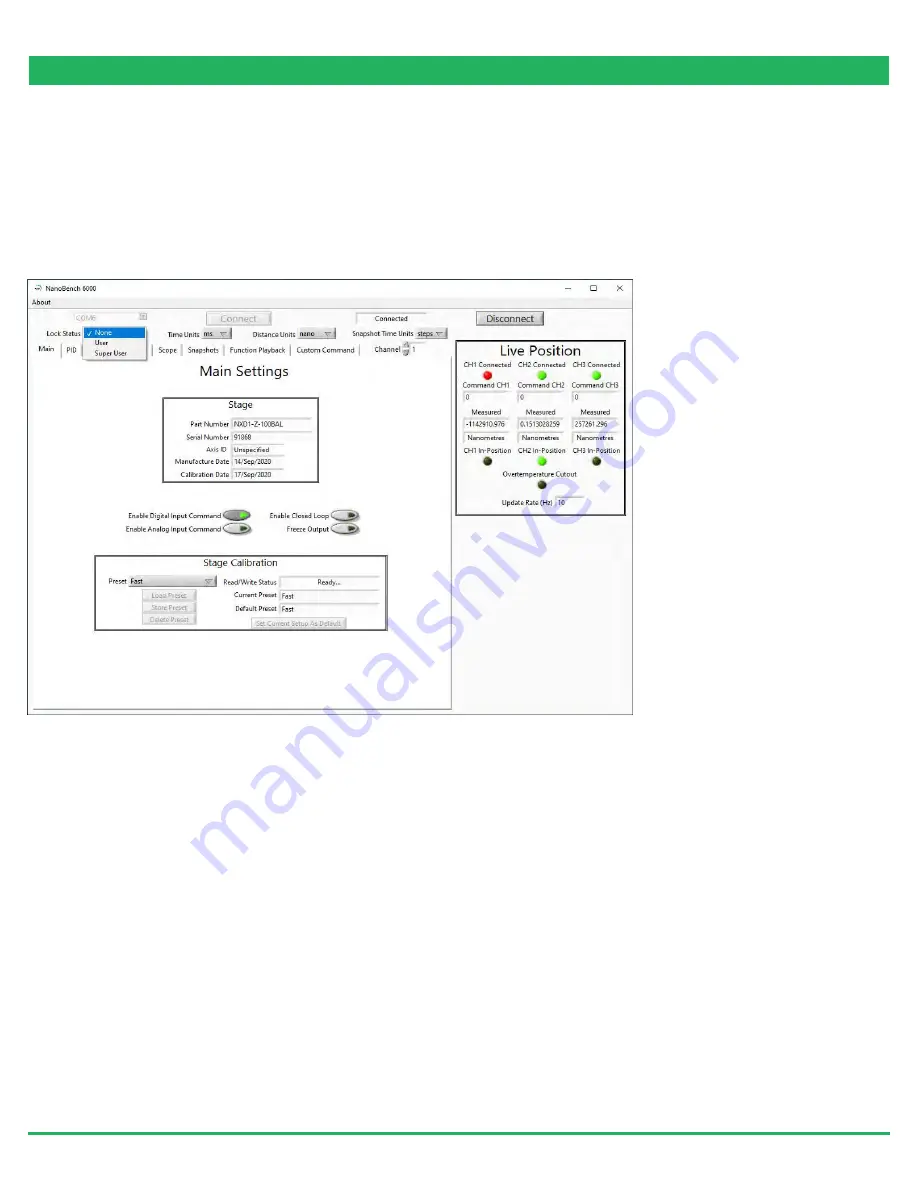
SOFTWARE
www.prior.com
Presets
The QG
S
P400 and QG
S
P
6
00
come with stored settings which have been optimized for
use with an incubator
(the default)
and a
fast
er
step settle times
for loads less than 350g
.
The presets can be changed by selecting a new preset in
the 'Preset' dropdown,
then clicking 'Load'.
The
test report
provided with your
S
P
stage
provides information on the
presets
for your device.
Please note
that the presets will revert to the default presets on power-down of the controller.
Caring For Your Stage
• When the stage is not in use for long periods it is advisable to either power down the stage or leave the
at mid-point
. This will
help to ensure a long life.
• Avoid using the stage above 60% relative humidity for long periods.
• For loads greater than 600g please specify as the stage must be setup to support this. Default settings are optimised for
35
0g
sample holder and a slower setting for 500g typical incubator. Other loads can be optimised on request.
• Avoid spilling liquids on the stage (150v risk of shock!) if this happens power down the controller immediately. After 30 seconds
unplug the stage, tip the stage on its end to drain any liquids. Leave to dry fully. Once fully dry re
-
power the system. If the stage
is
non-operational return for repair.
• The stage is robust compared to most stages of this type, however avoid excess load (eg. leaning) on the stage or flexure
mechanisms within the stage may be damaged.
• The cable is sensitive - do not lift the stage by the cable or bend beyond the 30mm radius.
External
C
ontrol
The QGOP-400-UP/QGOP-400-INV/QGOP-400UP-HL and QGOP-400-INV-HL can be controlled from Prior ProScan,
Micromanager, Metamorph and Ni Elements. Quickstart quides are available.
DLL commands are available for interfacing with other software and integration into OEM systems.
Dynamic Setups
The
S
P
series
stage
s
come pre-loaded with ‘dynamic setups’, which allow the stage/controller to operate with two different
loads
(e.g. incubator)
, optimize step settle times and resolutions.
To swap between these setups the controller must be unlocked to at least ‘User’ security. The setups can then be changed by
selecting a new setup in the ‘Preset’ dropdown, then clicking ‘Load Preset’:
To change the security level, simply open the ‘Lock Status’ drop down and select the appropriate lock state. A warning is
displayed to ensure the user knows that unlocking
th
e controller exposes commands that can potentially cause damage to
the
stage if set incorrectly. In most cases, a security level of ‘User’ is best, as it allows access to most commonly needed settings
while still keeping more important settings ‘locked’.























