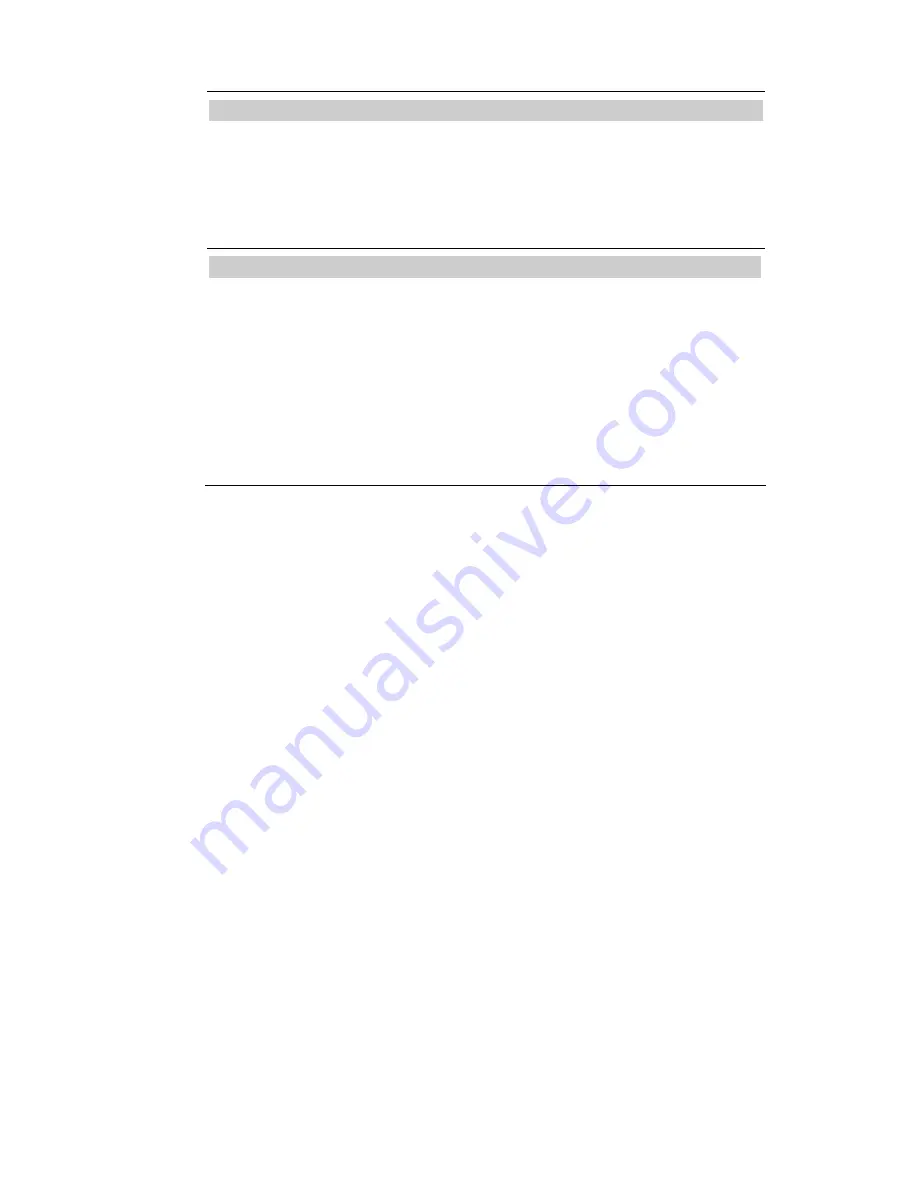
11
OSD CONTROL
H. OSD Position:
Controls the OSD menu
s horizontal position.
V. OSD Position:
Controls the OSD menu
s vertical position.
OSD Timeout:
Determines how long (in seconds) the OSD menu waits before closing
automatically after no action has been performed.
Other
Language:
OSD menu language selection: English, French, German, Italian, Spanish,
Dutch, Russian, Polish.
Input:
Controls the selection of the input signal. The monitor allows you to make the
following connections: analog graphics card via the 15-pin mini D-Sub interface (see fig.
2a), digital graphics card via the 24-pin DVI-D interface (see fig. 2b).
Speaker Volume:
Adjusts the monitor loudspeaker output volume.
Information:
There is an optional OSD window (on/off) that displays the newly adjusted
screen resolution settings.













