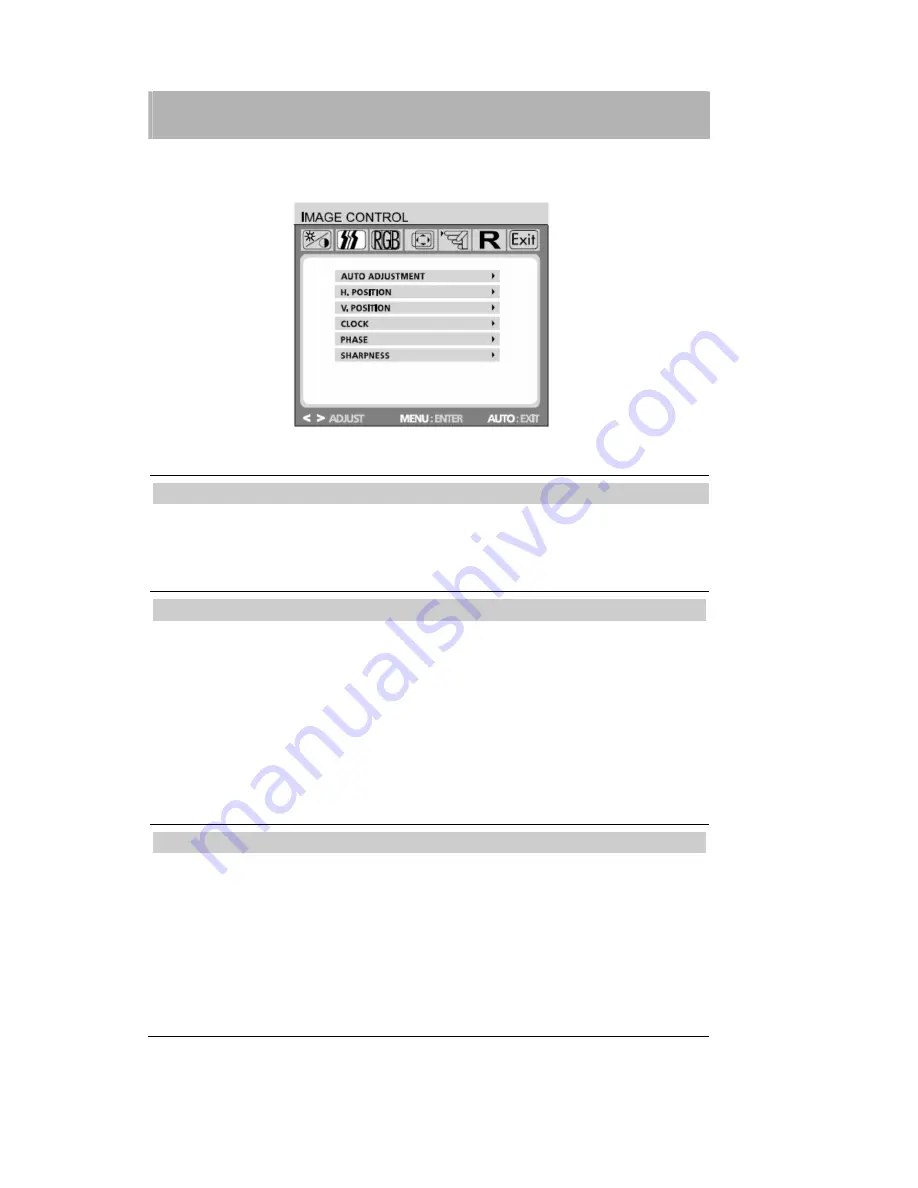
10
OSD MENU FUNCTIONS
Brightness/Contrast
Brightness:
Adjusts brightness by using the buttons
<
or
>
(
and
in fig. 4).
Contrast:
Adjusts screen contrast by using the buttons
<
or
>
(
and
in fig. 4).
IMAGE CONTROL
Auto Adjustment:
Automatically selects the optimal settings for image parameters
(image position, phase, etc.) by using the button
MENU
(
in fig. 4).
H. Position:
Controls the picture
s horizontal position.
V. Position:
Controls the picture
s vertical position.
Clock:
Sets up the internal clock. Larger values make the displayed image appear wider;
smaller values make it appear compressed.
Phase:
Adjusts the internal clock
s time lag in order to optimize the screen image.
Sharpness: Controls image sharpness (only for resolutions less than 1280
1024
pixels)
.
COLOR
This menu lets you select a preset color temperature(
9300 K, 6500 K
) by pressing the
OSD buttons
<
or
>
(
and
in fig. 4). Changes to the color temperature take
immediate effect on screen. If you wish to set individual color values, select the
Custom
Color
option. Then press the MENU button (
in fig. 4) to select the red, green and blue
settings and set the desired value using the OSD buttons
<
or
>
(
and
in fig. 4). The
current settings are automatically saved when you return to the previous level or exit the
OSD menu.













