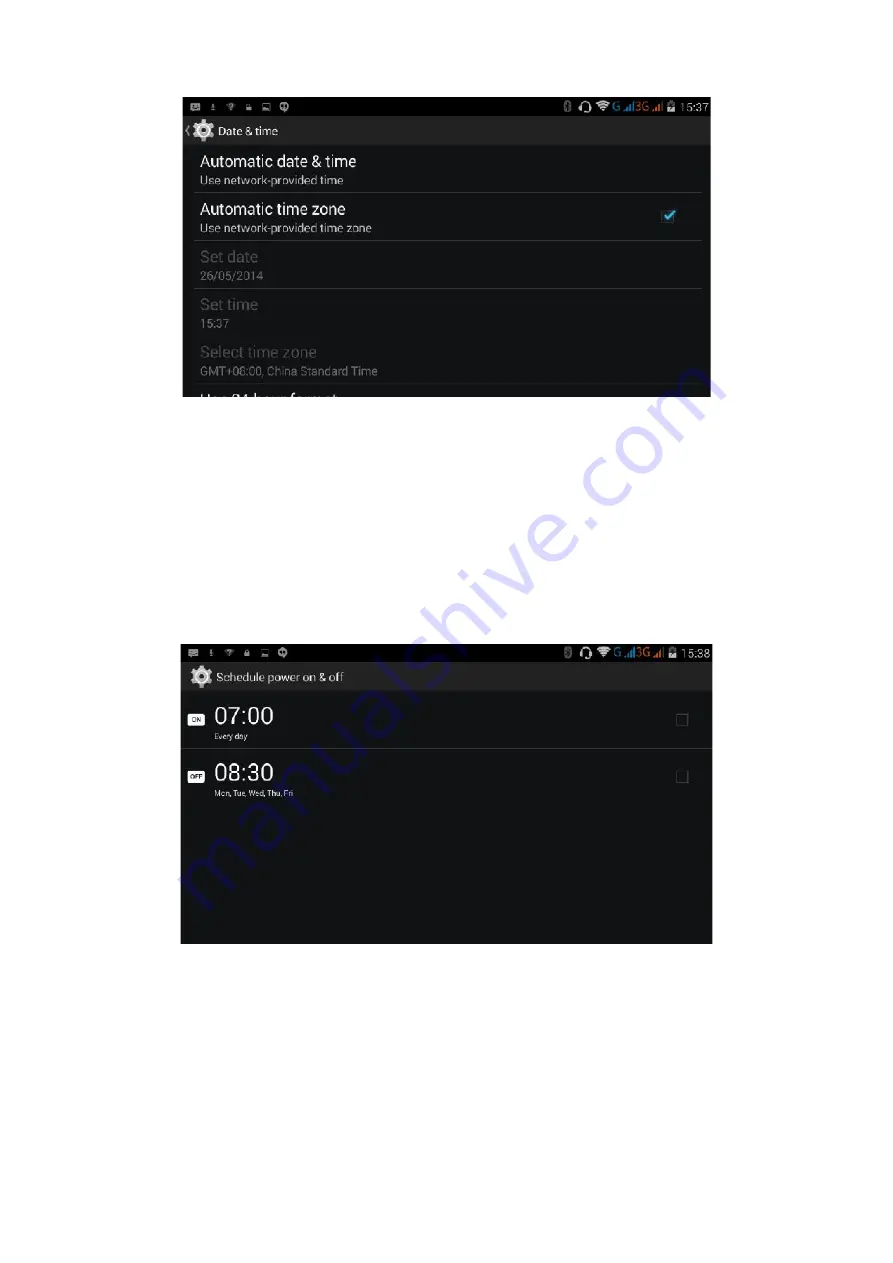
40
Imagen 4.60
Nota: Si utilizas la hora proporcionada por internet no necesitas habilitar la configuración de fecha, hora y zona.
4.17 Programación de Encendido y Apagado
1
.
Pulse
Ajustes
en el
Menu Principal
2
.
Pulse
Programación de Encendido y Apagado.
Picture 4.61
3
.
Realizar las operaciones que indica la Imagen 4.61
Содержание Beta 2
Страница 1: ......
Страница 59: ...58 ...
Страница 60: ...59 U S E R M A N U A L ENGLISH ...
Страница 61: ...60 ...
Страница 119: ...118 ...
Страница 120: ......






























