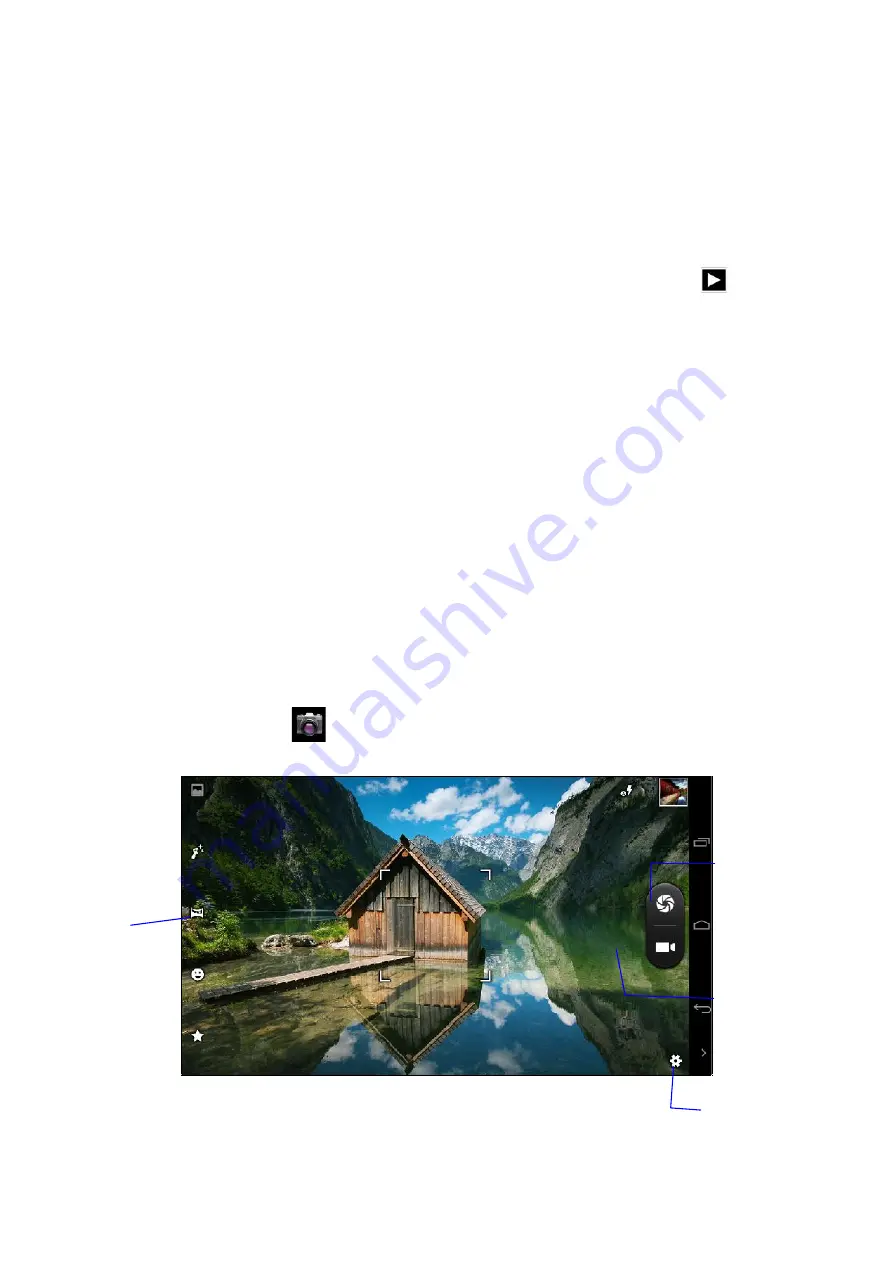
105
Tips:
when viewing the picture, you can slide it left or right to switch to previous or next one.
Editing and setting pictures
When the picture is displayed in full screen, click the menu button to display menu options, you can select to edit
and set the pictures according to need.
Slide show
1. Open a picture, click the menu button to display menu options.
2. Click
Slide show
to play the pictures in loop automatically (you can also click
in the picture
folder).
Cutting
1. Click
Menu button
to display menu options.
2. Then click
Cut
, and click and drag to adjust the cutter.
3. Drag from the center of the cutter to adjust the cutting size.
4. Click
Cut
if adjusted to your desired size.
5. If you cancel the cutting, click
Cancel
to return to album.
Editing
1. Click
Menu button
to display menu options.
2. Click
Edit
.
3. In the popup options you can select
Brightness
,
Style
,
Color
and
Effect
.
4. Click
Save
.
5. If you cancel the editing, click
Return button
, and click
Return to album
in the popup dialog.
5.4 Camera
In the main menu or desktop, click
icon to enter camera.
Operate and switch the camera: click Menu button, then click switch front/rear camera, as shown in figure 5.5.
Figure 5.5
Shoot Photo
Panorama
Options
Record Video
mode
Содержание Beta 2
Страница 1: ......
Страница 59: ...58 ...
Страница 60: ...59 U S E R M A N U A L ENGLISH ...
Страница 61: ...60 ...
Страница 119: ...118 ...
Страница 120: ......















































