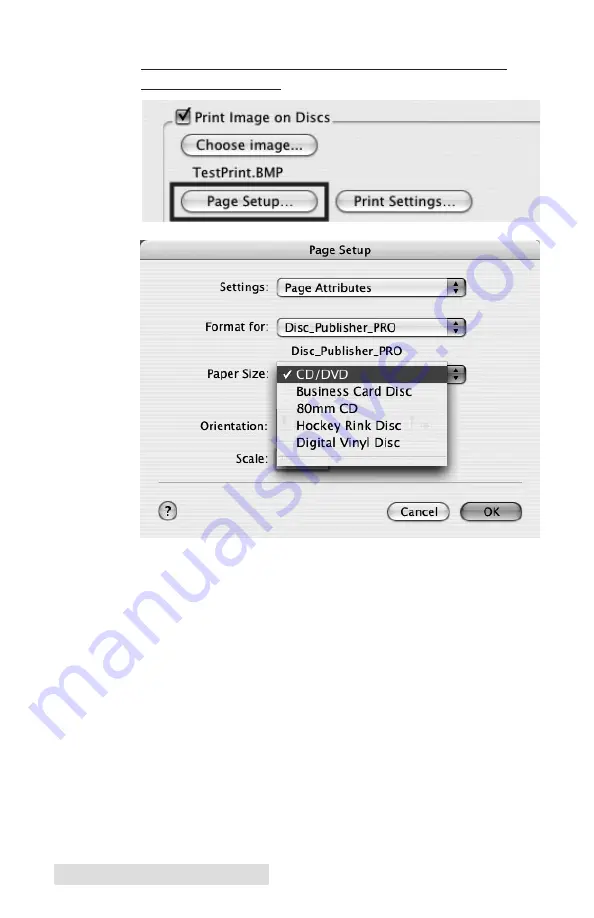
9.
YOU MUST CLICK Page Setup
and set
Format For
to
Disc Publisher PRO!
Also set the option to select a paper size to correspond
with the type of disc you are using.
10.
Print Settings
will launch the Printer Driver settings
when clicked. These settings are described in detail in
Section 4-D of this manual.
11. Select the
Number of discs
requested for this job.
12. Once you have selected your image and chosen your pre-
ferred settings in the Robot Write Pane, click
Start
to begin
recording your job.
Note:
The remaining options on the Robot Write screen can almost always
be left at their default values. An explanation of each can be found in
Section 4B.5.
34
Creating Discs on a Mac
Содержание optical disc publisher pro
Страница 4: ...iv...
Страница 59: ......
Страница 60: ......
Страница 61: ...Printed in the United States of America P N 510914...
















































