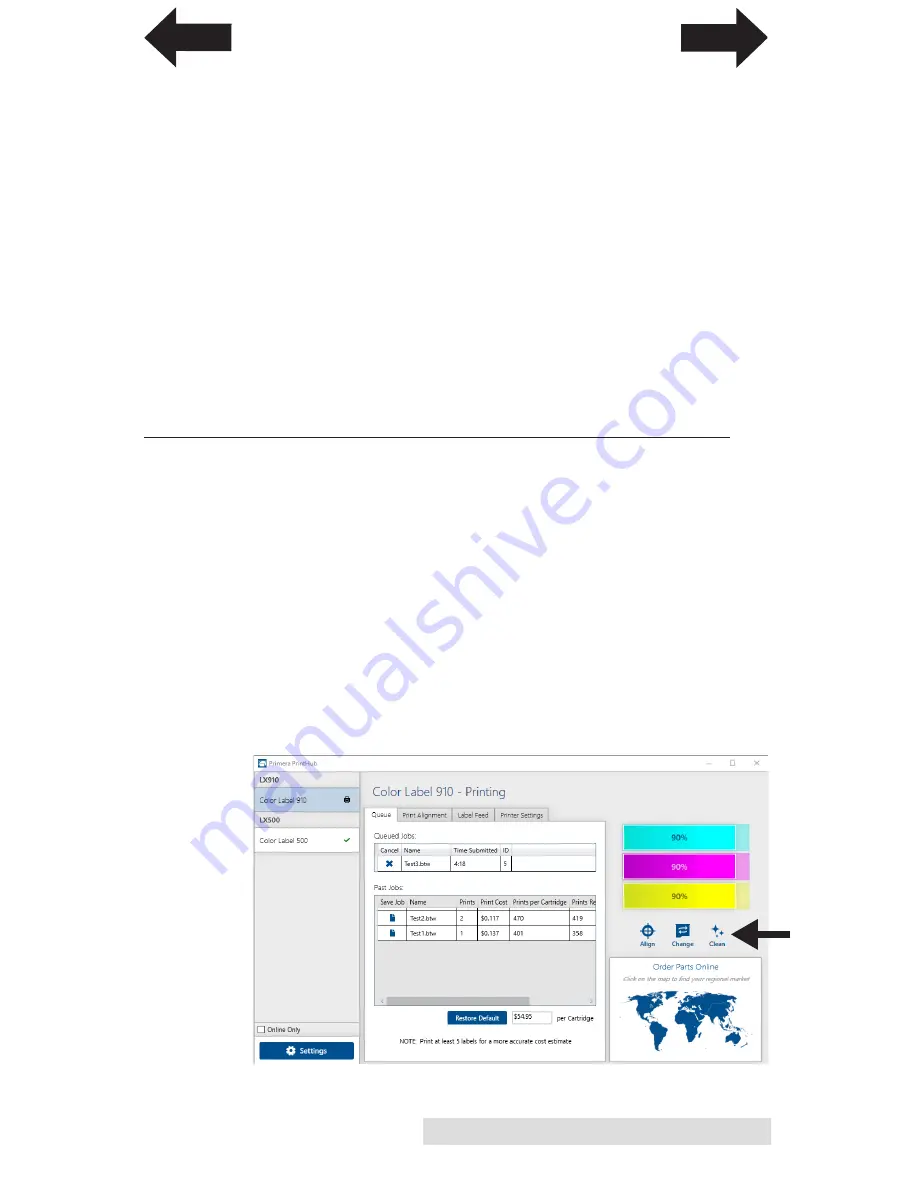
Troubleshooting and Maintenance
71
Note:
Often it is useful to request that your graphic designer provide you
with several different formats for you to try printing. For example you
could request your image in six different formats: A JPG, BMP, and
TIF in RGB color mode and a JPG, BMP and TIF in CMYK color
mode.
5.
Color Matching Setting.
Experiment with the Color
Matching setting in the printer preferences (Section 4F) to
achieve the best color matching. There are multiple media
type options which correspond with the various types of
label stock sold by Primera. Match this setting to the media
installed in the printer to achieve the closest color match
to the screen. Each of these settings employs a slightly
different color table developed specifically for the media
type listed.
D.
POOR PRINT QUALITY - CLEANING THE CARTRIDGE
It may be necessary to clean the ink cartridge nozzles if you
notice reduced print quality, or if you suspect a cartridge nozzle
has become slightly dried out or clogged. If the cartridge has
been left out of the printer more than 30 minutes, the ink in the
printhead nozzles may have dried. If you are having print
quality problems, follow the steps below:
1. Before moving on to the next step, ensure that the Ink level
of color cartridge is more than 10%. If ink level is lower
than 10%, replace the cartridge.
2. Try cleaning the cartridge using the clean function in the
PrintHub.
INDEX
TOC























