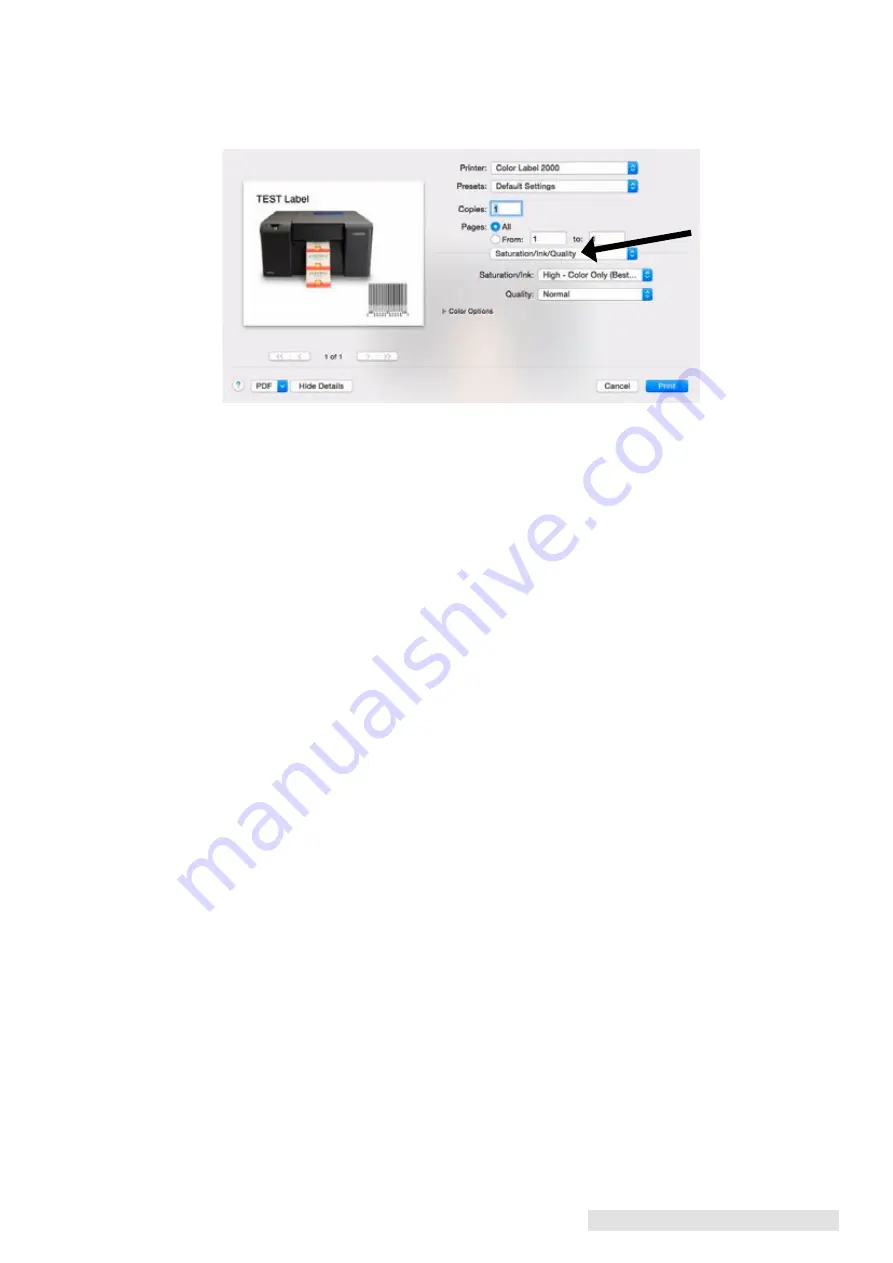
Printing from a Mac 53
F . Printer Driver Settings
Print quality, cartridge settings and saturation are controlled by two settings in the driver.
Saturation/Ink and Quality. You can access the driver settings before you print from any
application by clicking the Layout drop down menu.
Saturation/Ink Settings
These settings will provide the most dramatic quality differences. USE COLOR ONLY
SETTINGS IF YOUR LABEL WILL CONTACT WATER. The higher saturation settings will
print slower and use more ink while the lower saturation settings will print faster and use
less ink.
• High-Color Only (Best for Water Contact) - Slowest Print ** - Most Ink Consumption .
• High-Color + Black
• Medium - Color Only - Water Contact Setting .
• Medium - Color + Black
• Low - Color + Black - Fastest Print - Least Ink Consumption .
Quality Settings:
Within each Saturation/Ink setting you can also adjust Quality to Draft, Norma Best and
Max dpi**. These are simply finer adjustments within each saturation/ink setting. Draft
quality modes are only available for the low saturation/ink setting.
** When in the highest possible quality setting the driver also allows you to select the "Print
in Max DPI" mode which is the best possible quality. Many media types will not be able to
accept the amount of ink used in this mode so it could actually make the prints look worse.
Click on the Advanced button to accesss this setting.
Note: Wait 24 hours before allowing labels to come into contact with water.






























