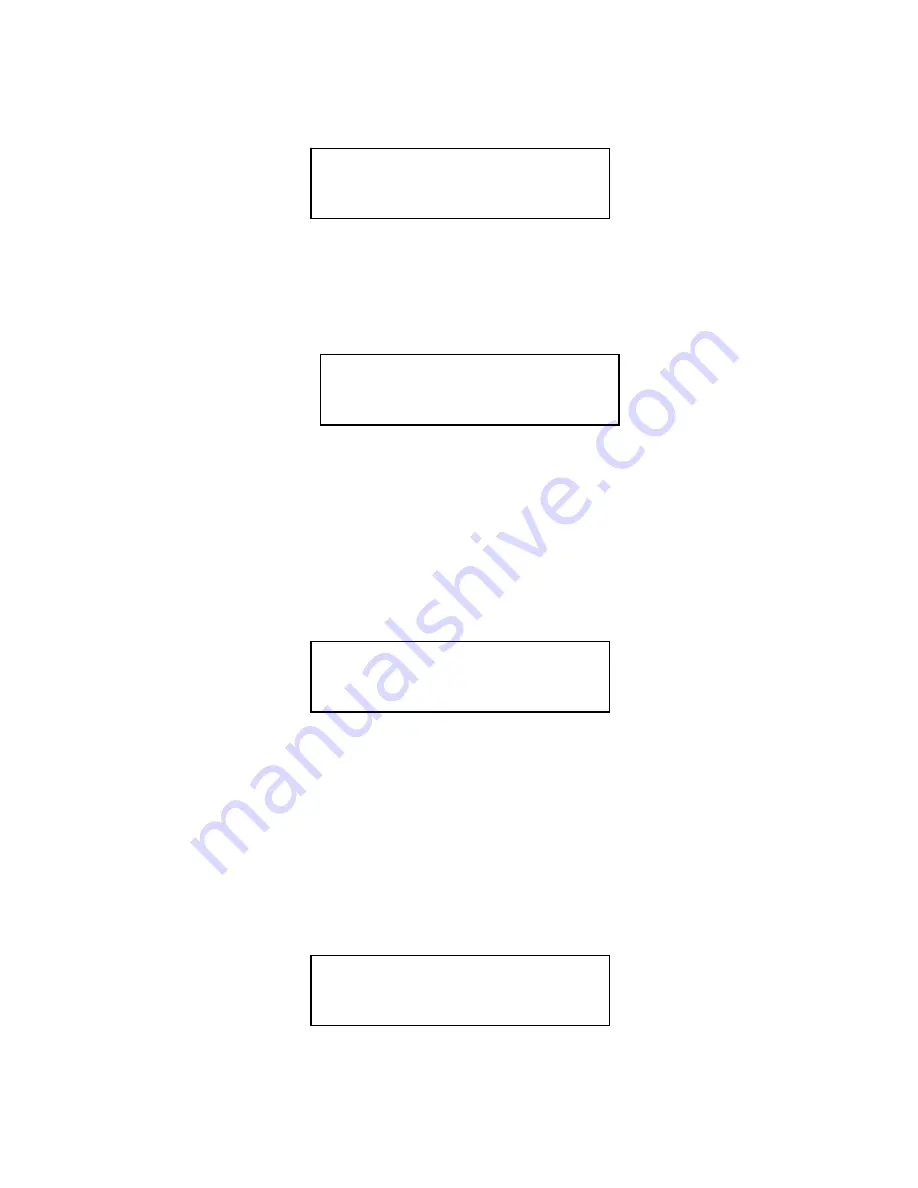
- 14 -
a.
Use UP or DOWN arrow button to navigate to the
following screen.
b.
Press “>>” to enter Select Source Menu and you shall see
the following:
Make sure it is located at “
Hard Drive”
. If not, then you
need to press UP or DOWN navigation button to search
for it.
c.
Press “>>” to submit your selection. After your selection
has been submitted, you will see the following:
2.
Load your master disc onto the Hard Drive. If you have
already loaded your master disc onto the Hard Drive,
then you can skip step 2 and go to step 3.
a.
Use UP or DOWN arrow button to navigate to the
following screen.
Hard Drive Port 0
WDC WD400EB-75CPF0
DUPLICATOR 5.00
8. Select Source
DUPLICATOR 5.00
8. Select Source
DUPLICATOR 5.00
10.Hard Drive
Setup






























