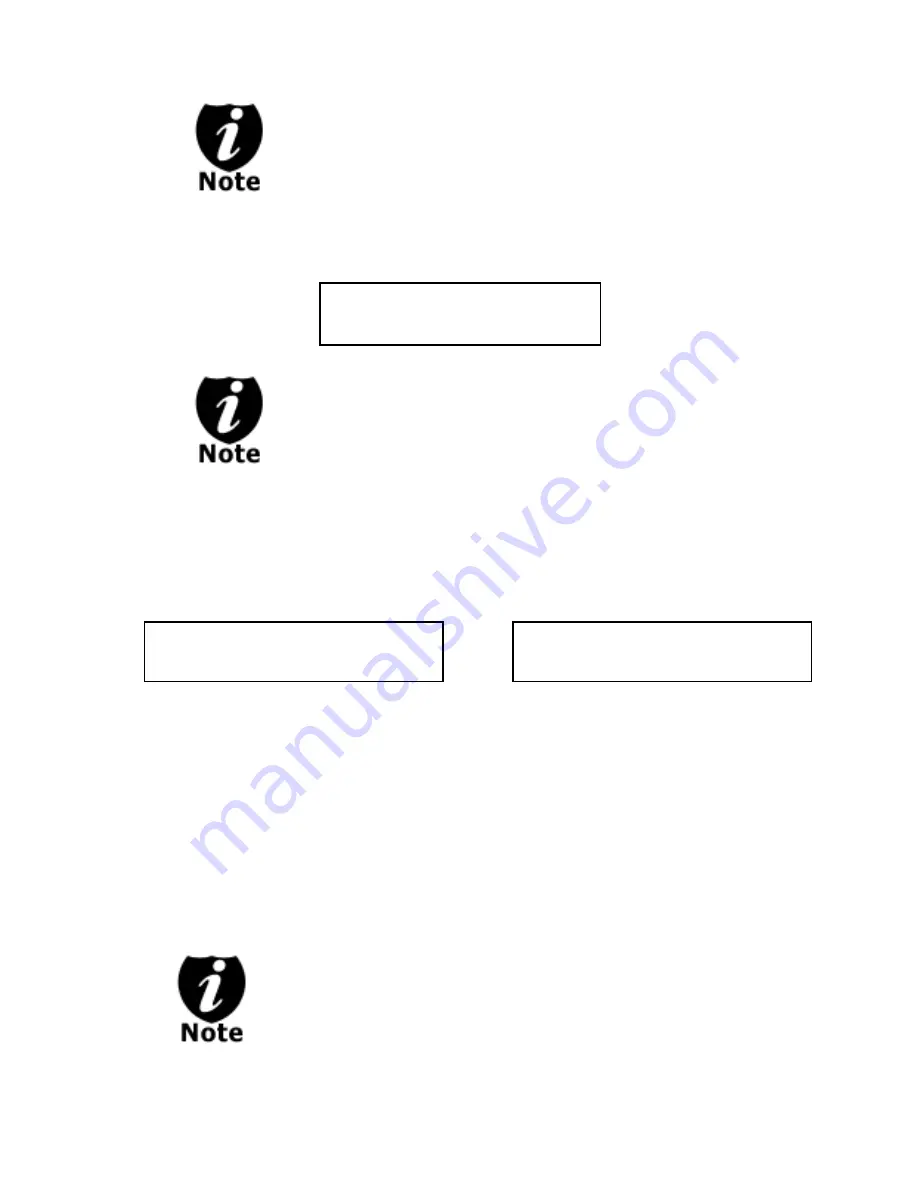
- 10 -
Once the number of blank discs you inserted
matches the number of discs detected on the
screen. Then press “>>” (if you are not using
Auto Start or wish to speed up the process) to
confirm and the following Processing screen will
appear.
If the number of blank discs you inserted doesn’t
match the number of discs detected on the screen,
please give 10-15 seconds for the duplicator to
recognize all of your blank discs.
e.
After 2 or 3 seconds of processing time, the following
Copy Progress Screen will appear.
Counter Specified
No Counter
OR
It is normal to see the progress indicator stays at 0-
10% and 100% for approximately 30 seconds for
CD duplication and up to 1 minute for DVD
duplication. That is caused by the initializing and
finalizing stage.
Processing...
Please Wait
Copying ... 4012MB
0 12%
Copying ... 4012MB
0/21 12%
-
“4012MB” indicates the
capacity of the master disc.
-
“12%” indicates the current
progress of the duplication.
-
“0/21” indicates you have a
project size of 21 copies and
you have made 0 copies so far.
-
“4012MB” indicates the
capacity of the master disc.
-
“12%” indicates the current
progress of the duplication.
-
“0” indicates that you have
made 0 copies so far.































