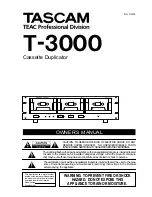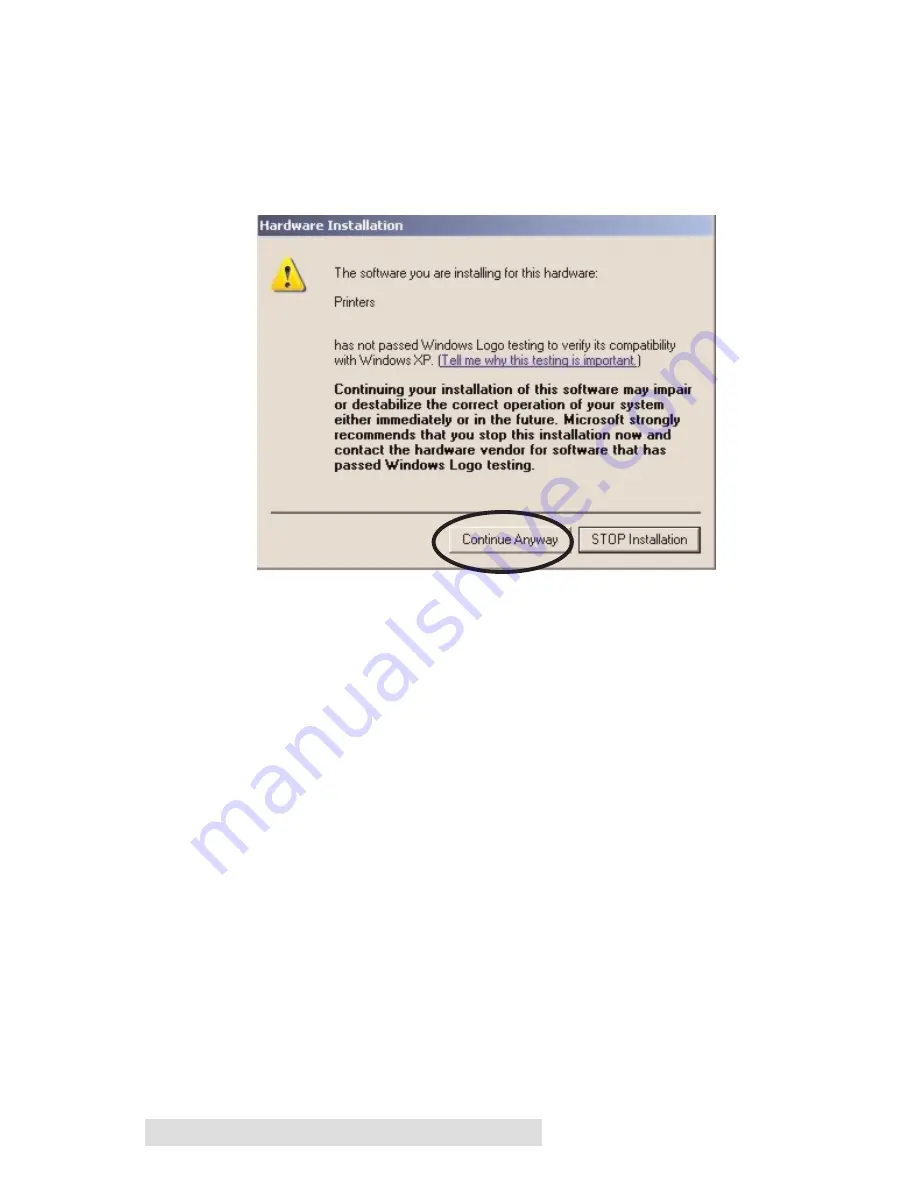
12 Hardware and Software Set-Up
Select
"Install the software automatically"
and click
Next
.
You may see a notice like the one shown here stating that the
Optical Disc has not passed Windows Logo Testing. Click
Install Anyway
to continue installing the printer driver for
your Publisher.
Step 5: Installing the Software Suite
After the printer driver software for the Publisher has installed,
click
Next
and you will see a screen to select the language for
the software. Select a language and you will be guided through
installing both SureThing CD Labeler and PrimoDVD 2.0.
Once installation has completed, reboot your computer.
Congratulations, your Publisher has been successfully
installed!
Step 6: Publishing Discs
This step is a walk-through of how to create a basic data disc
with your Publisher. More detailed information on the
applications that are used to operate your Publisher is
available in Section 3.
Содержание Disc Publisher II
Страница 4: ...iv...
Страница 47: ...Printed in the United States of America P N 510873...