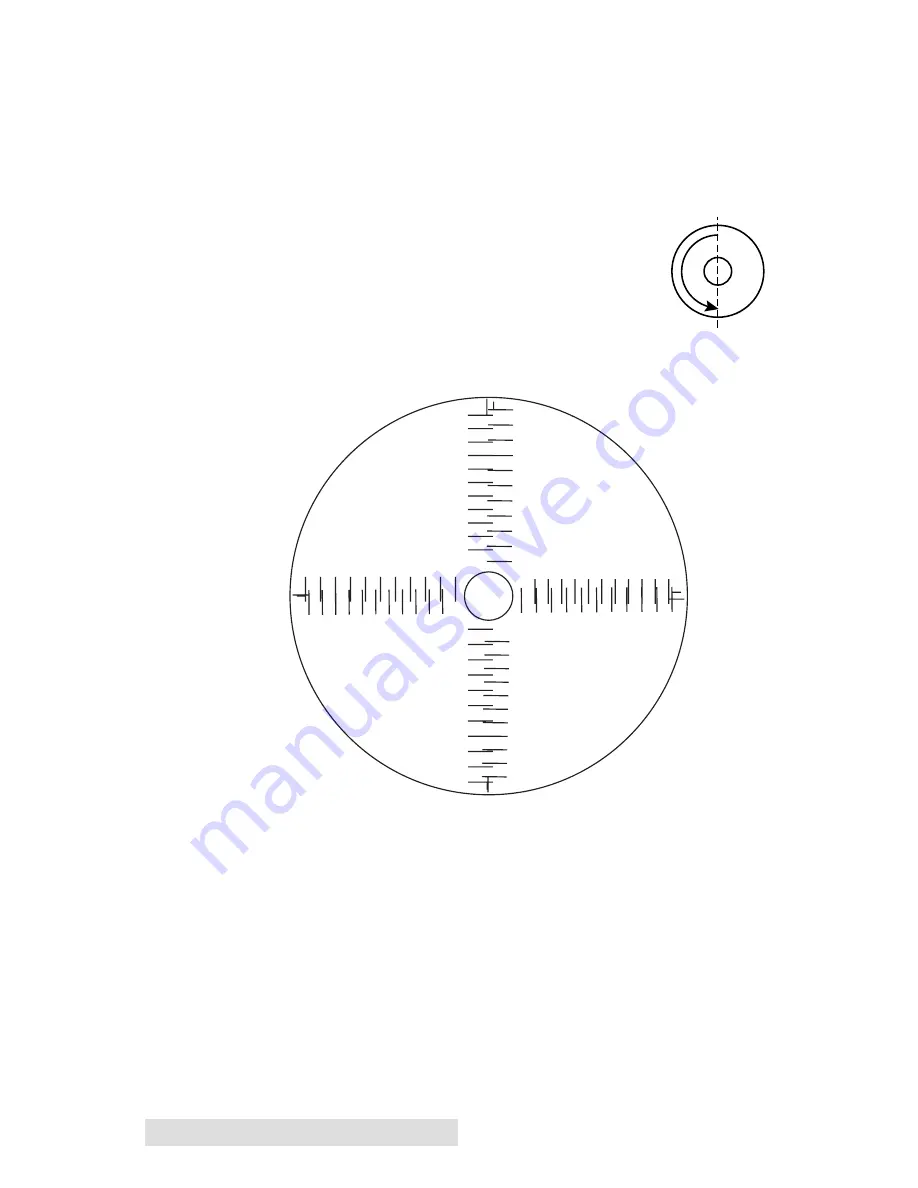
20 Creating Discs
2.
Click on the
Centering Properties Test Print
button. The
printer will begin printing the calibration test print.
3.
When the print is complete, rotate disc 180º
and put the disc back in the input bin and
repeat step 2 using the same disc.
4.
When the second run of the print is compete,
you should have a test print that looks something like the
following:
5.
Along the Vertical axis of the printed disc, find the number
whose lines touch. For example, in the above illustration,
the number would be -6 Enter that number into the
Vertical box of the Calibration window and -9 would be
entered for the Horizontal axis.
6.
Select the
OK
button. Your images should now be
centered when printed on a disc.
After your selections have been made, close out of the printer
setup window. You are now ready to go to an application
program and print. All printer driver selections will stay the
same until you change them.
-15-12 -9 -6 -3 0 3 6 9 12 15
-15 -12 -9 -6 -3 0
3
6
9 12 15
-15
-12
-9
-6
-3
0
3
6
9
12
15
Horizontal Calibration
Find the number whose lines touch
-15
-12
-9
-6
-3
0
3
6
9
12
15
Vertical Calibration
Find the number
whose lines touch
Ver
tical Calibration
Find the number
whose lines touch
Horizontal Calibration
Find the number whose lines touc
h
-15
-12
-9
-6
-3
0
3
6
9
12
15
-15
-12
-9
-6
-3
0
3
6
9
12
15
-15-12
-9-6
-3
0
3
6
9
1215
-15-12
-9
-6
-3
0
3
6
9
12
15
Содержание Disc Publisher II
Страница 4: ...iv...
Страница 47: ...Printed in the United States of America P N 510873...






























