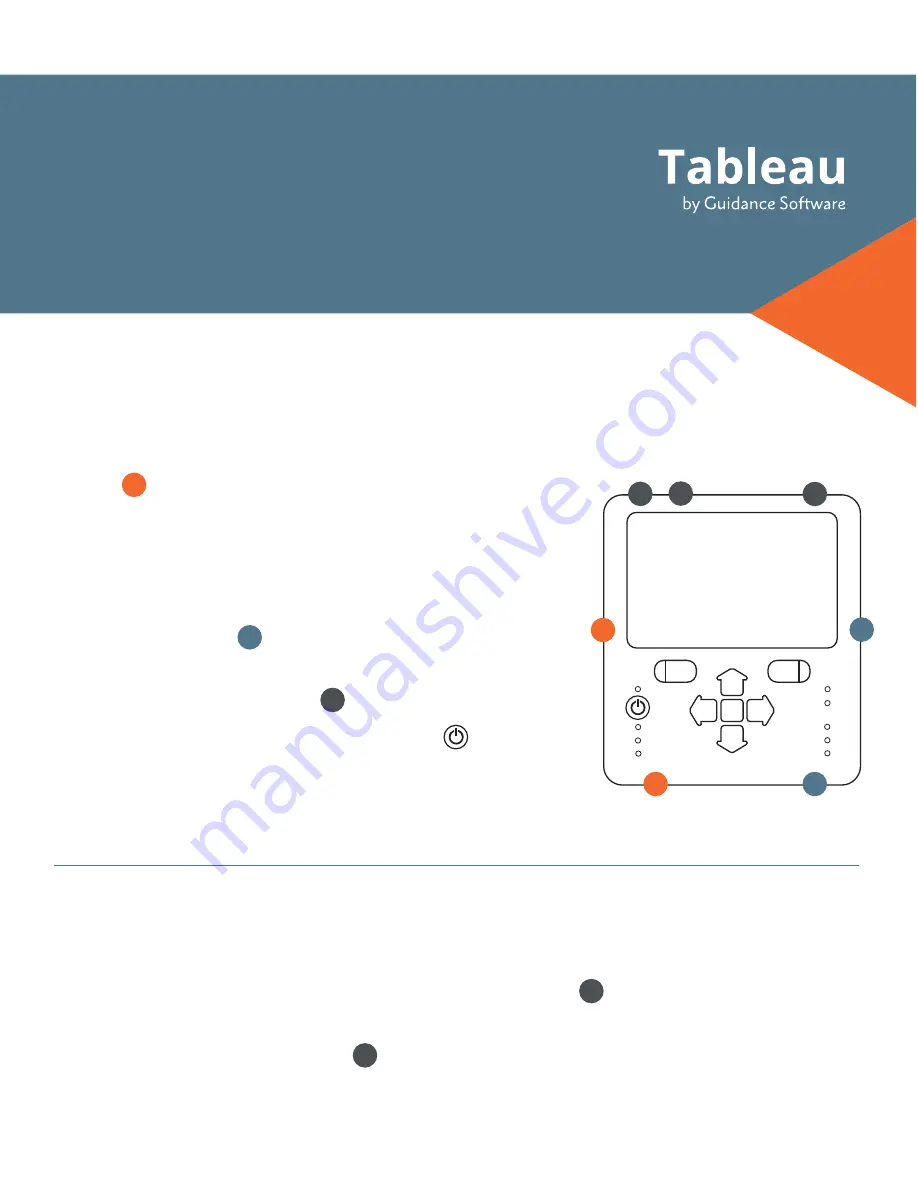
QUICK
REFERENCE GUIDE
GETTING STARTED
TD2u
TABLEAU FORENSIC DUPLICATOR
1
1
2
2
4
5
3
Power
Press - On
Hold - Off
SATA Source
IDE Source
USB Source
Alert
Busy
SATA Dest 1
SATA Dest 2
USB Dest
1
2
3
Setup Wizard:
During the initial start-up or following a factory reset, the Setup
Wizard will prompt you to configure the default system settings of the Duplicator.
USB 2.0 Device Port (Optional)
– Connect a USB storage device to save logs or a
USB keyboard for easier data entry via the USB 2.0 port
USB 2.0 Update Port
– To update the firmware, connect the Duplicator to your
computer via the mini USB port and use the Tableau Firmware Update utility.
Confirm that the Duplicator is off before beginning.
1. Source Drive
– Connect one drive to the
Duplicator’s source side: SATA, IDE, USB 3.0, or
SAS
*
*
Tableau Duplicator SAS Expansion Module [TDP6]
(sold separately) is needed for SAS drives.
2. Destination Drive(s)
– Connect up to two SATA
drives and one USB 3.0 drive to the Duplicator’s
destination side
3. Duplicator Power
– Connect the power supply
to the Duplicator’s DC In
4. Power On
– Press the power button and begin
operation
Before disconnecting a source or destination drive,
we recommend powering down the Duplicator.
4
5


