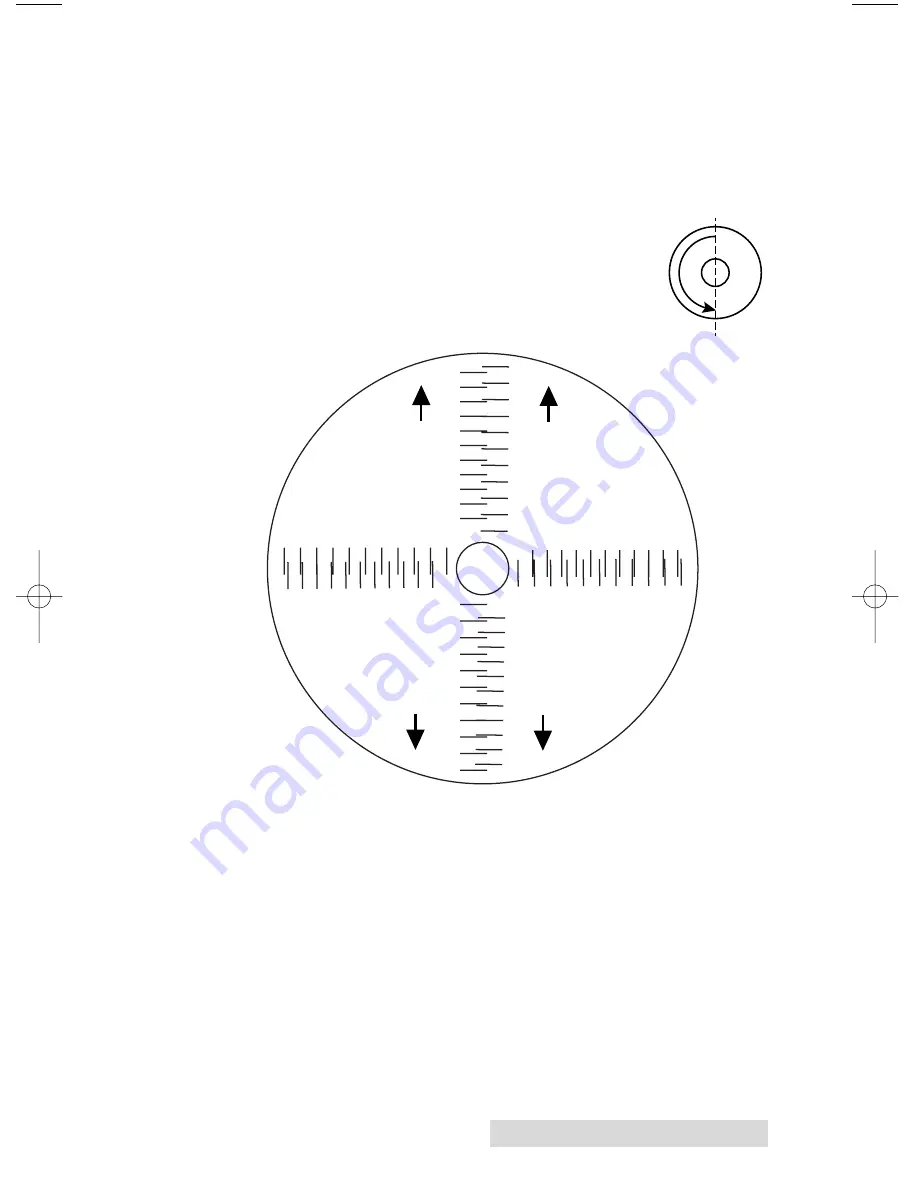
Creating Disc on a Mac 45
If you do not know the direction and distance to move the
image in order to center it on your disc, you can opt to print
the
centering test print
. Make sure the Bravo has discs and ink
cartridges installed, and it is connected and ready to receive a
print job, and then click the
Yes
button. The Bravo will pick a
disc and print a scale of numbers on it. You will be prompted
to open the Bravo's front cover, rotate the printed
disc 180 degrees, reload it into the input, and close
the cover. Click
OK
when ready and the Bravo
will pick the disc and print another scale of
numbers. The disc should look like this:
Find the number
whose lines touch
Vertical Calibration
Find the number
whose lines touch
5
4
3
2
1
0
-1
-2
-3
-4
-5
5
4
3
2
1
0
-1
-2
-3
-4
-5
Horizontal Calibration
5
4
3
2
1
0
-1
-2
-3
-4
-5
5
4
3
2
1
0
-1
-2
-3
-4
-5
Ver
tical Calibration
Find the number
whose lines touch
Find the number
whose lines touch
Horizontal Calibration
After printing this image
once, rotate this CD so
the ARROWS point
to the BACK of the printer.
NOTE:
BACK
BACK
BACK
BACK
After printing this image
once, rotate this CD so
the ARRO
WS point
to the BACK of the pr
inter.
NOTE:
-5 -4 -3 -2 -1 0 1 2 3 4 5
-5 -4 -3 -2 -1 0 1 2 3 4 5
-5 -4 -3 -2 -1 0 1 2 3 4 5
-5 -4 -3 -2 -1 0 1 2 3 4 5
510873.qxd 1/25/2007 2:40 PM Page 45
Содержание Bravo II
Страница 59: ......
Страница 60: ...Printed in the United States of America P N 510873 ...












































