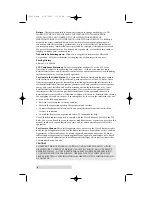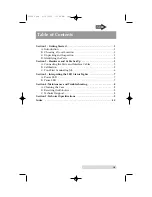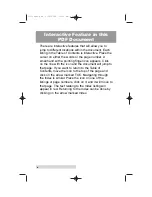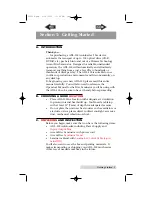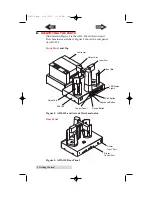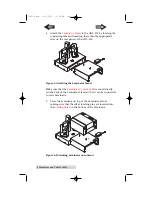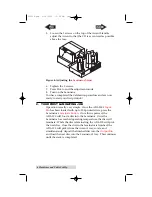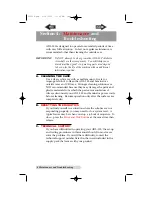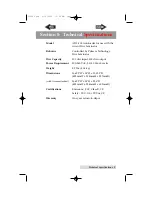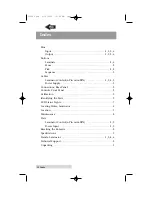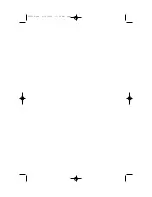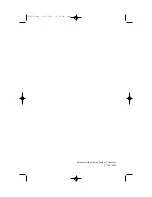iv
Interactive Feature in this
PDF Document
There are interactive features that will allow you to
jump to different locations within the document. Each
listing in the Table of Contents is interactive. Place the
cursor on either the words or the page number. A
small hand with a pointing finger icon appears. Click
on the line with the icon and the document will jump to
that page. If you want to return to the Table of
Contents, move the icon to the top of the page and
click on the arrow marked TOC. Navigating through
the Index is similar. Place the icon on one of the
listings or page numbers, click on it, and it will move to
that page. The text relating to the Index listing will
appear in red. Returning to the Index can be done by
clicking on the arrow marked Index.
510119pdf.qxd 5/29/2002 11:14 AM Page iv