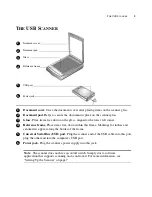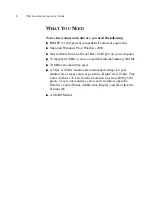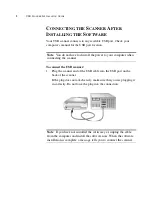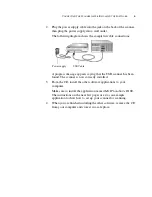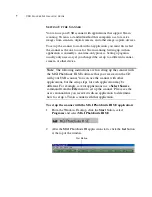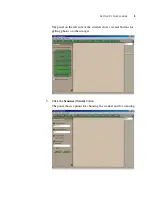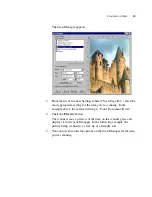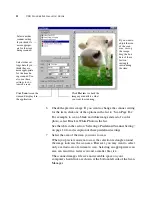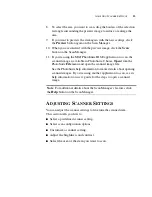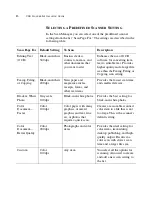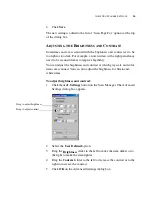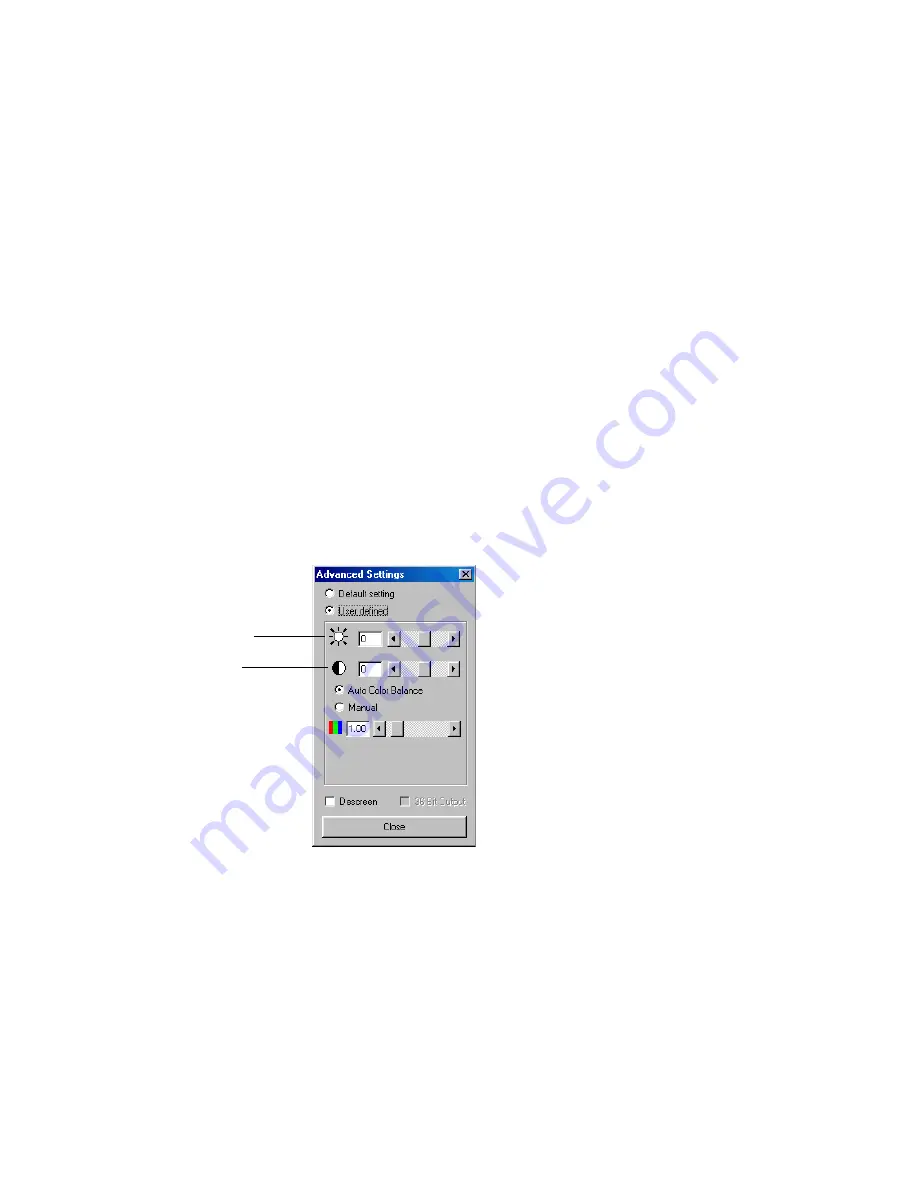
A
DJUSTING
S
CANNER
S
ETTINGS
16
6.
Click
Save
.
The new setting is added to the list of “Scan Page For” options at the top
of the dialog box.
A
DJUSTING
THE
B
RIGHTNESS
AND
C
ONTRAST
Sometimes an item is scanned with the brightness and contrast set to be
too light or too dark. For example, a note written with a light pencil may
need to be scanned darker to improve legibility.
You can adjust the brightness and contrast at which grayscale and color
items are scanned. You can also adjust the brightness for black-and-
white items.
To adjust brightness and contrast:
1.
Click the
Adv. Settings
button on the Scan Manager. The Advanced
Settings dialog box appears.
2.
Select the
User Defined
option.
3.
Drag the
Brightness
slider to the left to make the item darker or to
the right to make the item lighter.
4.
Drag the
Contrast
slider to the left to decrease the contrast or to the
right to increase the contrast.
5.
Click
OK
on the Advanced Settings dialog box.
Drag to adjust brightness
Drag to adjust contrast