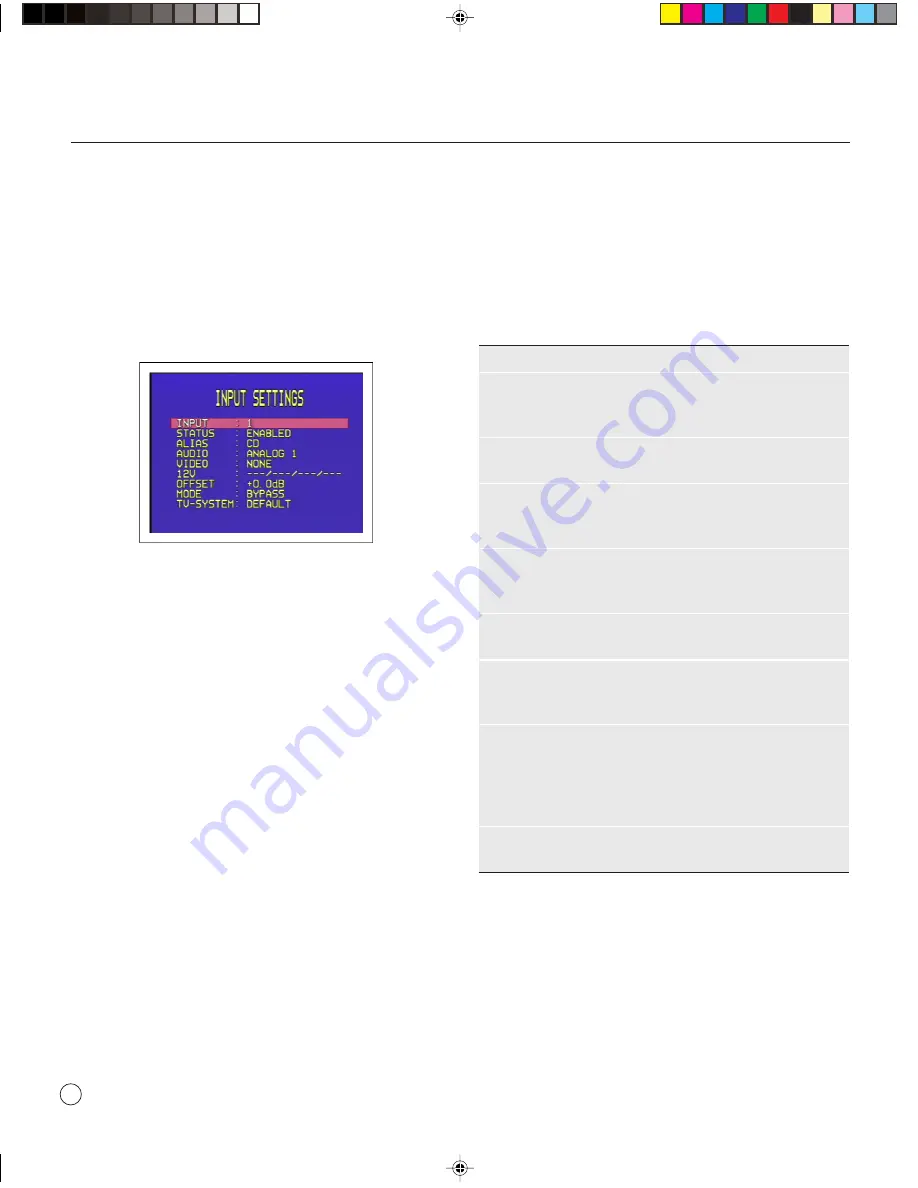
>
Setting up the sources
20
To disable or enable sources
•
Use the
INPUT SELECTOR
on the front panel or the
A
and
V
buttons on the remote control to highlight
INPUT SETTINGS
on the
SETUP MENU
and press
the
SELECT
button on the front panel or remote control
to select it.
The
INPUT SETTINGS
menu will be displayed:
•
Use the
VOLUME
control on the front panel or the
<
and
>
buttons on the remote control to select the
number of the input you want to enable or disable.
•
Use the
INPUT SELECTOR
on the front panel or
A
and
V
buttons on the remote control to highlight
STATUS,
and press the
SELECT
button on the front
panel or remote control to select
ENABLED
or
DISABLED
as required.
EDITING SOURCES
To edit an existing source
•
Highlight
INPUT SETTINGS
in the
SETUP MENU
and
press the
SELECT
button on the front panel or remote
control to select it.
•
Use the
VOLUME
control on the front panel or the
<
and
>
buttons on the remote control to select the input
you want to edit.
•
Use the
INPUT SELECTOR
on the front panel or the
A
and
V
buttons on the remote control to highlight the
options for the inputs, and use the
VOLUME
control on
the front panel or the
<
and
>
buttons on the remote
control to modify them as required.
The options are explained in the following table:
Option
Description
STATUS
ENABLED
or
DISABLED
to specify whether the
source can be selected from the front panel or
remote control.
ALIAS
A name of up to eight characters for the source;
see
To edit the source alias below.
AUDIO
The audio input used for the source:
ANALOG 1
to
ANALOG 8
,
DIGITAL 1
to
DIGITAL 8
,
EXTERNAL
, or
NONE
.
VIDEO
The video input used for the source:
VIDEO 1
to
VIDEO 4
,
S-VIDEO 1
to
S-VIDEO 3
,
COMPONENT1
to
COMPONENT2
or
NONE
.
12V
The state of up to four switches, to control
external devices.
OFFSET
Allows you to vary the sensitivity of analog or
external sources between - 10.0dB to
+ 10.0dB in 0.5dB steps.
MODE
The default surround mode for the source:
BYPASS
,
STEREO
,
2-CH
,
PRO LOGIC
,
PLII
PL
,
PLII CINEMA
,
PLII MUSIC
,
PARTY
,
DTS
NEO:6 CINEMA
, or
DTS NEO:6 MUSIC
. The
options available depend on the audio mode.
TV-SYSTEM
Specifies the TV system for the video input:
NTSC
,
PAL
, or
DEFAULT
.
To edit the source alias
•
Highlight
ALIAS
in the
INPUT SETTINGS
menu and
press the
SELECT
button on the front panel or remote
control to edit the alias.
•
Select the character you want to edit using the
INPUT
SELECTOR
on the front panel or the
A
and
V
buttons
on the remote control.
§6 Sources
26/7/02, 12:52 pm
20
Содержание SP31.7
Страница 1: ...SP31 7 Multi Channel Processor User Guide 0 Preface 26 7 02 12 50 pm 1...
Страница 4: ...Preface iv Saving the configuration Introduction 25 Index 0 Preface 26 7 02 12 51 pm 4...
Страница 10: ...Using the SP31 7 Multi Channel Processor 6 2 Using 26 7 02 12 51 pm 6...
Страница 14: ...Advanced use 10 3 Advanced 26 7 02 12 51 pm 10...
Страница 18: ...Connecting the SP31 7 14 4 Connecting 26 7 02 12 51 pm 14...
Страница 28: ...Configuring the display 24 7 Configuring 26 7 02 12 52 pm 24...























