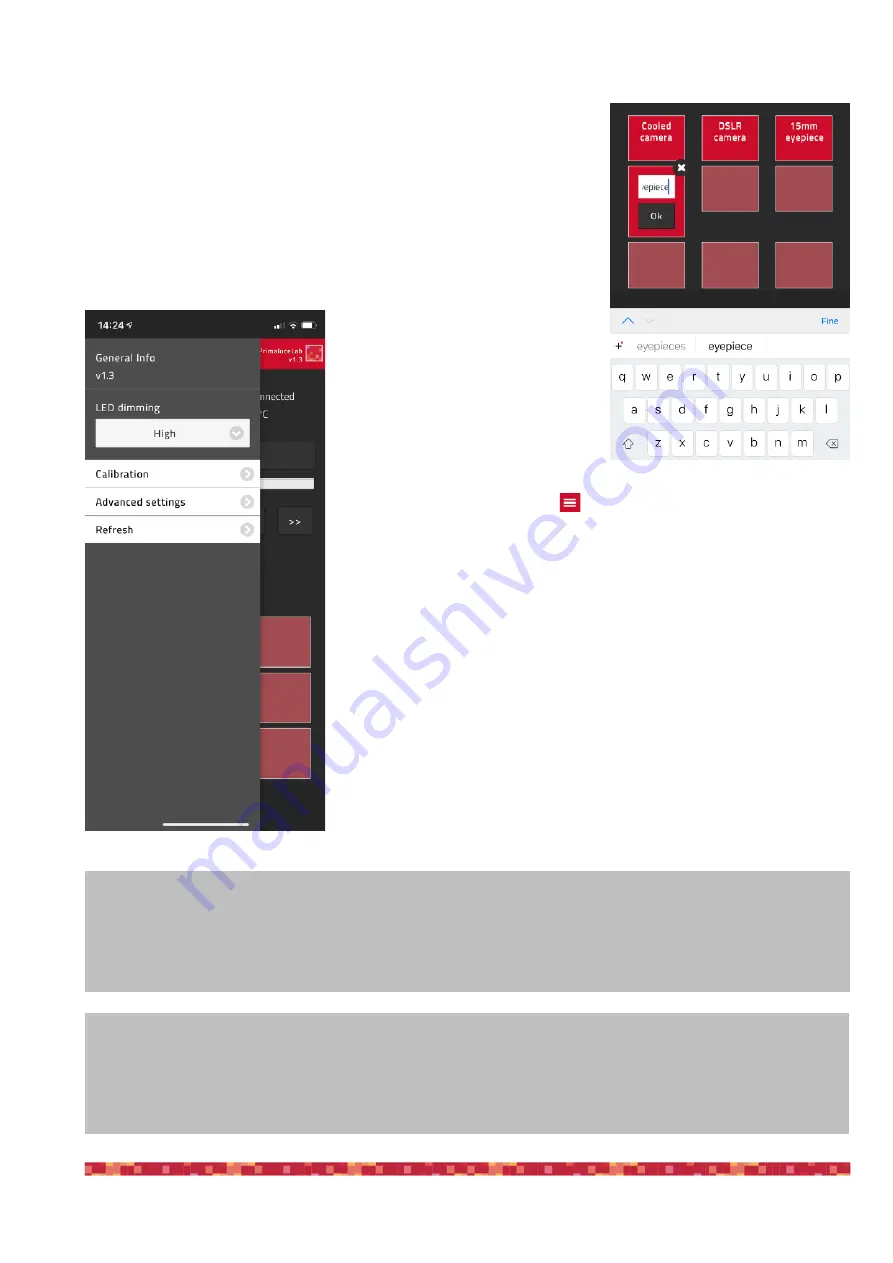
P r i m a L u c e L a b S p A
S E S T O S E N S O 2 u s e r m a n u a l
Tap and keep your finger on one of the empty buttons: the position will be
automatically saved with a “Preset” name.
Tap on the name of the button and you will be able to change it by using the
virtual keyboard of your device. Press ENTER button to confirm the new
name.
By pressing the top-left button
in the SESTO SENSO 2 Virtual Hand-
Pad main screen, the option menu will appear. Here you will be able to set:
1) LED dimming: you can change the SESTO SENSO 2 LED lights intensity
to the value you prefer. LED status will be automatically stored in the SE-
STO SENSO 2 electronics.
2) Calibration: if you want to redo the calibration, by pressing this button you
will re calibrate SESTO SENSO 2 again.
3)Advanced settings: here you can set the advanced settings of your SE-
STO SENSO 2 unit, please refer to the previous paragraphs to understand
the use of the advanced settings.
p a g e 1 6
NOTE
When you save the focus position in the SESTO SENSO 2 Virtual HandPad, you will find the same positions
when you will control the SESTO SENSO 2 with USB from your EAGLE or external computer.
ATTENTION
In the event you need to manually reset SESTO SENSO 2 please proceed this way: with the SESTO SENSO 2
not connected to USB port and without power, press the “RST” reset button (keep it pressed for 10 seconds) and,
at the same time, connect to power. The SESTO SENSO 2 will reboot and it will be reset to factory settings.




























