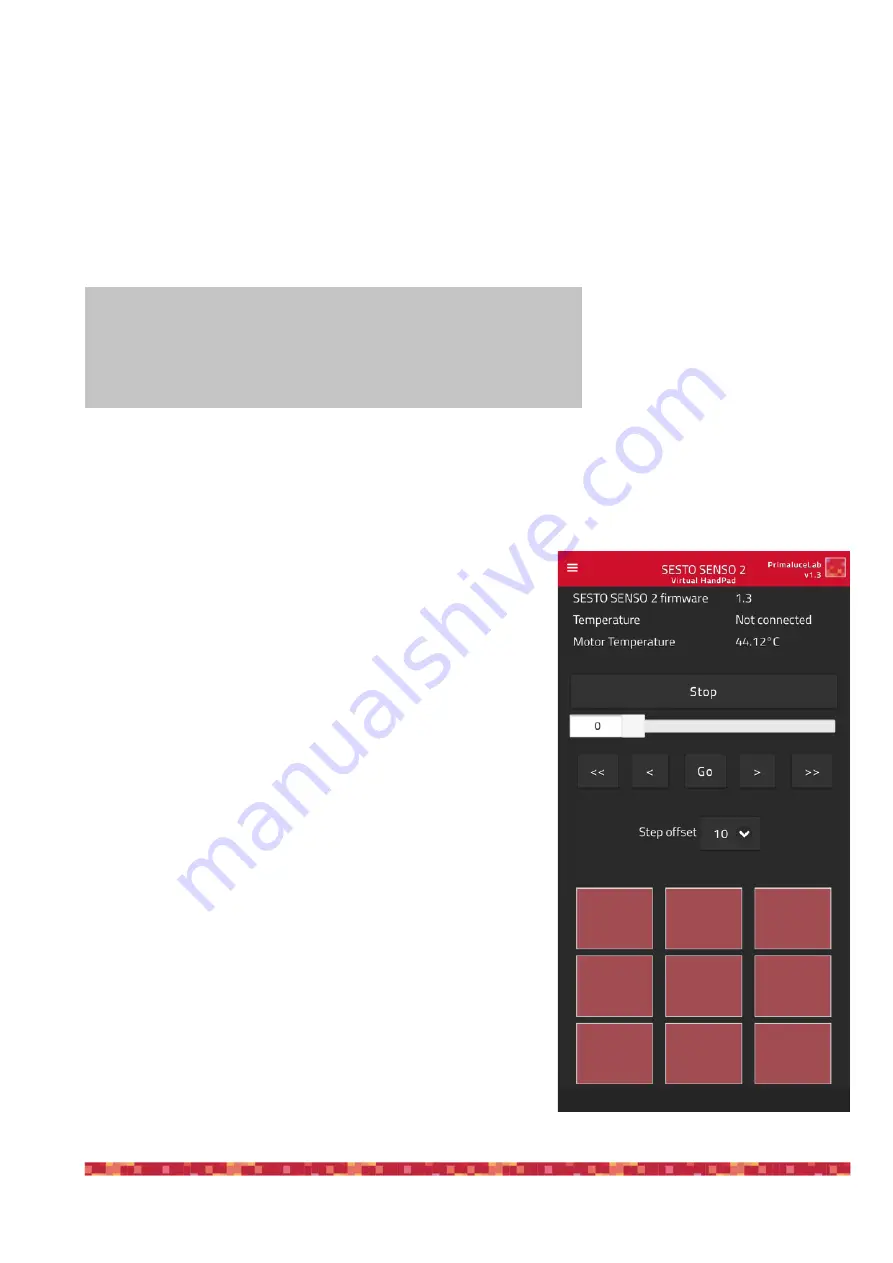
P r i m a L u c e L a b S p A
S E S T O S E N S O 2 u s e r m a n u a l
Controlling SESTO SENSO 2 with Virtual HandPad
SESTO SENSO 2 can be controlled also without EAGLE or a computer, by connecting from any smartphone or
tablet (also a computer) with WiFi and using the included SESTO SENSO 2 Virtual HandPad. In order to set the
WiFi control, please follow this guide (that has been created on a smartphone with iOS operative system but it’s
similar for Android devices)
After you power up the SESTO SENSO 2, turn on the WiFi of your device (that can be a smartphone or a tablet).
You will see the SESTOSENSO2xxx-
xx network created by your SESTO
SENSO 2, the network name corre-
sponds to your SESTO SENSO 2
serial number. Select the SESTO-
SENSO2xxxxx network. Using the
keyboard (virtual or physical) of your
device insert "primalucelab" as the
default password (or the password
you choose if you changed with the FOCUSER Manager software as described in the previous paragraph) and
then press the "Login" button. The next time you want to access SESTO SENSO 2, you will no longer have to enter
your password: your device will automatically connect when you select the network created by SESTO SENSO 2
unless you change the login password. Wait for a few seconds until you get confirmation that your device is con-
nected to the SESTOSENSO2xxxxx network.
Now you can open the browser of the device (for example Chrome
or Safari), in the url area (in the field where you usually write the url
like www.primalucelab.com), type the address 192.168.4.1 and
press the button RETURN: you will see the SESTO SENSO 2 Vir-
tual HandPad on your screen.
To create a link directly to your device desktop, simply press the
"share" button and then "Add to Home”. You can personalise the
name, or just leave "SESTO SENSO 2". Press Add button to con-
firm. The SESTO SENSO 2 connection will be created and you will
have a direct and immediate connection to SESTO SENSO 2 in
your device. Press the SESTO SENSO 2 button to start the SESTO
SENSO 2 Virtual HandPad.
p a g e 1 4
NOTE
When you save the focus position in the SESTO SENSO 2 Virtual Hand-
Pad, you will find the same positions when you will control the SESTO
SENSO 2 with WiFi from your smartphone or tablet.






























