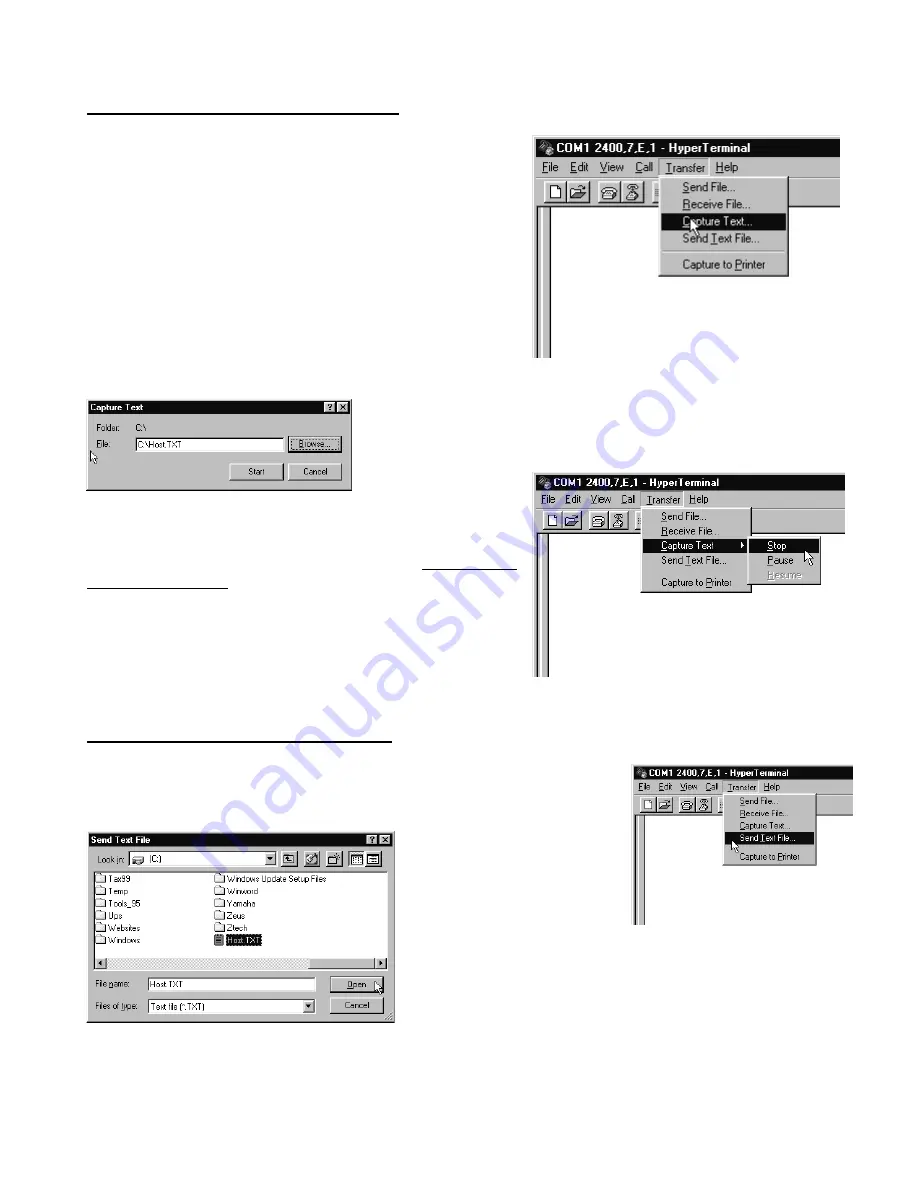
..\Manuals\RCI-100-MDM rev.B.doc
Page 9 of 16
File Capture using HyperTerminal™:
The RCI-100-MDM can send out its current configuration
data via the RS-232 serial port. To analyze and modify
this data it must be saved to a file on disk. This can be
accomplished by using the text capture feature of
HyperTerminal™. This feature takes all incoming serial
data and writes it to a file whose name is specified by the
user.
Click on
Transfer
and select
Capture Text
on the menu
bar. A new window will open up requesting the file name
where the data is to be saved to. Select an appropriate
directory with the
Browse
button and then type in a file
name where you want the data to be stored.
We suggest using file names like HOST.txt and REMOTE.txt for
easy distinguishing when it comes time to send the file back to
the RCI-100-MDM.
Click the
Start
button to begin the data capture.
Once all data has been received (see Downloading
Configuration Data below), the capture feature must be
turned off. To do this click on the
Transfer
menu item,
select
Capture Text
and click
Stop
on the fly-out window.
The file is now ready to be examined and modified by a
text-editing program such as Notepad™.
File Upload using HyperTerminal™:
To reconfigure the RCI-100-MDM the configuration data file must be
sent to it via the RS-232 serial port. To do this using HyperTerminal™
use the Send Text feature.
Click on
Transfer
and select
Capture Text
on the menu
bar. A new window will
open up requesting the file
name that is to be sent.
Select an appropriate directory with the
Browse
button and
then select the file.
Click the
Open
button and the file will be sent through the
RS-232 serial port of your computer.






















