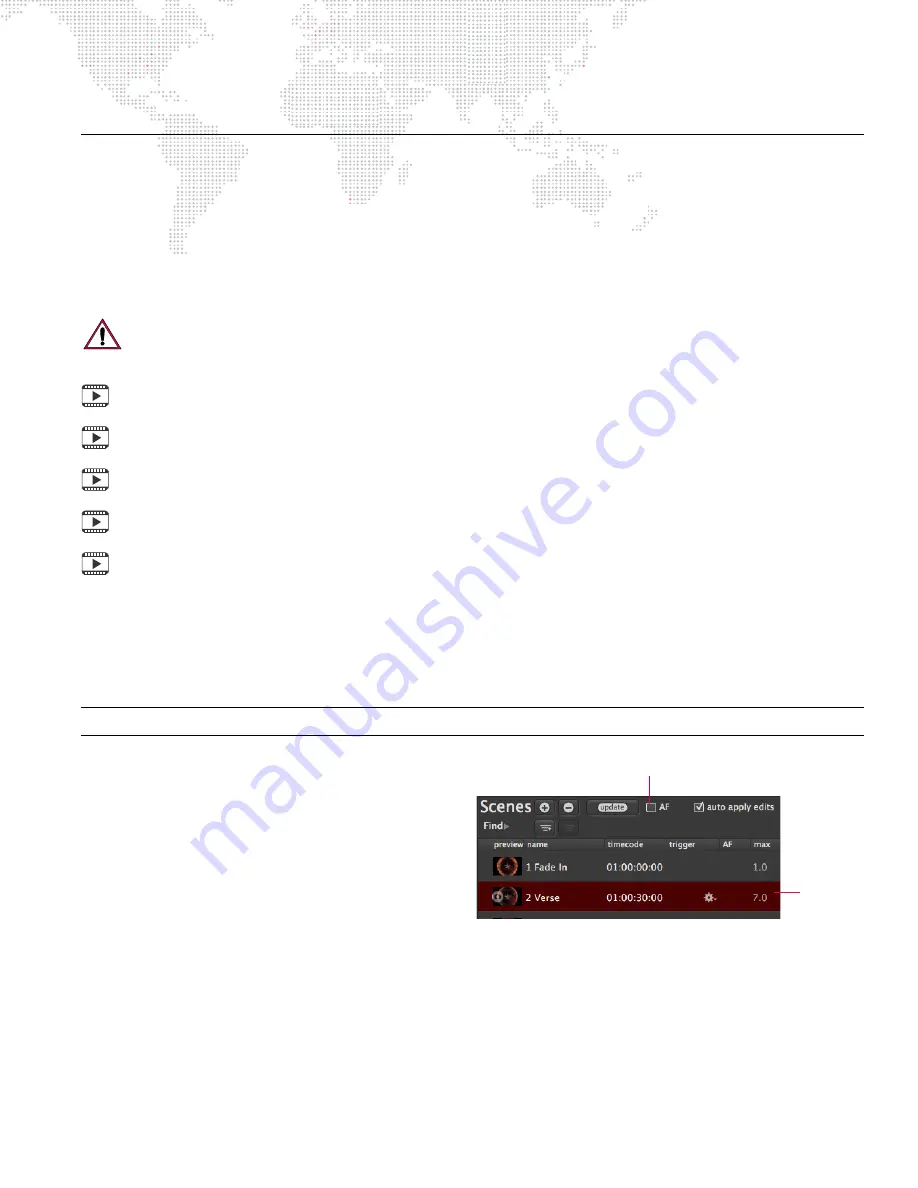
MBOX
®
DIRECTOR USER MANUAL
55
PLAYBACK
Overview
Once scenes have been created and stored in a show file, they can be played back individually using manual control
or played back automatically using timecode, autofollows, and/or triggers.
Guidelines:
+
A scene with an assigned timecode value will take precedence over its autofollow time.
+
Triggers take precedence over both timecode and autofollow.
To see a preview in the Mbox server window, be sure that the Mbox tab is selected. Refer to
Training Video: Simple Playback:
http://www.youtube.com/watch?v=916vFB0wAwY
Training Video: Director Interface:
http://www.youtube.com/watch?v=a-J41U-VRtg
Training Video: Cueing in Director:
http://www.youtube.com/watch?v=SbN_Xk6HLJI
Training Video: Scene Timing:
http://www.youtube.com/watch?v=Dv-_mGw1sgs
Training Video: Advanced Cueing:
http://www.youtube.com/watch?v=rgdE7N3glxo
Playback Using Manual Control
Regardless of whether timecode or autofollow information is provided, scenes can be played back individually by
manually selecting them.
Note:
If autofollow times have been programmed, uncheck the AF box to disable autofollows.
To play back scenes manually:
Step
1. At Scene List, click on any scene. The scene
will begin to playback immediately.
Step
2. Use keyboard up and down arrow keys to
move forward or backward in the Scene List.
Playback Using Autofollows
Scenes can be configured to playback in sequence using autofollow times. This feature is useful for looping between
two scenes or for automating shows when timecode is not available. The autofollow time occurs at the end of the
scene. For example, if an autofollow time of 2 seconds is specified, the scene will start immediately and run for 2
seconds before advancing to the next scene. An autofollow time can be entered directly in the Scene List using the
format:
Minutes:Seconds.
The AF Play/Pause checkbox is used to enable or disable the autofollow feature. This is useful during editing to
prevent a scene from automatically advancing.
Selected
Scene
AutoFollow Enable/Disable
Содержание MBOX DIRECTOR
Страница 1: ...SOFTWARE VERSION 3 10 WWW PRG COM MBOX DIRECTOR USER MANUAL...
Страница 118: ...112 MBOX DIRECTOR USER MANUAL Notes...
Страница 119: ...Mbox Director User Manual Version as of August 31 2015 PRG part number 02 9800 0002 31...
Страница 120: ...Production Resource Group LLC Dallas Office 8617 Ambassador Row Suite 120 Dallas Texas 75247 www prg com...
















































