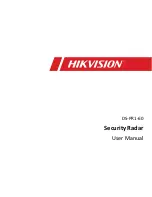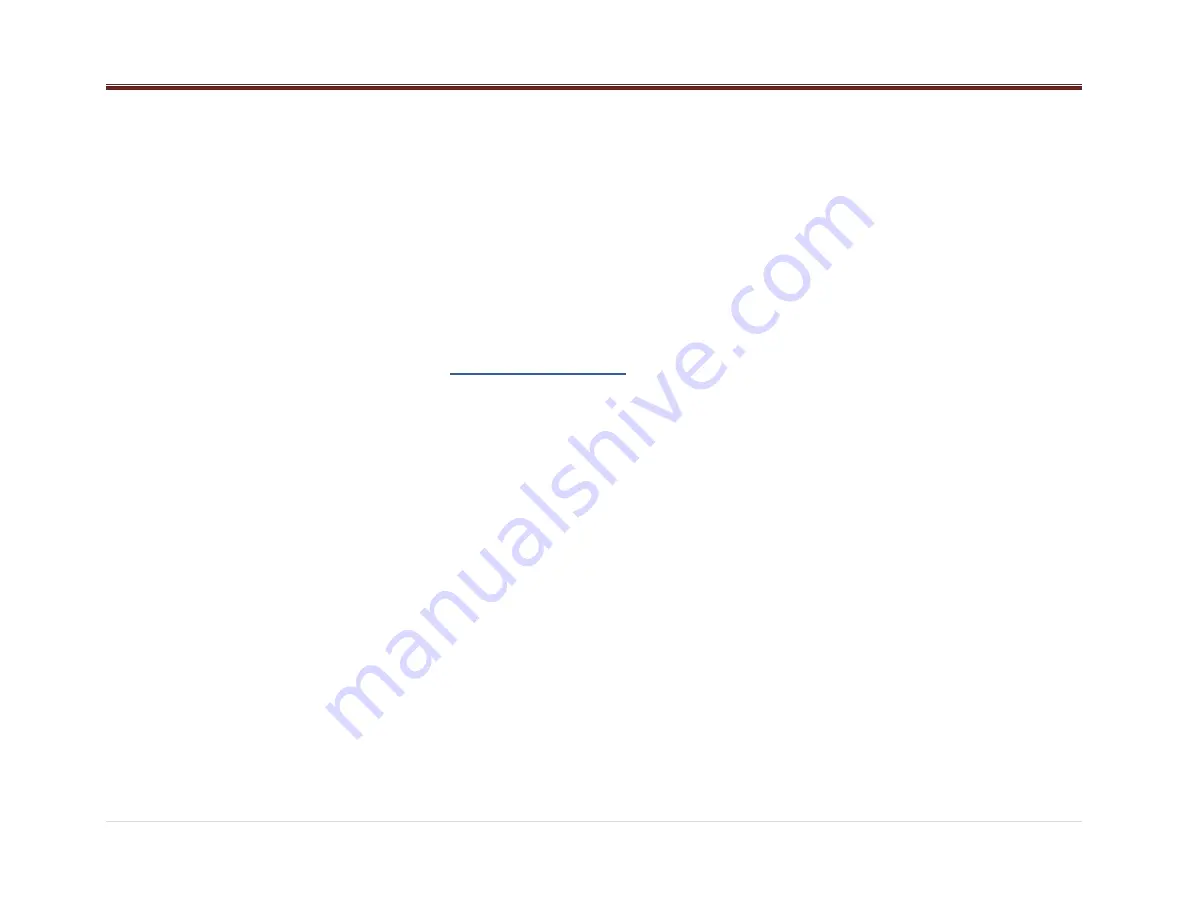
9 |
P a g e
During the updating list procedure, Radio will
inform the user regarding the ongoing operation.
To cancel the update, press the ESC button.
Emergency Alert
When an emergency announcement event
occurs (and the user is not in a phone call): the
radio automatically tunes the emergency station.
Once the Emergency announcement is complete
the pop-up is removed from the screen, or you
can press the button ESC to close the Pop-up.
NEXT button
While in DAB the radio will scroll to the next
station within the current station list.
PREV button
While in DAB the radio will scroll to the previous
station within the current station list.
Storing Station Presets
Tune the desire station, and then long press any
of the
Preset(1-6)
buttons until the radio
produces a beep.
For selecting a stored stations, short press any
of the
Preset (1-6)
buttons.
DAB Messages
Station Not Available
If signal is lost while on a station, the station
name shall remain on the screen and ‘Station
Not Available’ advisory shall be displayed below
it.
No Signal
DAB tuner module reports on the display the
“No
Signal condition
”.
Station Currently Unavailable
If the station is currently not available, radio will
display ‘Station Currently Unavailable’.
No info
When Radio Text is not avaible, radio will
display "NO INFO".
iPod (if equipped)
This Radio supports the following iPod models:
iPod classic
®
(6th generation)
iPod nano
®
( 6G)
iPod touch
®
(4G)
iPhone
®
(from 4S to X)
Other iPods may be played, but functionality is
not guaranteed.
For some Models, radio provides up to 2.1 Amps
of charge, so any device connected to the USB
that requires less than this, will be charged.
Standard capacity is 1 Amp
There may be problems with the operation and
function in the following situations:
When connecting an iPod on which a more
recent version of the firmware is installed
than is supported by the Radio.
When connecting an iPod with firmware
from other providers is installed.
Playing from an iPod
To connect an iPod:
1. Connect one end of the standard iPod USB
cable to the iPod's dock connector.
2. Connect the other end to the USB port in the
front radio display.
3. Radio will start playing the USB and shows
the track number, Song, Artist, elapsed time,
and Album information when available.
4. iPod music information displays on the
radio’s display and begins playing through
the vehicle’s audio system.
5. If the iPod is an unsupported model, it can
still be listened to in the vehicle by
connecting to the auxiliary input jack using a
standard 3.5mm (1/8 in) stereo cable
Expected behavior when iPod is connected:
The iPod battery recharges automatically
while the vehicle is on.
The iPod shuts off and stops charging when
the vehicle is shut off.
iPod Menu
Press the magnifying glass (preset 1) button
while USB source (iPod connected) is active to
access the iPod Menu.
Use the Volume Knob or Next/Prev button to
navigate through the different options.
Use the iPod Menu to select:
Playlists:
1. Press to view the playlists on the iPod.
2. Select a playlist name to view a list of all
songs in the playlist.
3. Select the song from the list to begin
playback.
Artists:
1. Press to view the artists on the iPod.
2. Select an artist name to view a list of all
albums with songs by the artist.
3. Select an album.