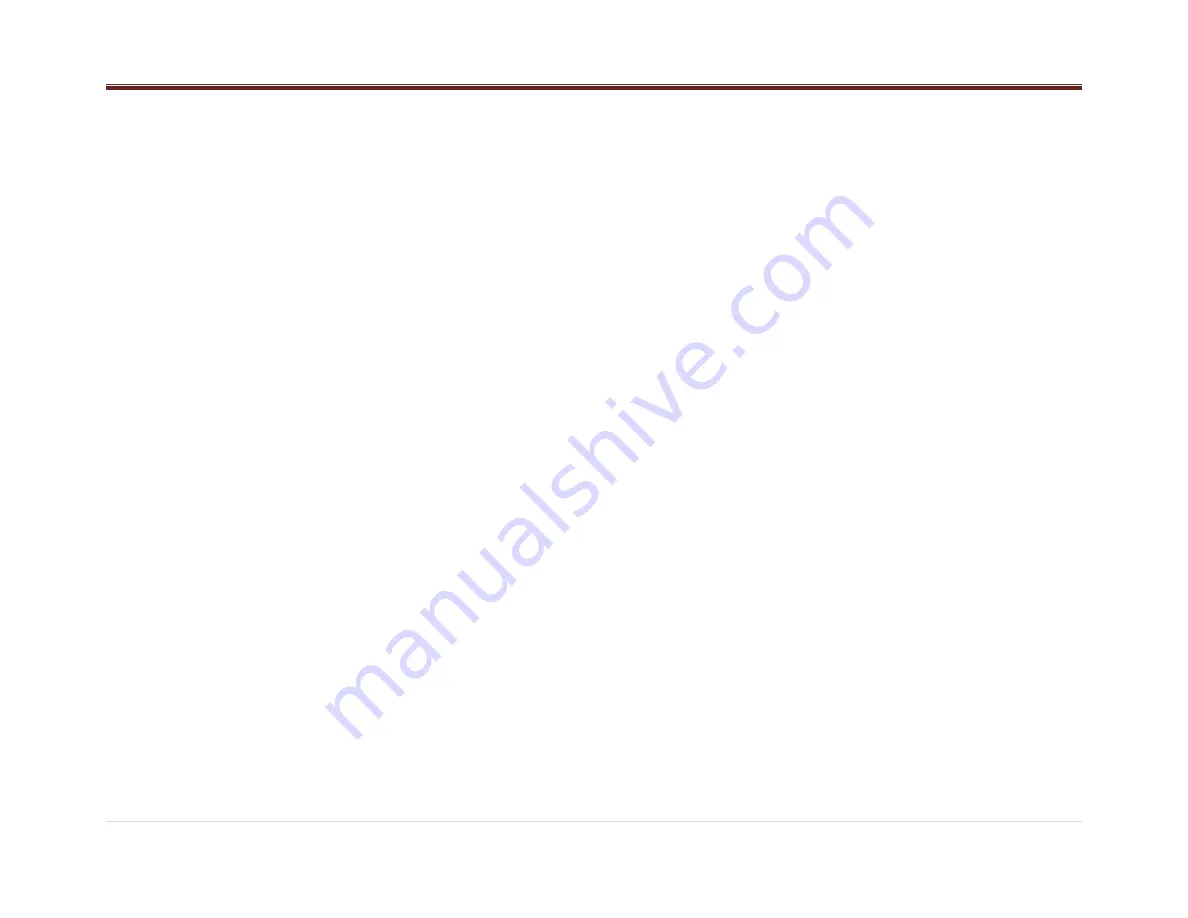
10 |
P a g e
4. Select the song from the list to begin
playback.
Albums:
1. Press to view the albums on the iPod.
2. Select an album name to view a list of all
songs on the album or select All Songs to
view all songs on the iPod.
3. Select the song from the list to begin
playback.
Genres:
1. Press to view the genres on the iPod.
2. Select a genre name to view a list of artists
of that genre.
3. Select an artist to view albums or All Albums
to view all albums of that genre.
4. Select Artist to view albums.
5. Select Album to view songs.
6. Select the song from the list to begin
playback.
Podcasts:
1. Press to view the podcasts onthe iPod.
2. Select a podcast name to beginplayback.
Songs:
1. Press to view a list of all songs on the iPod.
2. Select the song from the list to begin playback.
Composers:
1. Press to view the composers on the iPod.
2. Select the composer to view a list of songs
by that composer.
3. Select a song from the list to begin playback.
Audio Books:
1. Press to view the audio books on the iPod.
2. Select the audio book from the list to begin
playback.
When an iPhone or iPod Touch with iOS lower
than iOS 5.0 is connected through USB and
Bluetooth, the audio may not be heard when the
iPod source is selected. To correct this situation
select either the dock connector in the phone or
disconnect and reconnect the Apple device.
Note: iOS is the Apple Operative System.
Use the following controls to play the iPod:
PREV (Previous):
Press to seek to the beginning of the current or
previous track.
If the track has been playing for less than ten
seconds, it seeks to the previous track. If longer
than ten seconds, the current track starts from
the beginning.
NEXT (Next):
Press to seek to the next track.
FF/FR (Fast Forward/Fast Reverse
)
To fast forward or reverse through a track, press
and hold Next or PREV button.
RDM (Random):
Press to play the tracks randomly. Press again to
stop shuffle mode. Look for the RDM icon to turn
on in the radio display.
RPT (Repeat):
Press to repeat current track. Press again to stop
repeat. Look for the RPT icon to turn on in the
radio display.
Error Messages
If an
“
UNSUPPORTED
” message is displayed,
it could be for one of the following reasons:
When the iPod connected is not supported
(look at page 11 for the list of iPods
supported).
The iPod does not respond to the radio
commands, in this case reset the iPod and
try again the connection.
If a
“
NO MUSIC
” message is displayed, it could
be for one of the following reasons:
There are not playable files in the iPod.
USB
Playing from a USB
A USB mass storage device can be connected to
the USB port.
The USB port is in the front of the radio display.
Five volts DC power is limited to 2.1 Amp from
this port. Some models are limited to 1 Amp.
USB MP3 Player and USB
Drives
The USB MP3 players and USB drives
connected must comply with the USB Mass
Storage specification:
MS-Dos partition only.
Class specification (USB MSC) and
supports formats of FAT32, FAT16, NTFS,
and HFS+.
Hard disk drives may be played, but they are
not supported.
The radio will not be able to play back write-
protected music.
MTP players are not supported.
The following guidelines must be met when
creating MP3 files; otherwise the files might not
play:





































