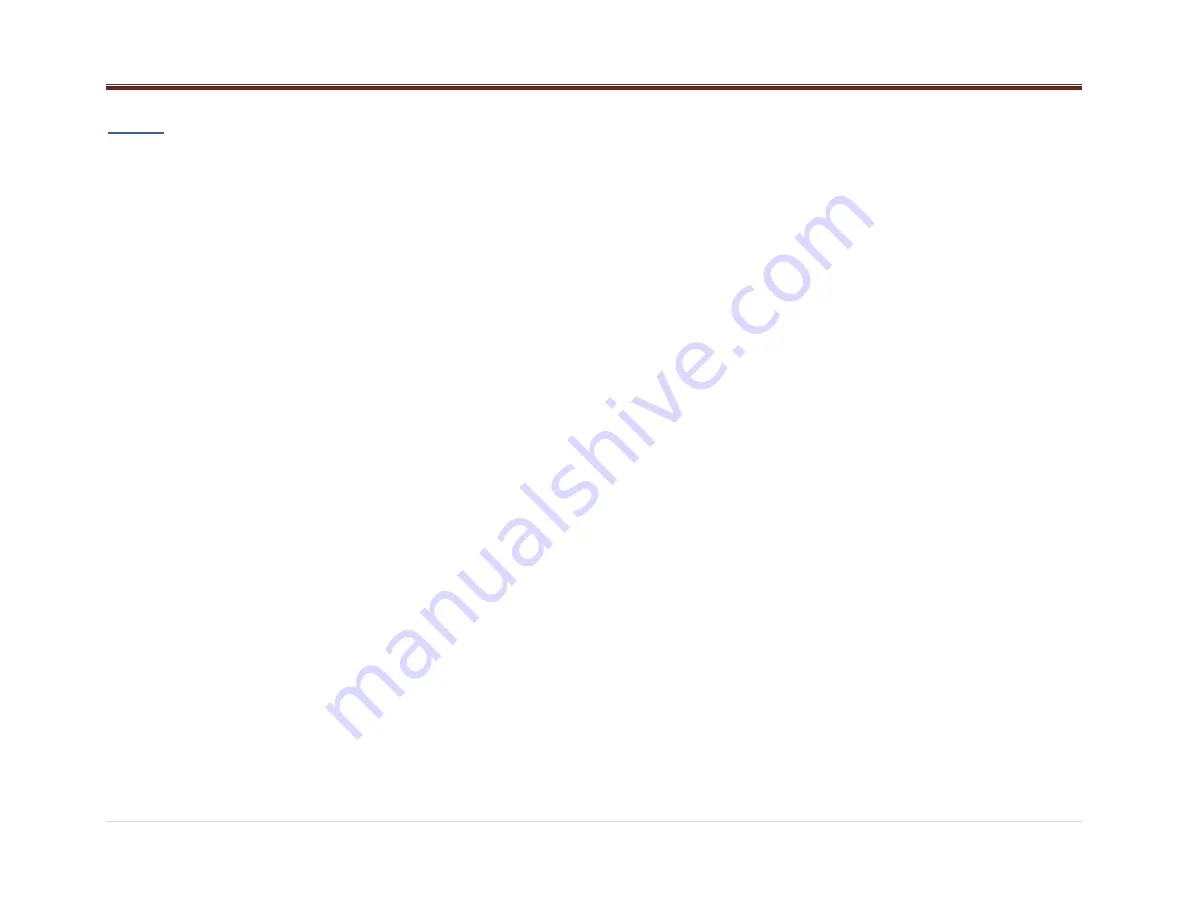
6 |
P a g e
Radio
Audio Source
To access AM, FM, WX/LW ,SXM/DAB (if
equipped), iPod, USB, Rear Aux, Front Aux or
BT Audio do the following:
Press the SRC radio button to scroll through
the options and select the desired one.
USB/iPod and BT Audio shall be accessed only
if the radio model supports them and a device is
connected/inserted for that specific source.
Please note, if a device is connected through
different sources at the same time, the feature
functionality cannot be guaranteed to work at its
best performance (Device Dependent): E.g.
Device connected through Front Aux and
Bluetooth or USB and Bluetooth at the same
time.
AM-FM-WX/LW Radio
Playing the Radio
Tuning
Select the desired
“Tuner Configuration” by
following the steps in the Menu section (page
15).
If set to MANUAL, the radio will:
Execute Manual Tuning when the
NEXT or PREV buttons are short
pressed.
Execute Seek when the NEXT or PREV
buttons are long pressed.
If set to AUTO, the radio will:
Execute Seek when the NEXT or PREV
buttons are short pressed.
Execute Manual Tuning when the
NEXT or PREV buttons are long
pressed.
Manual Tuning
The current frequency will be increased or
decreased by 1 step of 0.2MHz (USA FM mode),
10 kHz (USA AM mode) and one channel (25
kHz) in WX mode.
Seeking a Station
When the Seek function is activated the radio
increments/decrements the frequency until a
tunable station is found.
If a tunable station is not found the radio will
display “NO STATION FOUND”
Presets
Storing Radio Station Presets
Tune the desire frequency, and then long press
any of the
Preset(1-6)
buttons until the radio
produces a beep.
Tuning Radio Station Presets
Short press any of the
Preset(1-6)
buttons. The
frequency stored at the preset location is tuned
when the button is released.
SCAN
To initiate the Scan function, short press the
SCAN/ASCN button. When SCAN is initiated,
the radio seeks up in frequency and stops on the
next strong frequency for 8 seconds before
continuing to seek for the next strong station.
If no station is found in two passes through the
band, the radio will display “NO STATION
FOUND” and then returns to its initial frequency.
AUTOSCAN
This function temporally stores the strongest 6
stations of the current band in the presets until
the radio is powered off or the source is changed.
AUTOSCAN does not store the frequencies on
the presets on numerical order; they are stored
based on the order in which they were found and
on the quality of the frequency.
To initiate the AUTOSCAN function, long press
the SCN/ASCN button until the radio performs a
beep; then the “AUTO SCAN” icon will blink while
the radio is storing the temporary presets.
When the store process finishes the radio will
tune to the station stored in Preset 1 and the
“AUTO SCAN” icon shall be illuminated while the
mode is active.
To tune any of the 6 frequencies or to store new
presets follow the steps defined in the
Presets
section.
To exit this mode and return to the original
presets execute any of the following actions:
Press and hold the SCAN/ASCAN
button.
Press the SRC/PWR button.
Turn off the radio.
Make an ignition cycle.
Disconnect the battery.





































