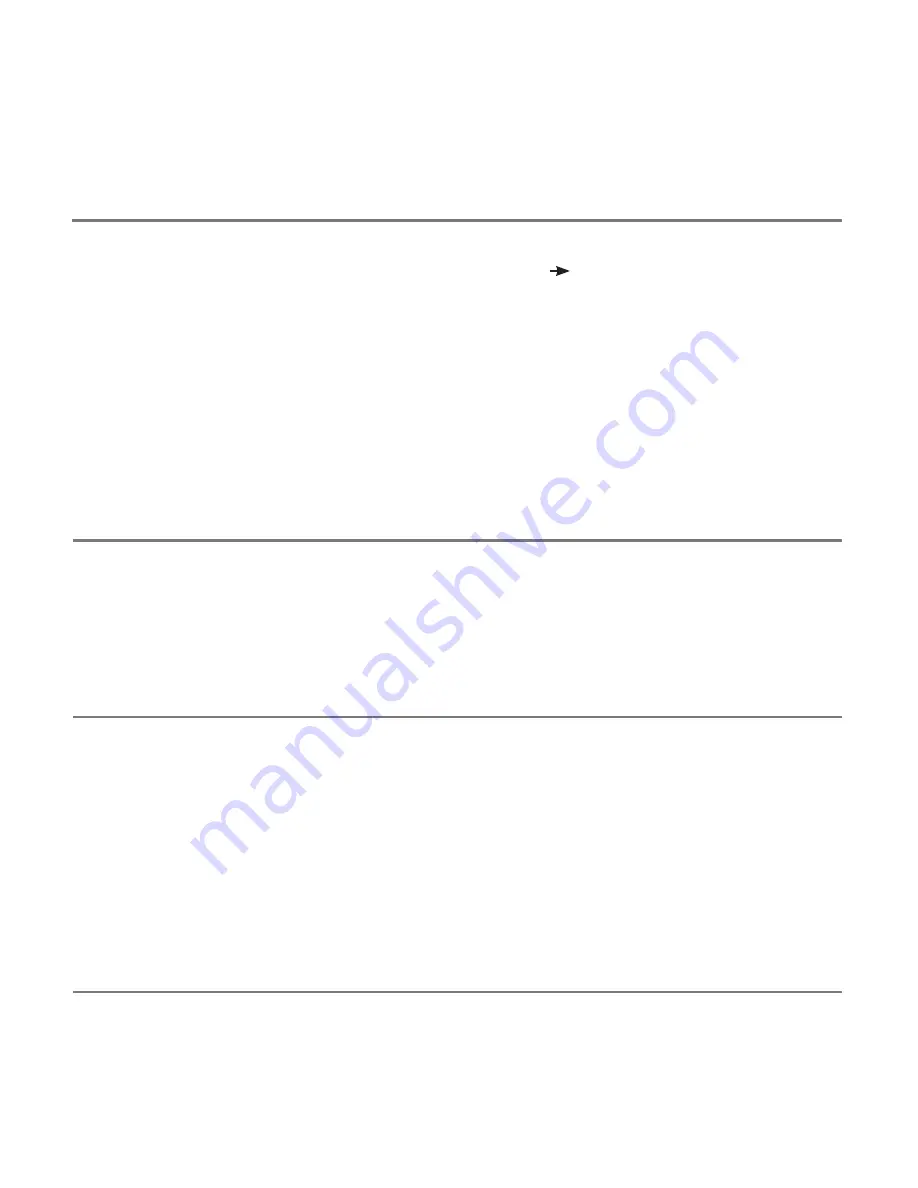
Automatic Sleep Mode
To conserve battery life,
APPlicator
automatically
enters a low-power sleep mode if it remains unused
for an hour. Pressing any external switch or any button
on the unit instantly wakes it again. While asleep , the
connection with the iPad is lost but is automatically re-
established within a few seconds of wake-up.
If the unit remains unpaired for more than 5 minutes,
it will also enter low-power sleep mode. Press any
button or switch to wake the unit.
Battery Life and Battery Charging
A fully charged battery gives approximately 40
hours of use. When the battery is getting low, the
Charging LED (H) begins to blink red. This is an
indication that you should charge the battery soon.
Plug the charging cable into the charging socket (J)
and then into a USB socket on a computer. Ensure
the computer is turned on.
While charging, the Charging LED will be illuminated
green. Once charging is complete (a matter of a few
hours if fully discharged) the charging LED will be
extinguished. You can then unplug the cable.
Note that you can carry on using
APPlicator
while
it is charging.
APPlicator
plugs into a computer USB port
for charging purposes only - it does not give a
functional connection this way.
Maintenance
Your
APPlicator
has no user
serviceable parts. If repair
is necessary the unit should
be returned to Pretorian
Technologies or an authorised
distributor.
APPlicator
contains a lithium
ion battery that isn’t user
replaceable. Although the unit
uses the very latest battery
technology, it may eventually
need to be replaced. Please return
the unit to Pretorian Technologies
for such replacement.
Disposal of batteries is often
subject to local laws. Please
consult your local authorities
for information relating to your
locale. Never dispose of a battery
in fire.
Re-Connecting your APPlicator
If, when waking up your
APPlicator
, the rotating
pattern does not appear on the display, this
indicates that the unit is already connected to
another iPad in the vicinity. In this case you will
need to ‘forget’ this connection before you can
re-connect with another unit.
Similarly, if you have been using your
APPlicator
with a particular iPad that is still in the vicinity
and you wish to swap it to another, you will also
need to forget the existing connection.
Go to the Bluetooth menu on your iPad
(Settings
Bluetooth) and tap the blue tab
adjacent to the unit name, for example:
Pretorian-V49.3-ABC1
Then tap on ‘Forget this device’. At this point
the unit is no longer connected with the original
iPad and will appear as a ‘discoverable’ device on
all iPads in the vicinity. You can then re-connect
with a different iPad by again tapping on the unit
name in the Bluetooth menu.
To get the best experience from this switch,
program Enter (brief press) to Select Item. Be
sure to use a brief press when iPad asks you to
activate your external switch and then set it to
Select Item.
There is no need to set a function for Home (long
press) since this is an inherent function for iPad.
Once set up in this way, a brief press of the switch
allows you to control Auto Scanning and select an
item whereas a long press allow you to quit back
to the home screen.








