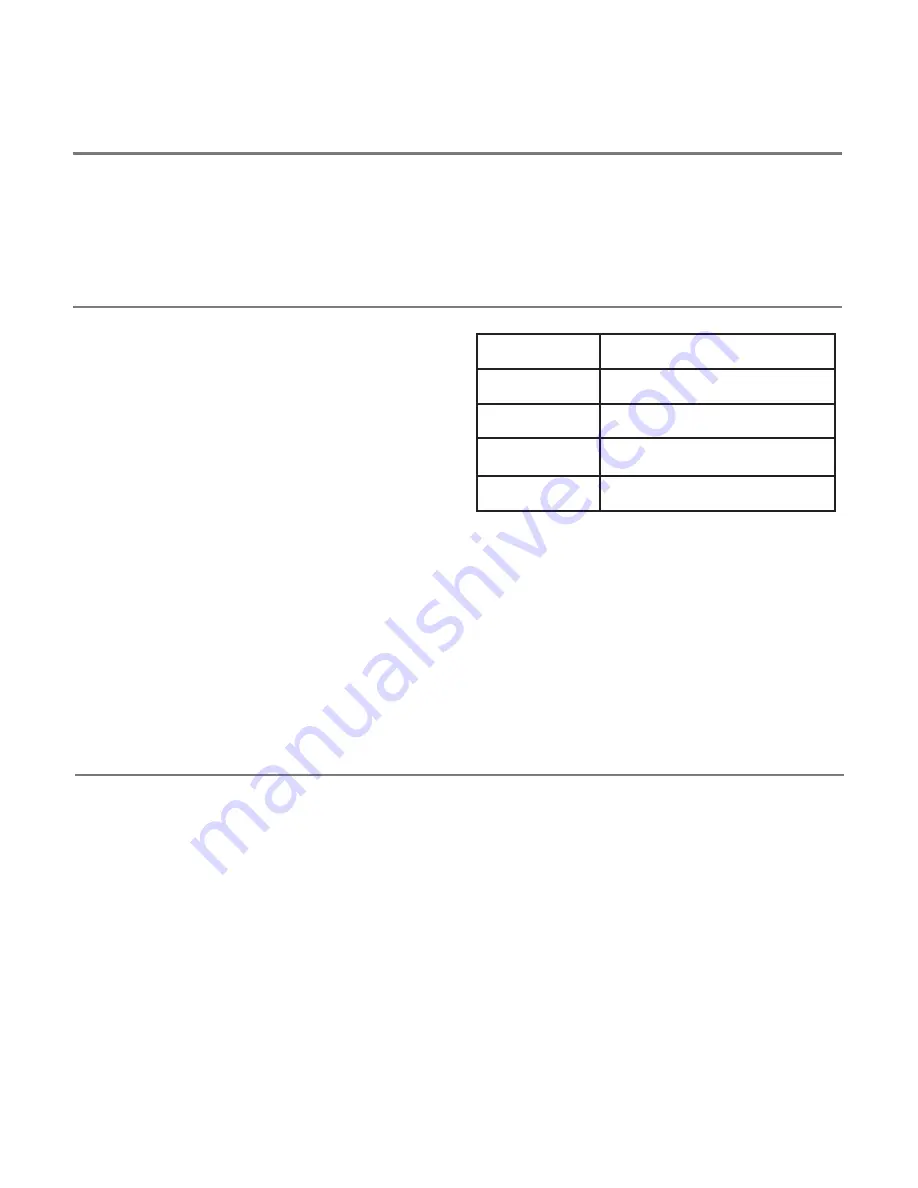
Accessing Music/Media
Many of the settings in Table 3 give access to the
iPad media player rather than to switch adapted
Apps. Any channel may be programmed to use
these settings and they may be mixed with switch
adapted App settings in any sequence at all.
Selecting these settings is exactly as described above.
QuickMedia
TM
Mode
QuickMedia
TM
mode is designed to allow you rapid
access to the iPad media player without needing
to re-program the unit. Typically, you may be
using a switch adapted App, during which time
you would like to listen to a passage of music.
This is easily achieved using
APPlicator
without
even quitting your switch adapted App!
Simply press the QuickMedia
TM
button (D) briefly.
QuickMedia
TM
LED (E) lights and the sockets now
assume the fixed functions given in Table 2.
Socket
Default Mode
1
Play/Pause
2
Skip Forward
3
Skip Back
4
Timed Play (10 sec)
Table 2: QuickMedia
TM
functions
(Please see notes below on using Timed Play settings).
Once in QuickMedia
TM
Mode, pressing any switch gives the functions listed in Table 2. Your iPad is
designed to allow the media player to be accessible from within any other App, so if you’re busy using
another App, there’s no need to quit.
Pressing the QuickMedia
TM
button once more returns you to normal operation and the QuickMedia
TM
LED is extinguished.
On-Screen Keyboard
Because your
APPlicator
appears to the iPad as a keyboard, the iPad automatically turns off the
on-screen keyboard. This can cause difficulties in some Apps which require a typed input such as
entering a user’s name.
To overcome this,
APPlicator
allows you to deploy the on-screen keyboard manually at any time.
Simply press and hold the QuickMedia
TM
button (D) for about one second. After this time the
on-screen keyboard will be deployed automatically. To turn it off again, press and hold the QuickMedia
TM
button for a further second.
Mode setting ‘D’ allows any switch to be configured to deploy the on-screen keyboard.
Note that iPad remembers your on-screen keyboard preference so there’s no need to press to deploy
every time.
Note that the iPad only allows the on-screen keyboard to be deployed when a text input box is selected.








