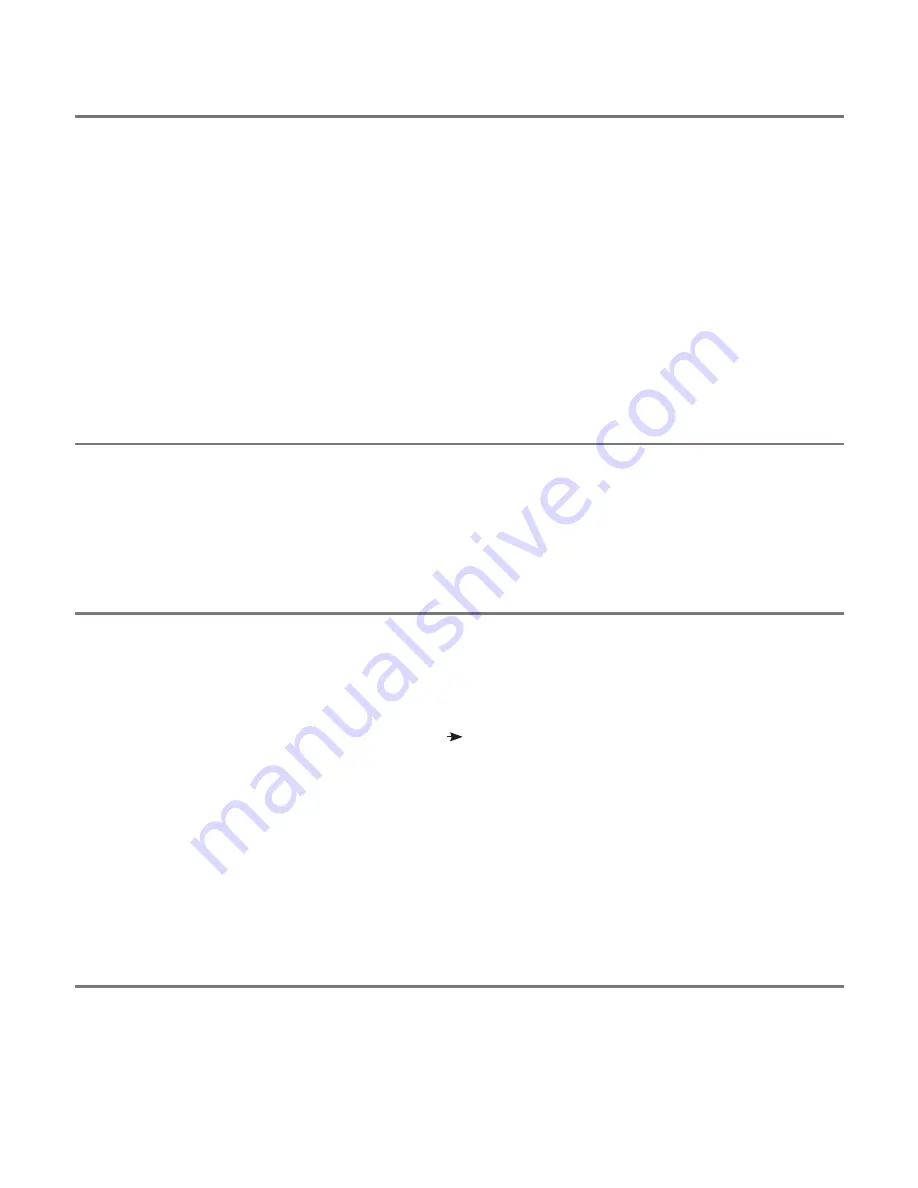
Compatibility
Your
APPlicator
is compatible with the following Apple products:
iPad - all models
iPod Touch 3rd Generation onwards
iPhone 3GS onwards
Android tablets vary enormously in specification so compatibility with these products is dependent
upon the specific tablet. Please contact Pretorian Technologies or your local distributor for guidance.
Throughout these instructions, all references to iPad should be taken as meaning any of the above
Apple products.
Charging your APPlicator
Ensure that the integral battery is fully charged by plugging the charging cable into
APPlicator
and
then into a computer USB port. The charging LED (H) will illuminate green to show that charging is
taking place. Once charged, the charging light is extinguished.
Notes about Bluetooth Connections
Once connected with a particular iPad, it will no longer be visible (‘discoverable’) by other iPads. If
you turn your iPad off, turn off Bluetooth or if you go out of range of the
APPlicator
, the connection
between the two devices is automatically re-established when you next power on, turn Bluetooth on
or go back into range.
If you wish to connect with a different iPad at any time, please refer to the ‘Re-Connecting your
APPlicator
’ section of this manual.
Connecting to your iPad/iPhone/iPod
Wake up
APPlicator
by pressing any button. The display (C) will begin to show a rotating pattern
to indicate it is searching for a device to connect with. If you don’t see this pattern, refer to the
‘Re-Connecting your APPlicator’ section of these instructions.
Go to the Bluetooth menu on your iPad (Settings Bluetooth). First of all ensure Bluetooth is turned
on using the slider at the top of the screen.
After a few seconds the
APPlicator
should appear as a ‘discoverable’ device. It will appear as something
similar to:
Pretorian-V49.3-ABC1
Tap on the name and the pairing process will begin. Typically it takes around 20 seconds to connect,
after which the iPad will state that the device is ‘Connected’. Your
APPlicator
is now ready for use.








