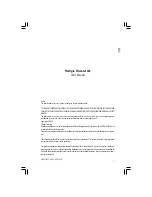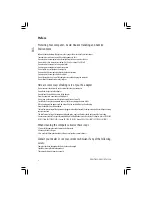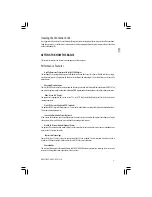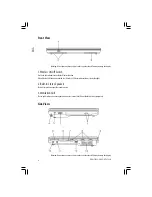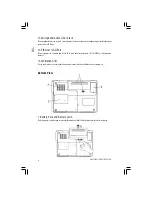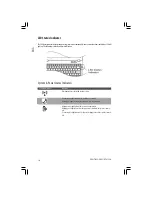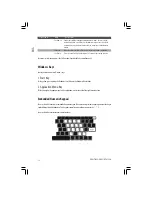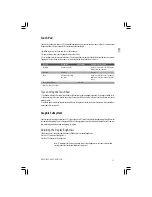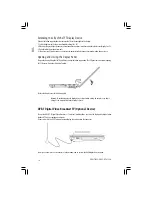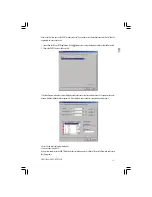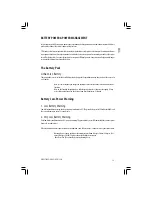5
PRESTIGIO VISCONTE 1220
ENG
1. LCD Display
The panel is where the system content is displayed.
2. LED Status Indicator
The LED Status indicators reveal the status of the system power state, battery-charging state, Instant-On/Suspend state,
and the WLAN switch enabling and disabling. See the LED Status Indicator Section for details.
3. Keyboard
The keyboard is used to enter data. (See Keyboard Section for details.)
4. Touch Pad
The touch pad is a built-in pointing device with functions similar to a mouse.
5. Built-in Microphone
The built-in microphone records sound.
6. Instant-On Multimedia Player Launch Button (Optional) / Silent Mode
Button
When the system is powered off, pressing the key launches Instant-On multimedia application that allows you to watch
movies files, listen to music, or view photos in the optical drive, hard disk drive, or external storage without having to
boot to Windows. Press the key again to turn off the notebook. Please go to Instant-On Multimedia Player Application
section in this chapter for more information.
When the system is in Windows, pressing the key enables the system to lower its power usage; therefore the fan speed
is reduced to achieve lowest operating noise.
When Silent Mode is enabled, the (Silent) LED status indicator shows steady green light.
7. Power / Suspend Button
The power/suspend button turns the notebook on and off and it also acts as a system suspend key. Press momentarily
to turn on the system. Press and hold for at least 4 seconds to turn off the system. How this key behaves can be defined
in [Start > Settings > Control Panel > Power Options > Advanced] menu. Press the power / suspend button again to
return from the suspend mode. (See Chapter 3 for more details on system suspend function.)
When the system is in Suspend Mode, the (Silent) LED status indicator shows blinking green light.
Содержание Visconte 1220
Страница 246: ...30 PRESTIGIO VISCONTE 1220 PL ...