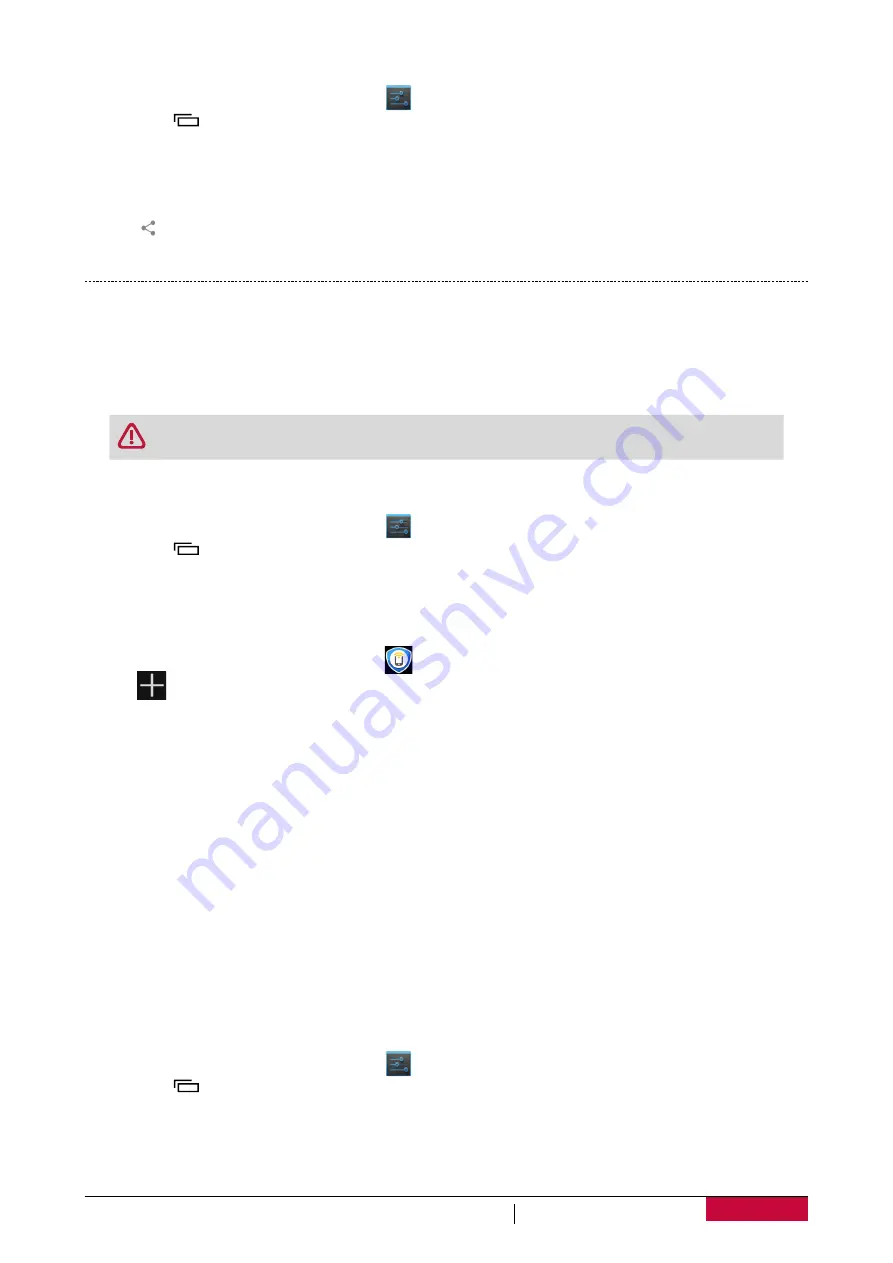
42
User Manual
MultiPhone PAP5501
Send data via Bluetooth
1. On the Home screen or list menu, tap
.
-
Or, tap
>
System settings
.
2. Tap to turn on or off
Bluetooth
.
3. Pair with a Bluetooth device.
4. Tap
ES File Explorer
on the Home screen or list menu.
5. Tap the file you want to share.
6. Tap
and select Bluetooth.
7. Select a device to start sending the file.
NFC
Near Field Communication (NFC) is a short-range wireless technology that is designed for
transferring data quickly. You can use NFC technology to exchage files between your phone and
other NFC-enabled devices simply by tapping the back of your phone together. You can also use
this feature to make payments and buy tickets for transportation or events after downloading the
required applications.
The back cover contains a built-in NFC antenna. Handle the back cover carefully to
avoid damaging the NFC antenna.
Turn on NFC and Android Beam
1. On the Home screen or list menu, tap
.
-
Or, tap
>
System settings
.
2. Tap
More...
>
NFC
to turn on NFC.
3. Tap
Android Beam
, drag the Android Beam switch to the right to turn on Android Beam.
Creat a tag task
1. On the Home screen or list menu, tap
.
2. Tap
. You can create Tag task for the following, such as enabling silent mode, opening the
bedside clock application, setting alarm, turning Wi-Fi off and so on.
3. By tapping this NFC Tag, you can quickly put your phone into bedside mode without making
settings one by one.
Read info from an NFC tag
Turn on NFC, and then place the device near an NFC tag. The information from the tag will appear.
Your device will read the Tag information, and then launch or apply the relevant apps or settings.
Make a purchase with the NFC feature
Before you can use the NFC feature to make payments, you must register for the mobile payment
service. To register or get details about the service, contact your service provider. Touch the back
of your device to the NFC card reader.
Send data via Android Beam
Use the Android Beam feature to send data, such as webpages and contacts, to NFC-Enabled
devices.
1. On the Home screen or list menu, tap
.
-
Or, tap
>
System settings
.
2. Tap
More...
>
Android Beam
.
3. Drag the Android Beam switch to the right to turn on Android Beam.
4. Select an item, touch the back of your device to the back of the other device, and then tap your
device’s screen.






























