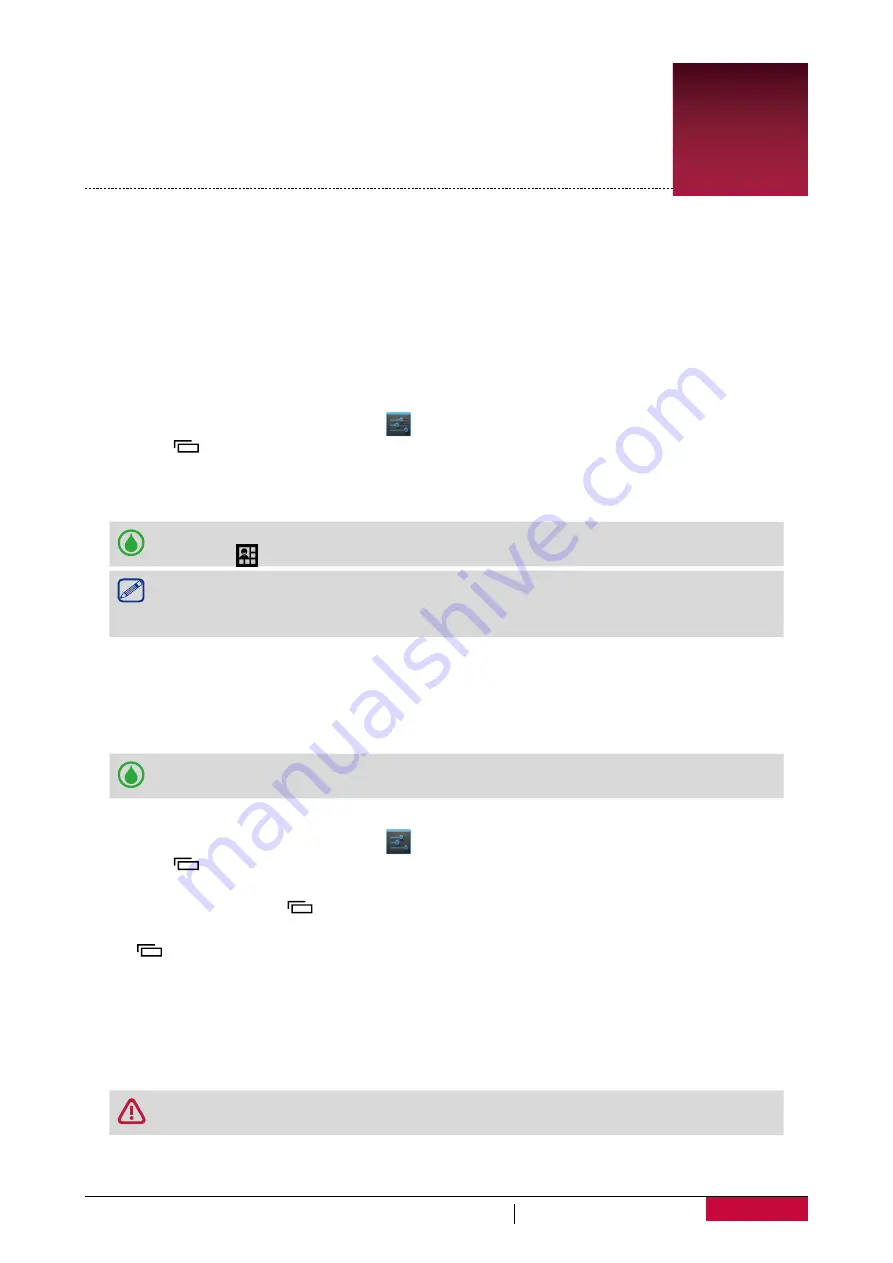
36
User Manual
MultiPhone PAP5501
9. Web & network
You can connect your phone to the Internet and browse a webpage on the
website.
Connect to the Internet
Your phone connects to the Internet whenever necessary, using a Wi-Fi connection (if available) or
your mobile operator's data connection.
Data connection
You can use your mobile operator's data connection. Some apps and services may transfer data
over your mobile operator's cellular network, which may result in additional fees. Contact your
mobile operator for details.
Turn on or off data connection
1. On the Home screen or list menu, tap
.
-
Or, tap
>
System settings
.
2. Tap
More...
>
Mobile networks
>
Data connection
.
3. Tap to turn on or off data connection.
You can tap to turn on or off data connection on notifications panel. On notifications
panel, tap to switch to quick settings list, and then tap
Data connection
.
If you do not have the data connection turned on and you are also not connected
to a Wi-Fi network, you will not receive automatic updates to your e-mail, social
network accounts, and other synced information.
Add a new access point
Access Point Names (APNs) connect your phone to data networks for services such as mobile web
browsing.
Before you add another data connection, have the access point name and settings
from your mobile operator ready (including username and password if required).
1. On the Home screen or list menu, tap
.
-
Or, tap
>
System settings
.
2. Tap
More...
>
Mobile networks
>
Access Point Names
.
3. On the APNs screen, tap
>
New APN
.
4. Enter the APN settings.
5. Tap
>
Save
.
6. Select the new APN on the APNs screen.
Turn on or off data roaming
Connect to your mobile operator’s partner networks and access data services when you are out of
your mobile operator’s coverage area.
Using data services while roaming may be costly. Check with your mobile operator
for data roaming rates before you use data roaming.
9






























