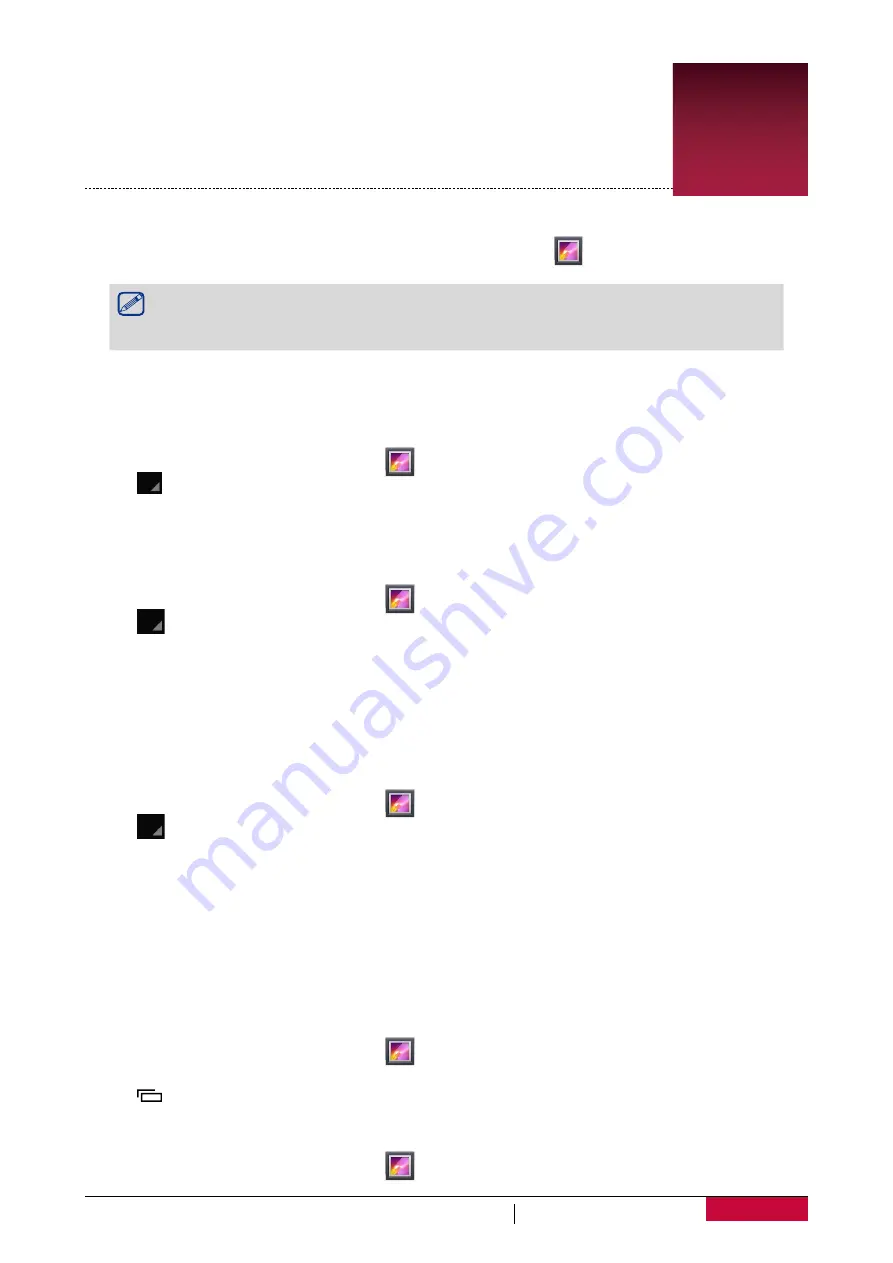
28
User Manual
MultiPhone PAP5501
8. Multimedia
Your phone provides several multimedia for your entertainment. You can view
your photo gallery, enjoy music, and watch videos.
Gallery
Use
Gallery
to view all your photos and videos on your phone.
-
To open your gallery, on the Home screen or list menu, tap
.
•
Some file formats may not be supported depending on the software installed on
your device.
•
Some files may not play properly depending on their encoding.
View your photos
View photos in the album
1. On the Home screen or list menu, tap
.
2. Tap
to open a drop-down list, and then tap
Albums
.
3. Browse an album or a group of photos.
4. Tap a photo to view it in full screen.
View photos by locations
1. On the Home screen or list menu, tap
.
2. Tap
to open a drop-down list, and then tap
Locations
.
3. Pinch the screen or pan across the map until (location indicator) appears. The location indicator
shows how many photos are taken in that area. Only photos with geo-tag info will appear on
the map.
4. Tap the location indicator. The photos taken in the same area will be displayed.
View photos by time
View photos and videos based on when they were taken.
1. On the Home screen or list menu, tap
.
2. Tap
to open a drop-down list, and then tap
Time
. Photos and videos stored on your phone
will be displayed according to the time they were taken.
3. Tap the sorted photos by a aet time. All the photos taken around that time will be displayed.
Zoom in and out
Use one of the following methods to zoom in or zoom out an image:
•
Double-tap anywhere to zoom in.
•
Spread two fingers apart on any place to zoom in. Pinch to zoom out, or double-tap to return.
Start a photo slideshow
1. On the Home screen or list menu, tap
.
2. Browse to an album or a group of photos.
3. Tap
>
Slideshow
.
Watch a video
1. On the Home screen or list menu, tap
.
8






























