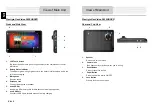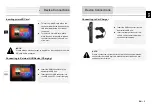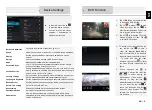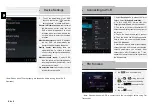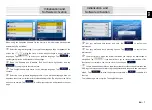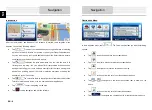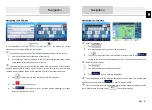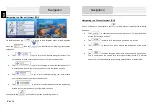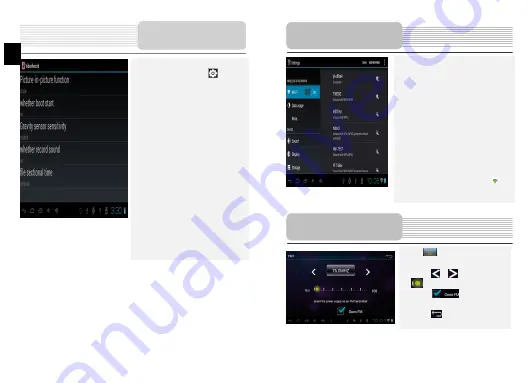
(
Note: Please insert TF card properly into the device before running the car DVR
Operation)
7. To set the parameters of car DVR
function, tap the icon to enter the
setting options interface as follows:
Picture- in-Picture function:
tap to prompt
the dialog box, select open, the car
DVR window will appears on other
interface when recording, double tap
on the window to enter the recording
interface.
Whether boot start:
select YES, and then
the car DVR will automatically run
background after booting the device.
Gravity sensor sensitivity:
there are
high/middle/low for options to protect
current video being overwritten when
crush occurs
Whether record sound:
if select YES,
then the sound will be recorded when
recording the video; if select NO, it will
record only the image.
File selection time:
tap to select the time
interval for saving the file.
Device Settings
EN
EN – 6
1. Tap
icon on home menu.
2. Tap
on
/
or drag the cursor
to tune FM frequency down/up.
3. Tap
on
to enable the FM
function.
4. Tap
on
to exit.
(
Note: Please make sure GPS is connected to the car charger before using FM
Transmitter
)
1. Select
Settings
icon to access the list of
options. Select
Wireless & networks
.
2. To turn on/off Wi-Fi, simply slide your
finger rightward/leftward on the control bar.
3. The device will scan for available Wi-Fi
networks and display them at the bottom of
the screen.
4. Tap on the network you want to connect
to. Then tap inside the Wireless password
field to make the virtual keyboard appear.
Enter thX`
Connect
.
5. Your device will now attempt to establish a
connection to the Wi-Fi access point with the
network parameters you entered. After
connecting to a Wi-Fi network, the icon
appears on the status bar on the right side of
the Home screen.
FM Function
Connecting to Wi-Fi