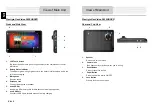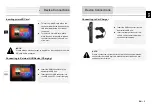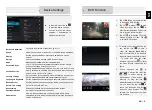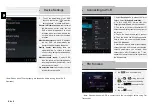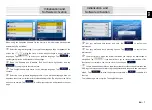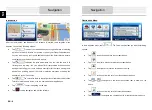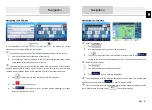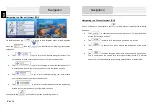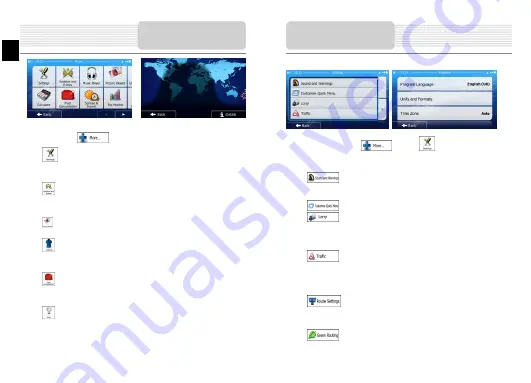
The 'More' menu provides you with various options and additional applications. In the
Navigation menu, tap
.
: Fine-tune route planning options, change the look of the Map screen,
turn on or off warnings, or restart the Configuration wizard, etc.
: Visit www.naviextras.com to get additional content, such as new maps or
3D landmarks and useful applications.
: Access multimedia applications: the Picture Viewer or the Music Player.
: Access travel applications: the unit converter, the clothing size converter
or country information.
: Access other useful applications: the calculator, the fuel and maintenance
monitor, sunrise and sunset information or the trip and track log monitor.
: Read the Tutorial to get instant understanding of the functions of your
software, or run the Demo to watch sample route simulations to see how
navigation works.
More Screen
EN -12
EN
In the Navigation menu, tap
, then tap
. The Settings menu provides
you with the following options (scroll the list to see all):
: Adjust the different sound volumes, change the voice guidance
profile, or enable and set up warnings.
: Change the function buttons in the Quick menu of the Map screen.
: Before selecting one of the Lorry profiles as the Vehicle type used
in route calculation, set up the editable lorry attribute profile with the parameters
of your lorry. These parameters will be used in route calculation.
: You can turn Smart Routes on or off, select whether to take traffic
events into consideration when calculating the route or you can change the
radio station.
: Select the type of vehicle you are driving, the road types used in
route planning, and the route planning method.
: These settings determine how Green routes will be calculated.
Settings