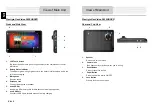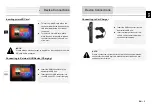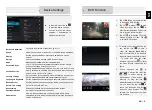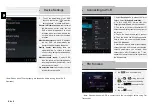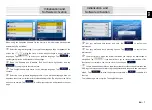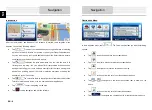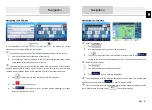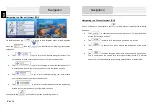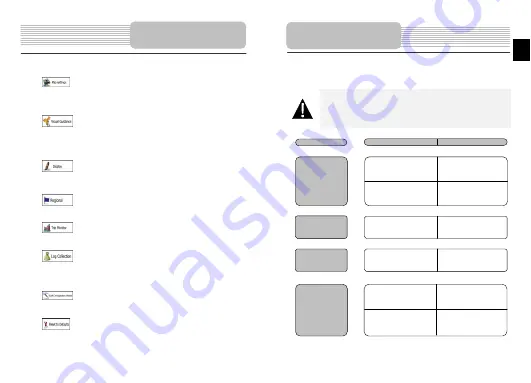
They are also used to display the cost and CO
2
emission of routes.
: Adjust map related settings: change the daytime and night colour
schemes, change the default zoom level, switch between 2D and 3D map,
suppress buildings or change the Vehimarker.
: Change the values of the data fields on the Map screen, show or
suppress junction views and signpost or display a route progress bar on the left
of the map.
: Turn the menu animations on or off, select a different skin for the
application, adjust the display backlight.
: Change the program language, the time format and units or the
time zone.
: Turn the automatic trip or track log saving on or off, check the
current size of the trip database.
: The application collects usage information and GPS logs that may
be used for improving the application and the quality and coverage of maps.
Here you can enable or disable collecting these logs.
: Modify the basic software parameters set during the initial setup
process.
: Delete all saved data and reset all settings to their factory defaults.
Settings
Take steps described in the tables below to solve simple problems before contacting
customer service.
NOTE:
Immediately turn off the device and disconnect the power adapter if the
device is not working properly. Never try to repair the unit without
authorized professionals for it may damage the unit.
Troubleshooting
PROBLEM
POSSIBLE CAUSE
POSSIBLE SOLUTION
There is no
sound.
The volume may be turned
down or mute.
Turn up the volume or turn
on the sound output.
Irregularity or
instability in
signal receiving.
The built-in rechargeable
battery is weak.
Use the adaptor to supply
power or charge the
battery.
The unit may be obstructed
by material, such as heat
insulation paper.
Remove the material.
Users cannot
turn on the unit.
The adaptor is not
connected well.
Connect the adaptor
correctly.
The built-in rechargeable
battery is weak.
Use the adaptor to supply
power or charge the
battery.
There is no
picture.
The brightness may be
turned down.
Adjust the brightness of the
LCD.
EN
EN – 13