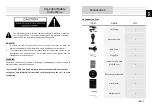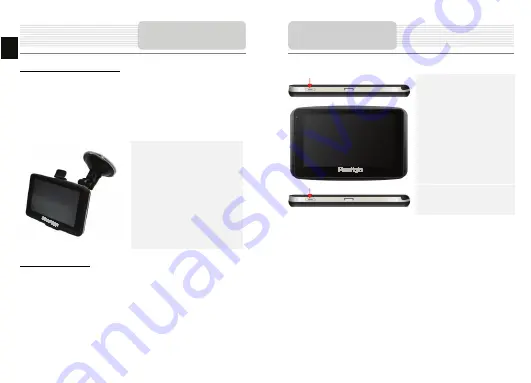
Device Mounting Procedures
The device can be securely mounted on vehicle dashboard or windshield with the
mounting cradle included. Please follow procedures below to operate mounting cradle:
1.
Select an appropriate location on windshield or dashboard where the device and
mounting cradle will not obstruct driver field of vision.
2.
Please also make sure that the device has a clear view of sky to attain best GPS
reception.
z
Place device on the bracket with
bottom positioned on the appropriate
socket.
z
Push on the top edge to securely
install device onto the cradle.
z
Lift the suction cup lever and press
the suction cup at desired location.
z
Press down the suction cup lever to
secure the mounting cradle on the
surface.
z
Rotate the knob to adjust device to
desired viewing angle.
To Dismount Device
1.
Push the tap on top of the mounting cradle to release the device.
2.
Lift the suction cup lever to easily remove the suction cup from windshield or
dashboard.
Using Mounting
EN - 4
EN
1. Press and hold
Power Button
to turn on device.
2. Shortly after the startup screen
is shown, the main menu will be
displayed.
3. Tap the corresponding buttons
with touch pen included to
navigate various functions.
4. Press and hold
Power Button
to turn off the device or to allow
device to enter sleep mode.
Getting Started