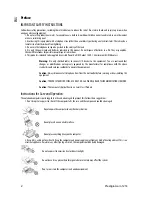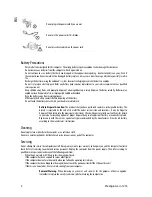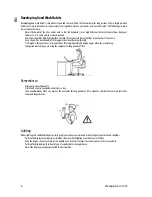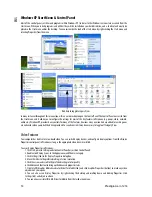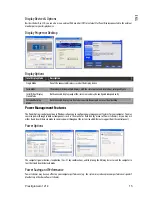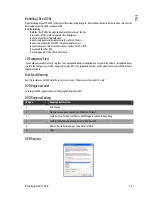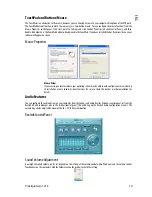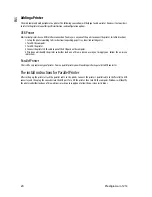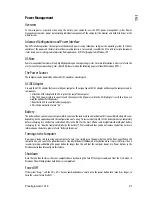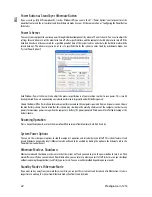Prestigio Aero 1214
7
ENG
Quick Start Guide
Overview
This Quick Start Guide is a brief introduction to the basic features of your computer, to navigating around the computer and to
getting your system started.
Model Designs
This notebook series includes two different model designs which vary slightly in color and appearance. However both designs
incorporate the same features, ports and jacks etc.
Advanced Users
If you are an advanced user you may skip over most of this Quick Start Guide. However you may find it useful to refer to Chapters
Drivers, BIOS, Upgrading and Modules & Options. You may also find the marked notes of interest to you.
Beginners and Not-So-Advanced Users
If you are new to computers (or do not have an advanced knowledge of them) then the information contained in this Quick Start
Guide should be enough to get you up and running. Eventually you should try to look through all the documentation (more detailed
descriptions of the functions, setup and system controls are covered in the remainder of the User’s Manual), but do not worry if you
do not understand everything the first time. Keep this manual nearby and refer to it to learn as you go. You may find it useful to
refer to the marked notes. For a more detailed description of any of the interface ports and jacks see Chapter “Interface (Ports &
Jacks)”.
Warning Boxes
No matter what your level please pay careful attention to the warning and safety information. Also please note the safety and
handling instructions as indicated in the Preface.
Notes
: Check the text in this format to find detailed information about the computer’s features.
Not Included
Operating Systems (e.g. Windows XP) and applications (e.g. word processing, spreadsheet and database programs) have their own
manuals, so please consult the appropriate manuals.
System Software
Your computer may already come with system software pre-installed. Where this is not the case, or where you are re-configuring
your computer for a different system, you will find this manual refers to the Microsoft Windows XP (Home & Professional Editions)
operating system.
Drivers
If you are installing new system software, or are re-configuring your computer for a different system, you will need to install the
drivers listed in “Drivers & Utilities”. Drivers are programs which act as an interface between the computer and a hardware
component e.g. a wireless network module. It is very important that you install the drivers in the order listed in the corresponding
Chapter. You will be unable to use most advanced controls until the necessary drivers and utilities are properly installed. If your
system hasn’t been properly configured (your service representative may have already done that for you), refer to Chapter “What to
Install” for installation instructions.